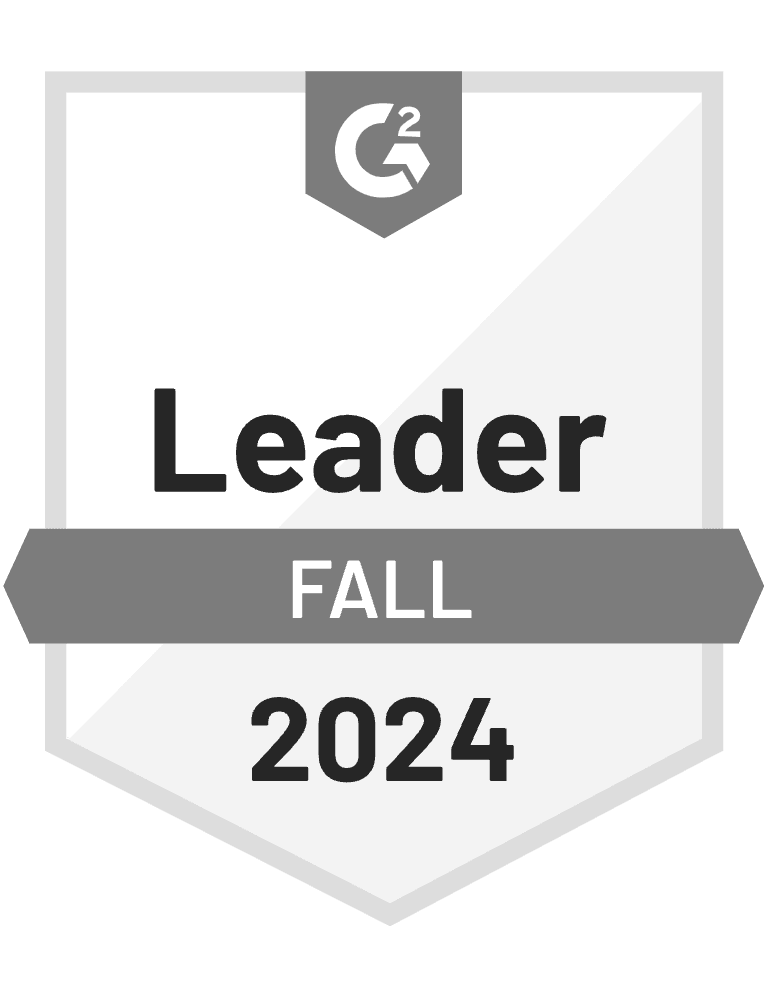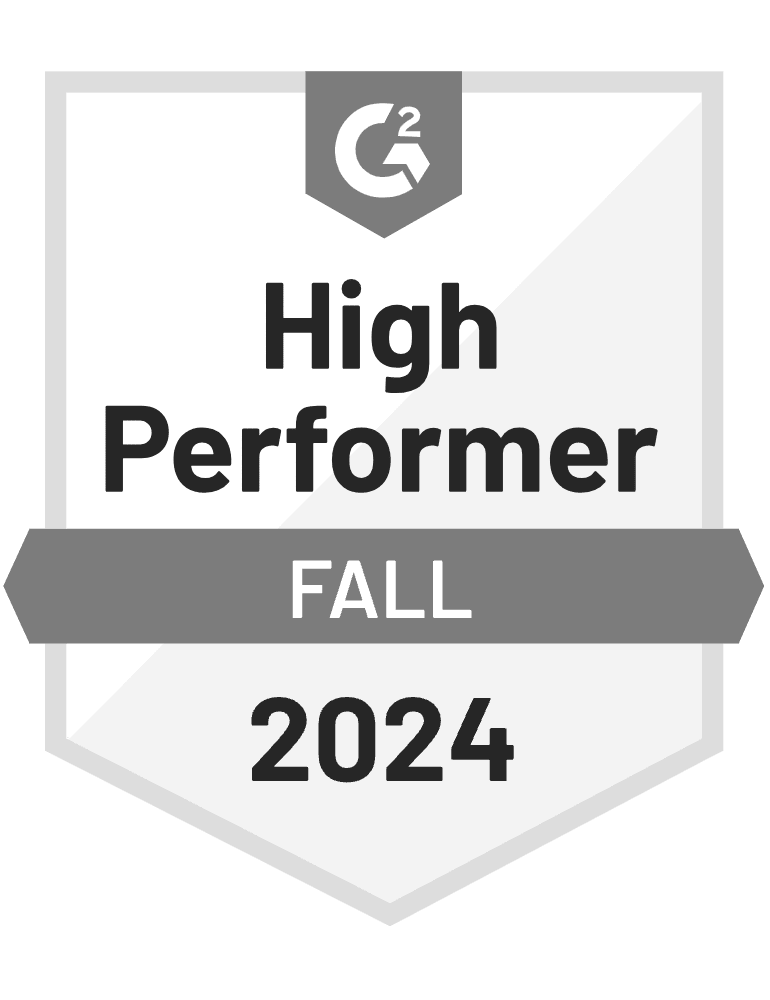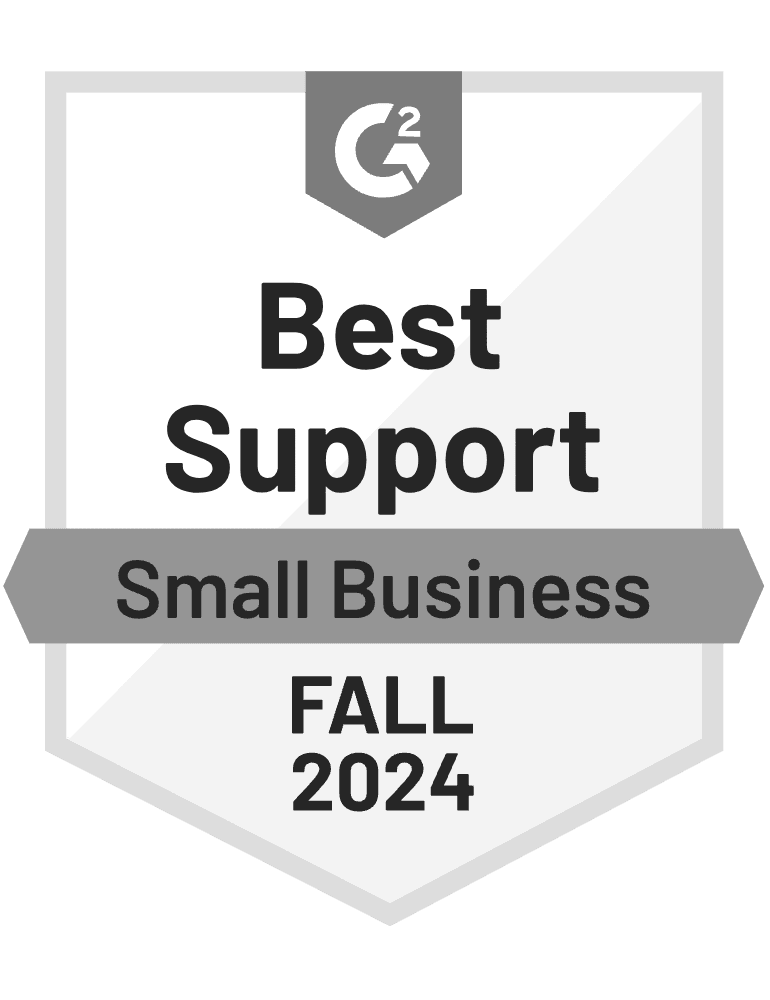- Blog
- How to Create an AWeber Popup That Boosts Your Email Signups Instantly
How to Create an AWeber Popup That Boosts Your Email Signups Instantly
-
Barbara Bartucz
- Conversion
- 6 min read
Table of Contents
Are you using AWeber for email marketing and looking to grow your email list with a popup? While AWeber offers a built-in popup feature, it’s quite basic.
If you want better results, a dedicated popup tool that seamlessly integrates with AWeber is the way to go.
In this article, we’ll show you how to create a high-converting popup to boost your email signups.
Let’s get started!
AWeber popup vs. OptiMonk popup: What's the difference?
When you’re just starting out with your list building efforts as a store owner, you might think that AWeber’s popup tool is all you need. After all, it’s simple, it’s integrated into your AWeber account, and it serves its purpose.
But here’s the thing: you’ll quickly realize that the basic features can hold you back.
Here’s how it works: if you already have an AWeber account, the process starts with creating a sign-up form.
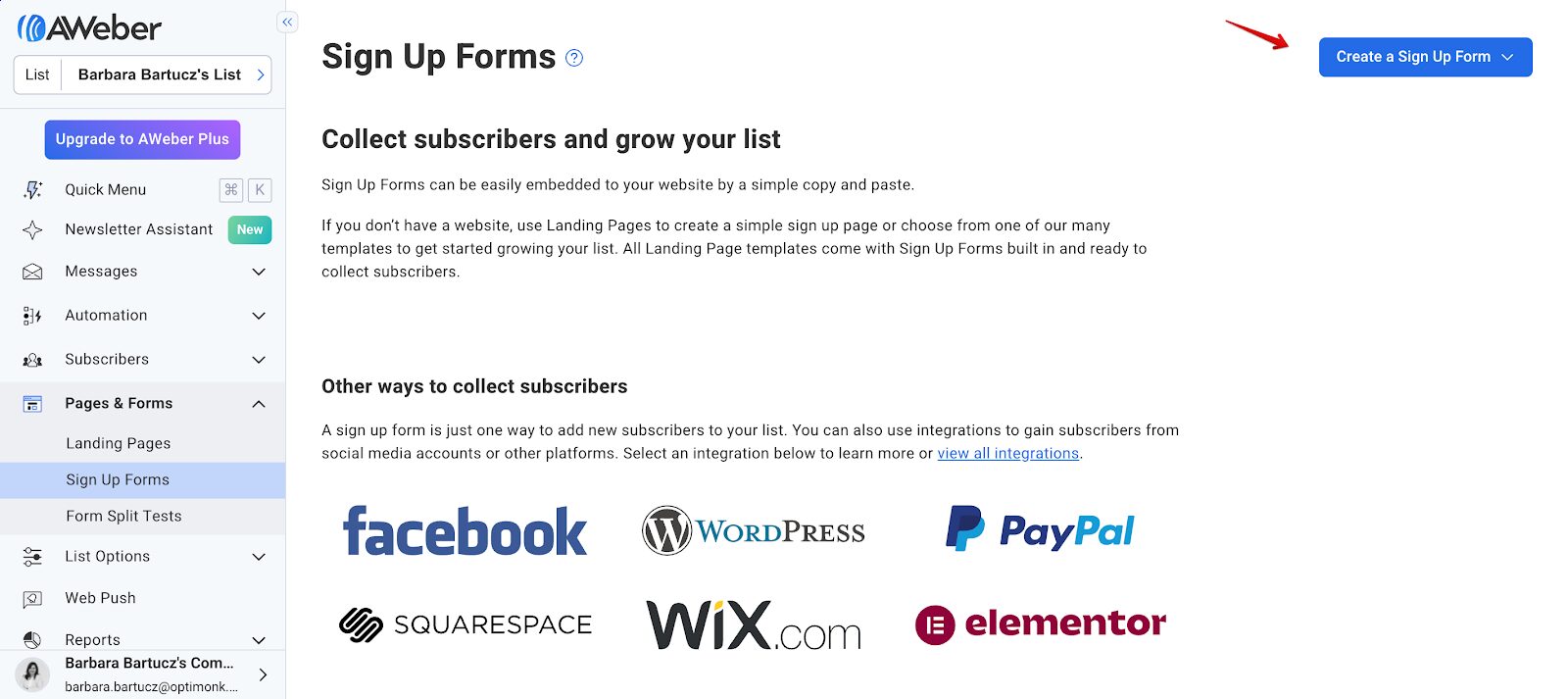
From there, you’re taken to the popup maker, where you can either start from scratch or choose from a couple of pre-designed templates.
However, those templates are quite limited—there are only a handful of options to choose from.
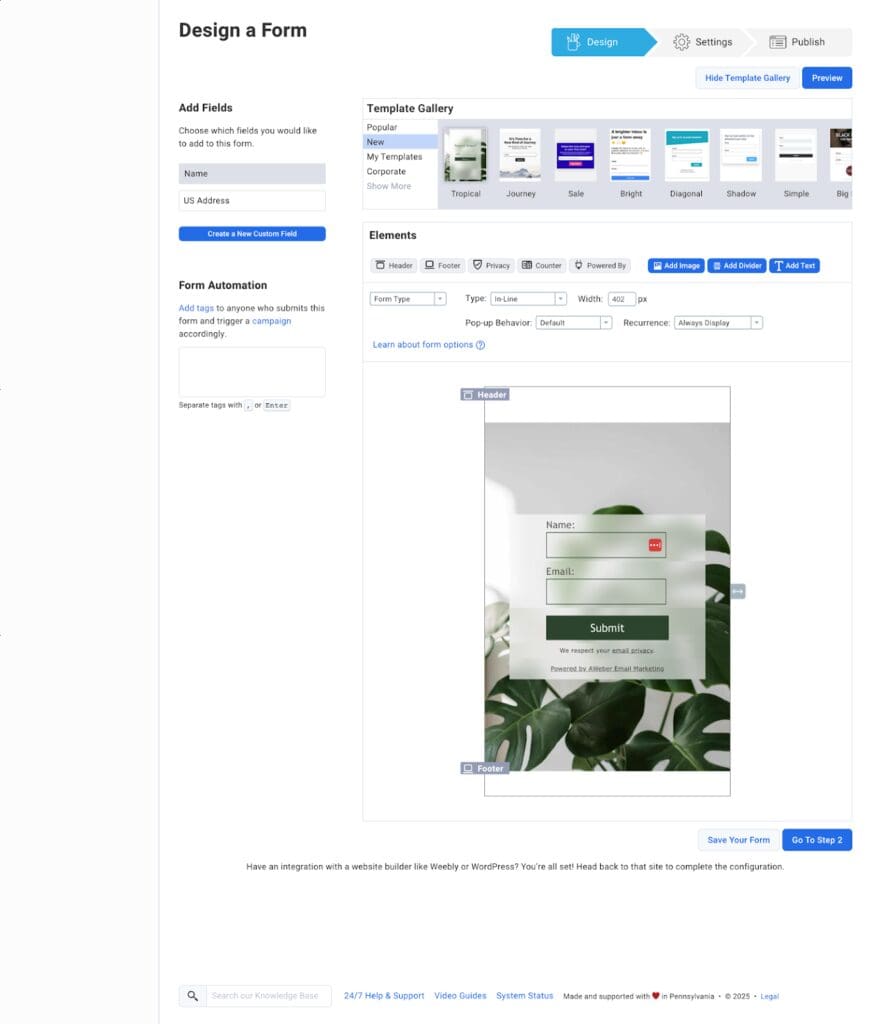
Next, you’ll adjust some basic form settings, including the thank you page and which page(s) your popups will appear on.
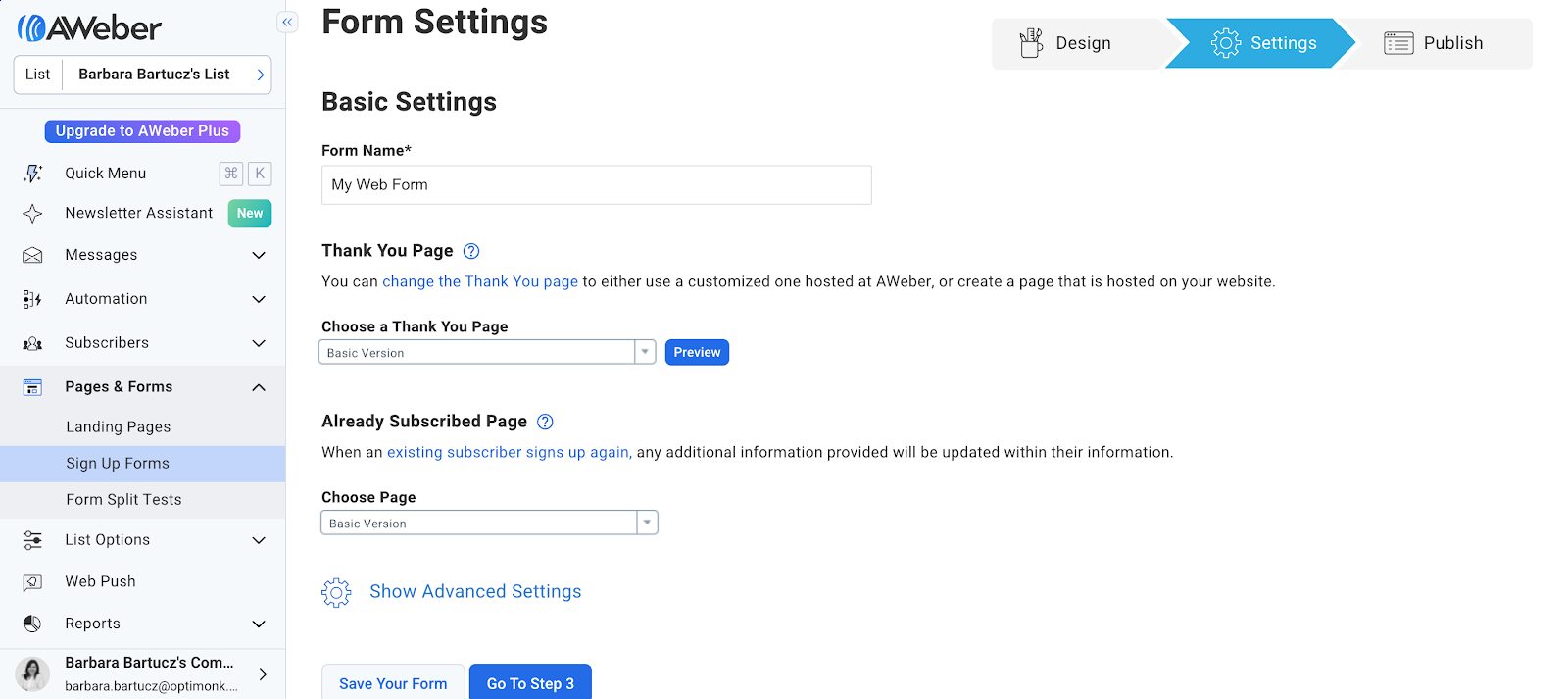
Then, once everything looks good, you can publish your popup.
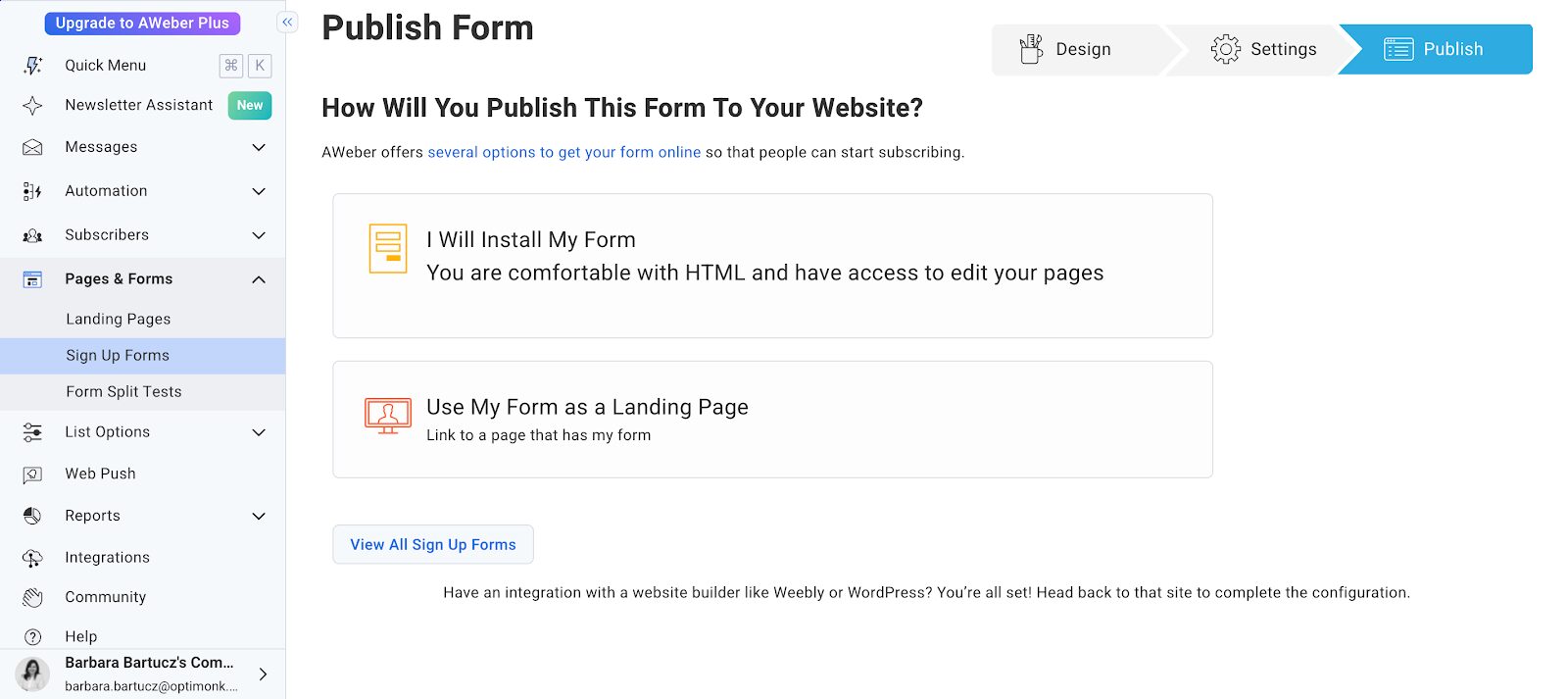
AWeber’s popup maker may seem straightforward, but its simplicity comes with some limitations. Since AWeber is primarily an email marketing platform, not a specialized popup builder, you’ll soon find its customization options leave a lot to be desired.
It’s challenging to adjust the design to fit your website’s unique look, and beyond the basics, there’s not much room for modification.
Additionally, AWeber lacks advanced targeting and triggering features, which means the same popup message will be shown to everyone, whether it’s relevant to them or not.
Now, let’s take a look at OptiMonk, which is built specifically for creating high-converting popups. If you want to go beyond the basics and create a more advanced customer journey, OptiMonk could be the solution.
OptiMonk offers over 300 professionally designed templates, and they’re optimized for both mobile and desktop devices.
Whether you want to lower cart abandonment, collect customer feedback, or promote specific products, there’s a template for almost every use case.
You’ll also find more flexibility in terms of design and branding, allowing you to really tailor popups to your website’s look and feel.
OptiMonk comes with a no-code drag-and-drop editor that makes customizing your popups a breeze.
You can easily add custom elements like countdown timers, special offers, and coupon codes, all with just a few clicks.
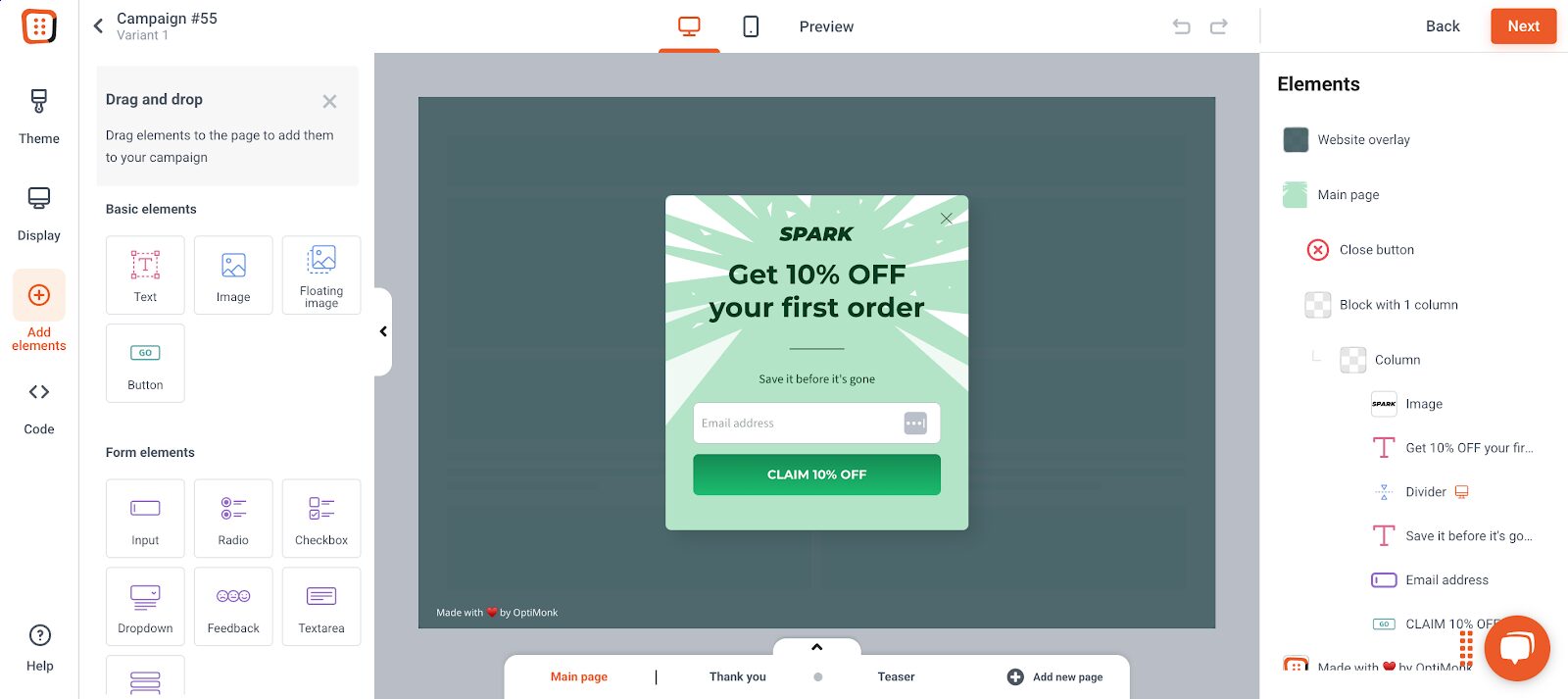
As mobile traffic continues to grow, you want to ensure that your popups look great on mobile devices.
OptiMonk’s editor allows you to do just that: you can preview and adjust your popups for mobile, ensuring a seamless experience for all users.
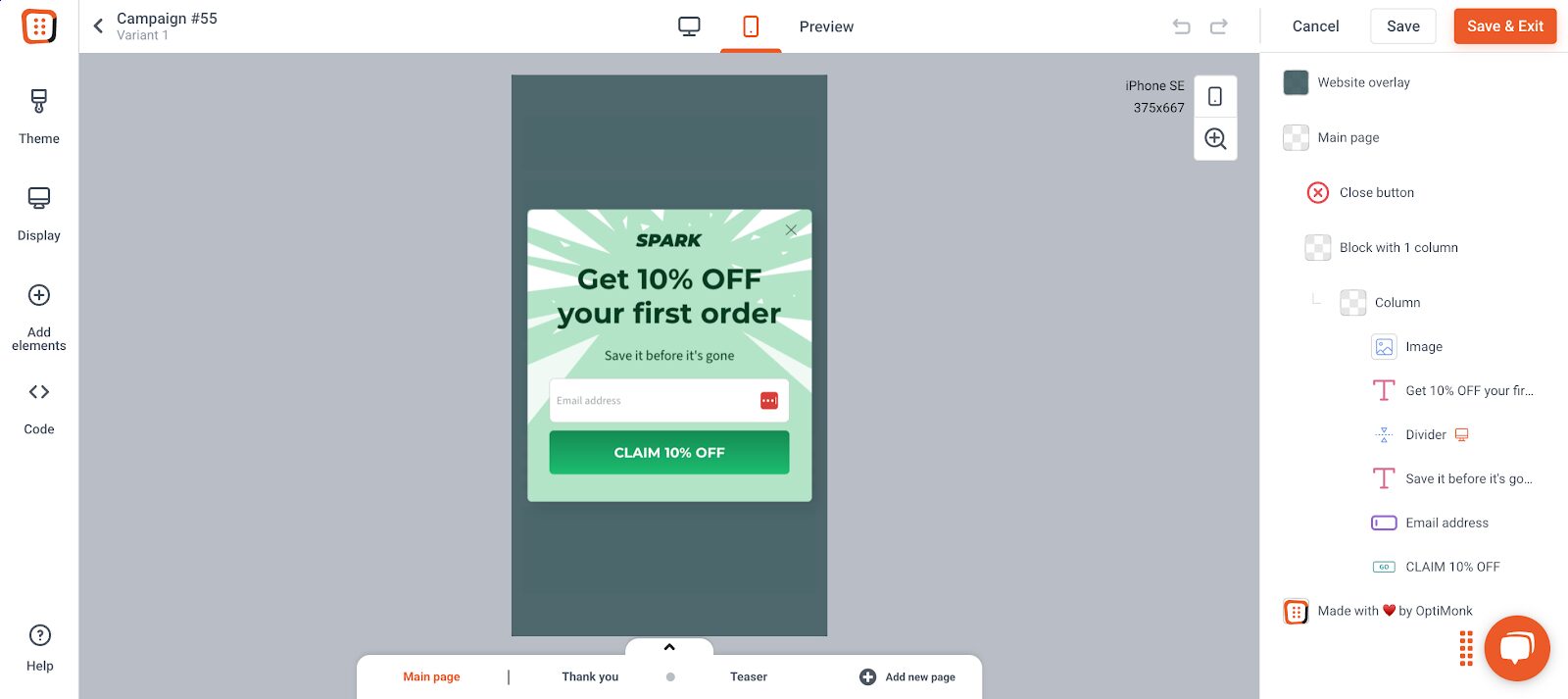
And popups aren’t the only type of message you can create. You can also use sidebars, fullscreen popups, sticky bars, product recommendations, gamification, and countdowns.
Now here’s where OptiMonk really shines: targeting and triggering. With OptiMonk, you can set triggers like exit intent, time spent on page, specific scroll depth, or even inactivity.
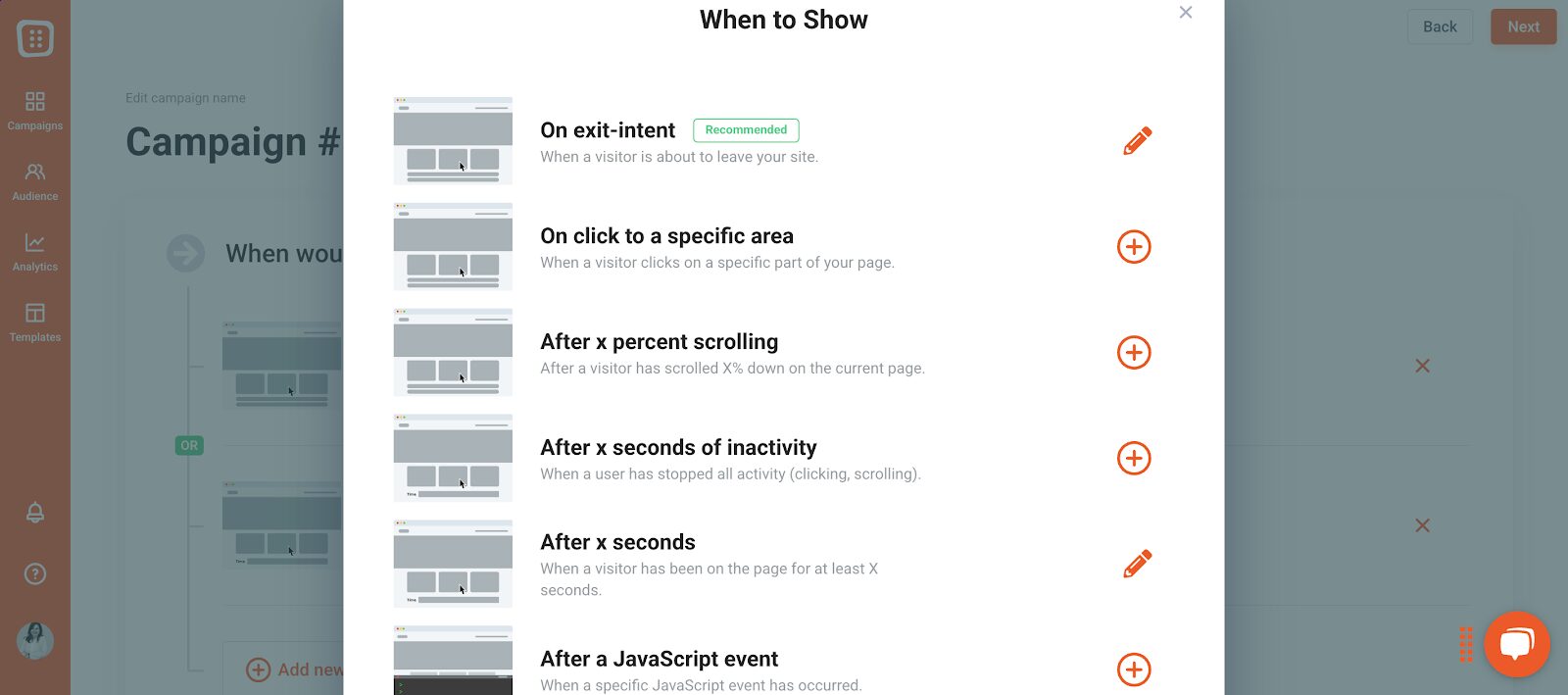
You also have full control over who sees your popups.
Want to show your popups to new visitors but not returning ones? You can do that. Need to target active shoppers or non-subscribers? No problem.
This level of personalization helps ensure that your popups are seen by the right audience at the right time, making your messaging much more relevant and effective.
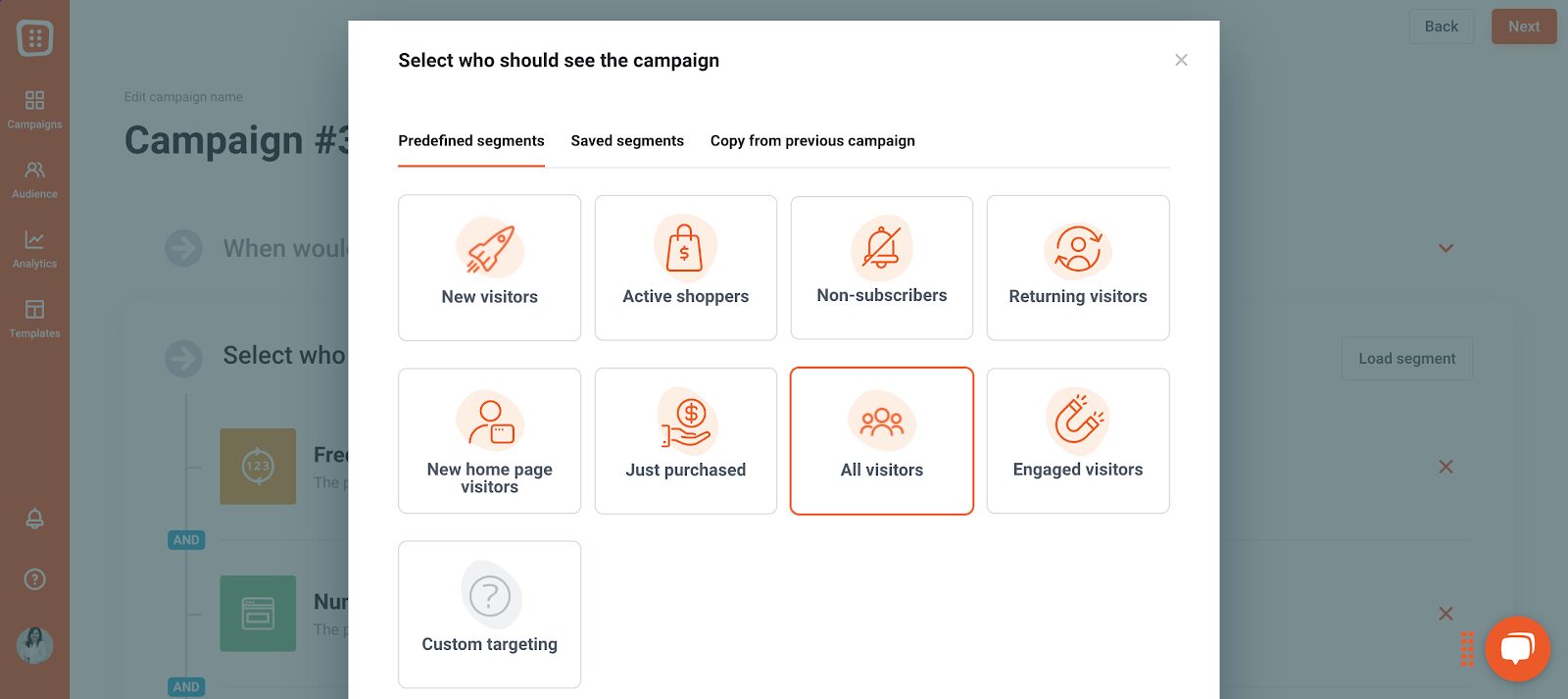
The difference between creating a subscription popup in AWeber and OptiMonk
So, what’s the real difference between creating a popup with AWeber and OptiMonk?
AWeber is primarily an email marketing tool. While they offer popups, they are quite basic. You’ll be limited in terms of design, targeting, and advanced features.
It’s fine if you’re just starting out, but as your business grows, you’ll need something more robust.
OptiMonk, on the other hand, is a specialized popup builder designed to create high-converting popups without frustrating your visitors.
With its user-friendly editor, advanced targeting options, and extensive template library, OptiMonk provides everything you need to craft popups that align with your audience’s behavior and drive results.
How to use your AWeber account and OptiMonk account together?
Want to make the most of both platforms? Here’s how to seamlessly combine your AWeber and OptiMonk accounts for maximum impact.
Step 0: Create an OptiMonk account
If you don’t have an OptiMonk account yet, sign up here. The setup is quick and easy, and it takes just a few minutes.
Step 1: Select a template
Browse through OptiMonk’s template library and choose the popup design that best fits your goals.
Step 2: Customize your popup
Use the drag-and-drop editor to personalize your popup to match with your website’s design and branding. Customization is simple, with plenty of options to make your popup stand out.
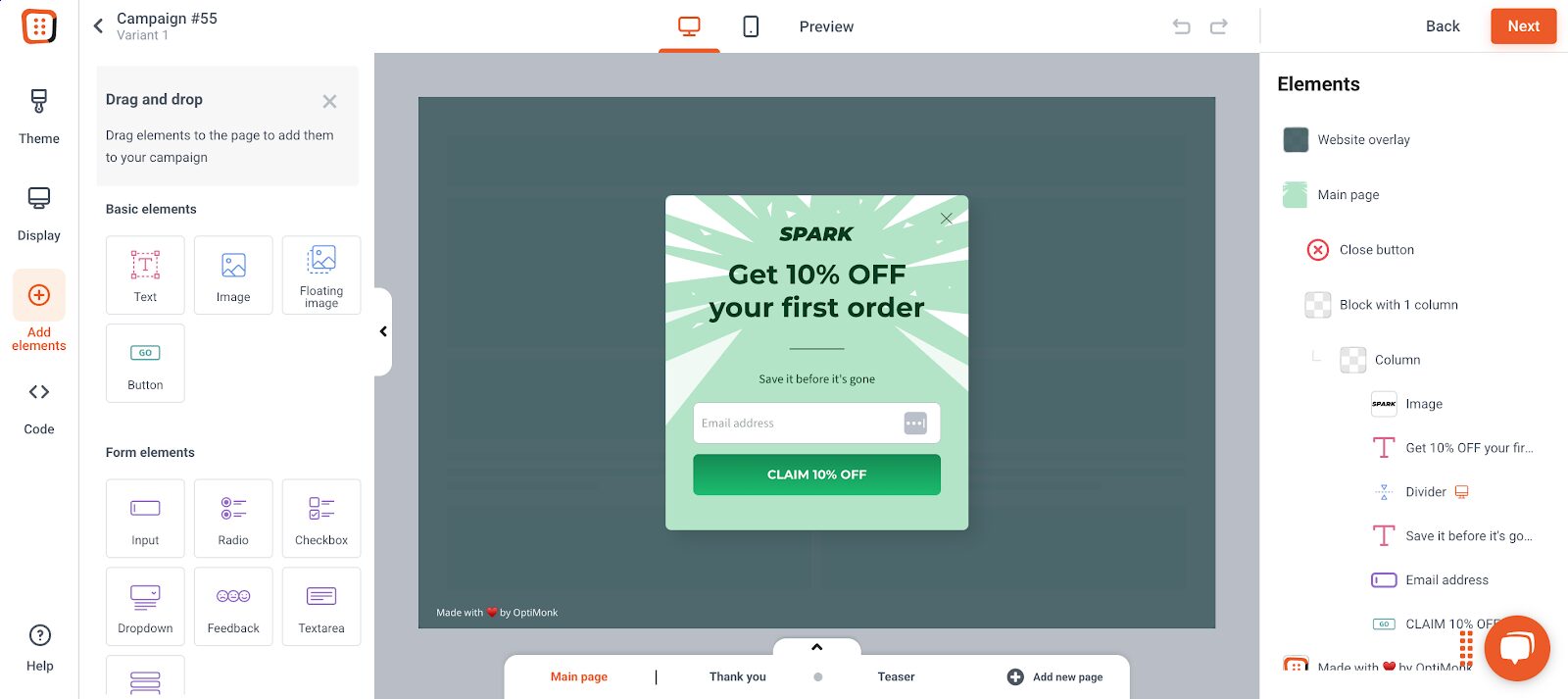
Step 3: Set up targeting and triggers
This is the part that makes all the difference. You can choose exactly who will see your popup and when—whether you choose to trigger it based on scroll depth, time on page, exit intent, or specific page visits.
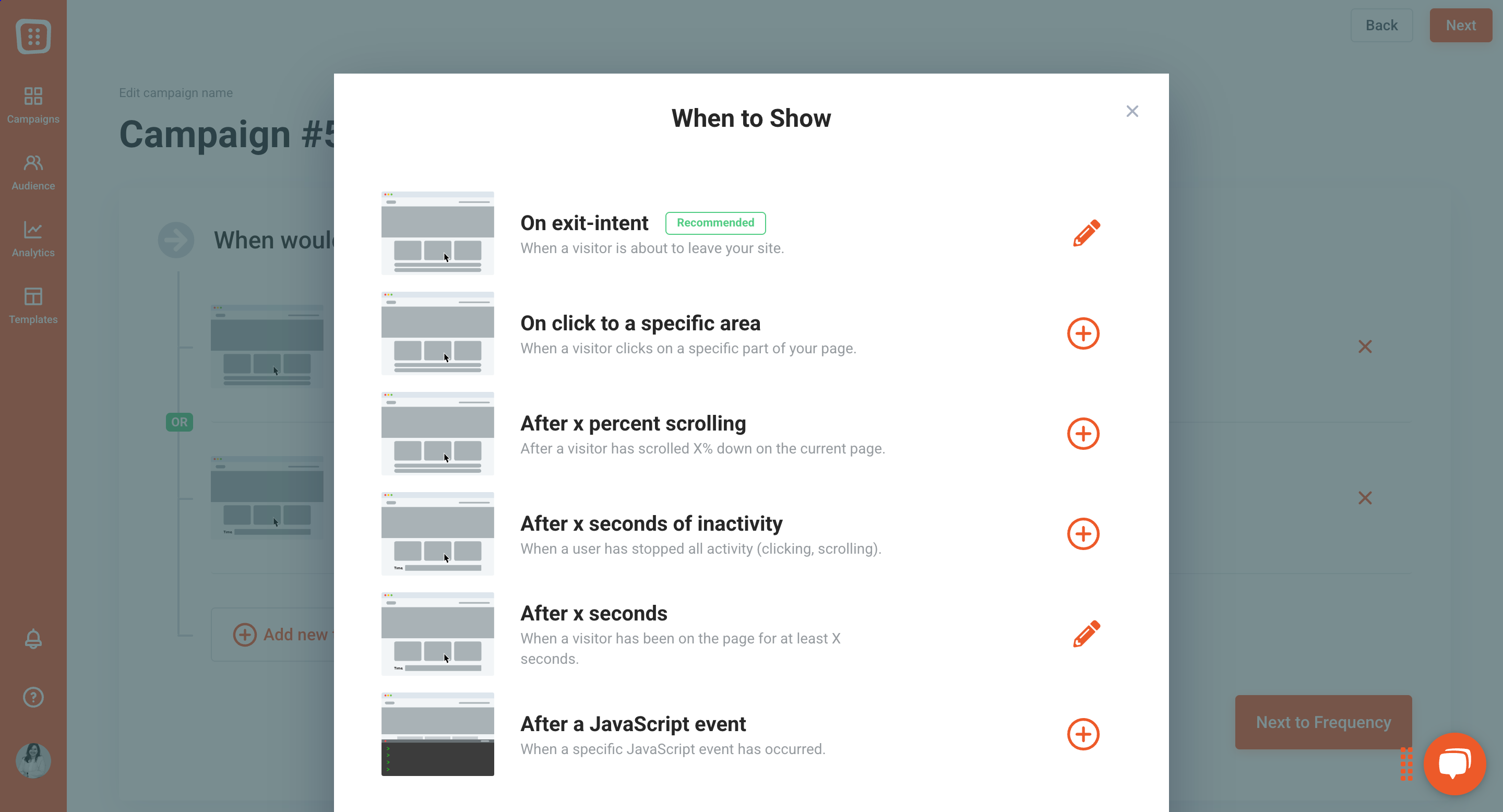
Additionally, you can segment your audience based on behaviors, location, or traffic sources, and even save or copy segments from previous campaigns to use in the future.
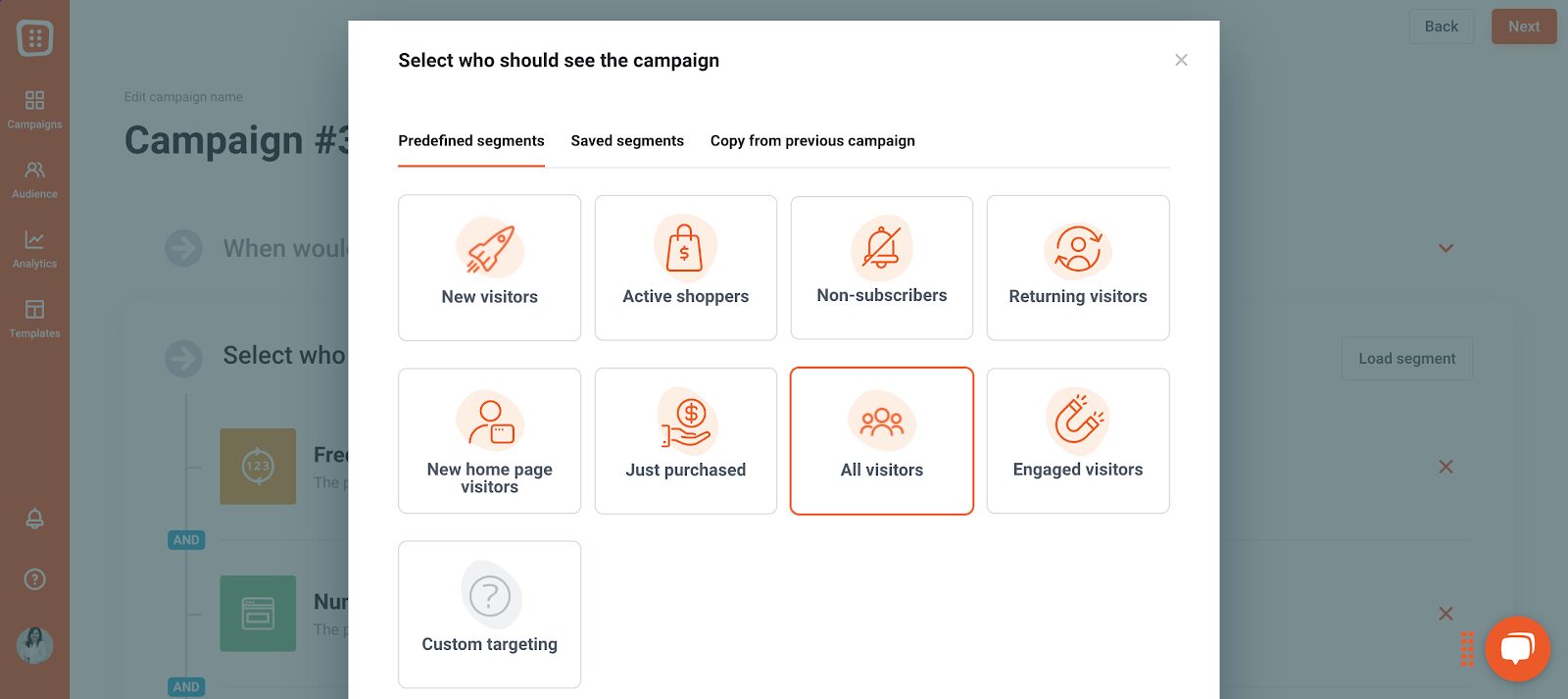
Step 4: Connect to AWeber
To integrate AWeber, go to your OptiMonk campaign settings and click “Add new integration.”
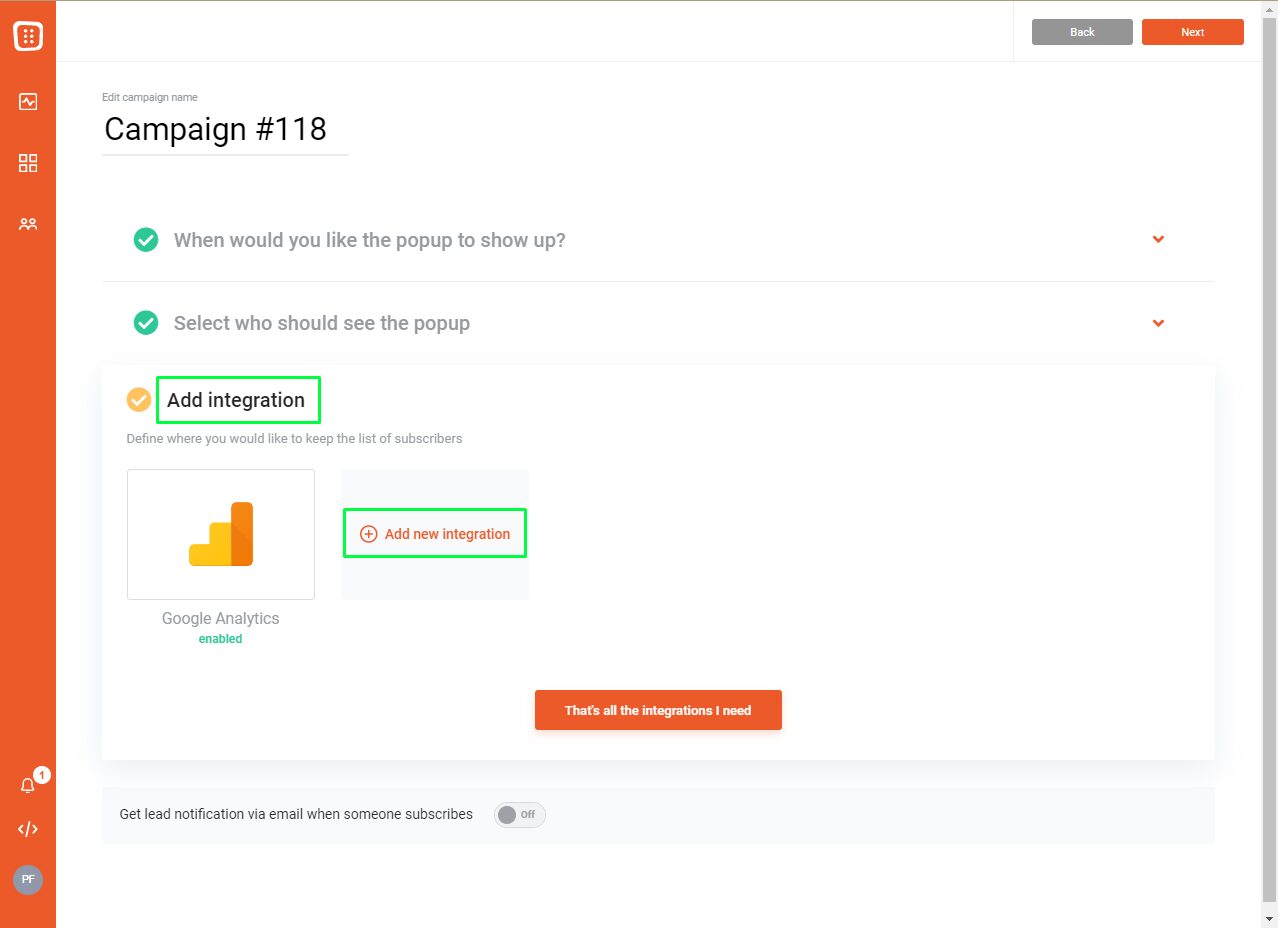
Then, select AWeber from the list.
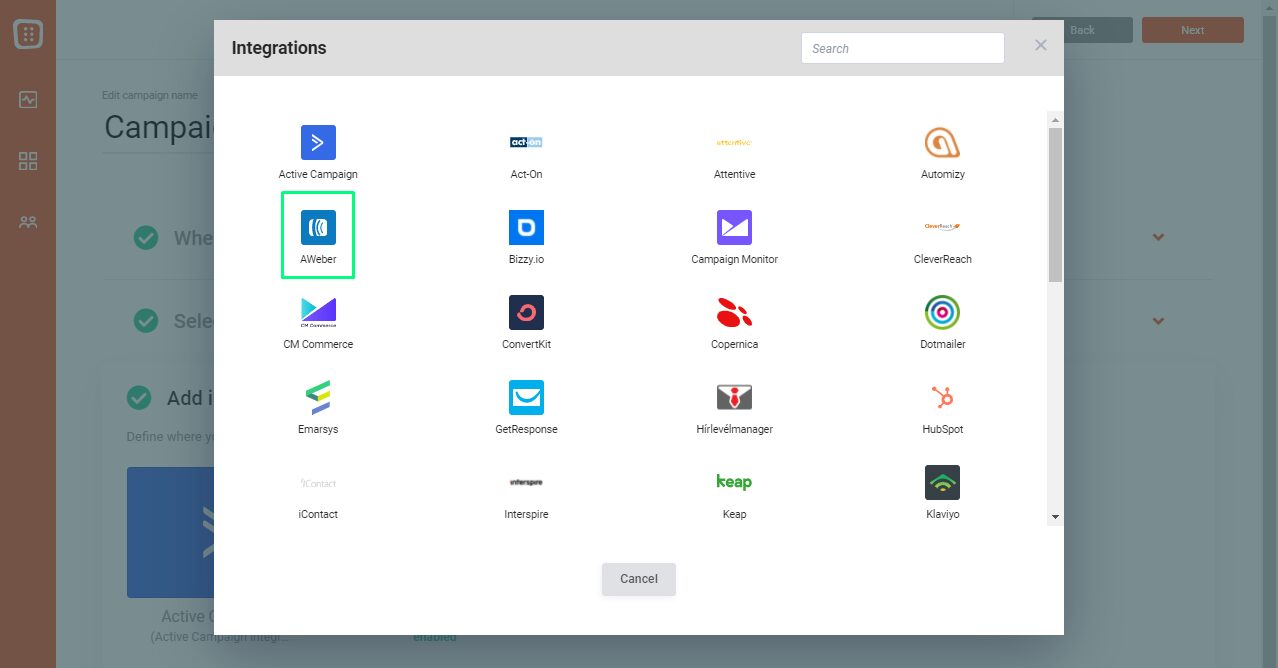
You’ll see the following window, give a name to your integration then click Authenticate.
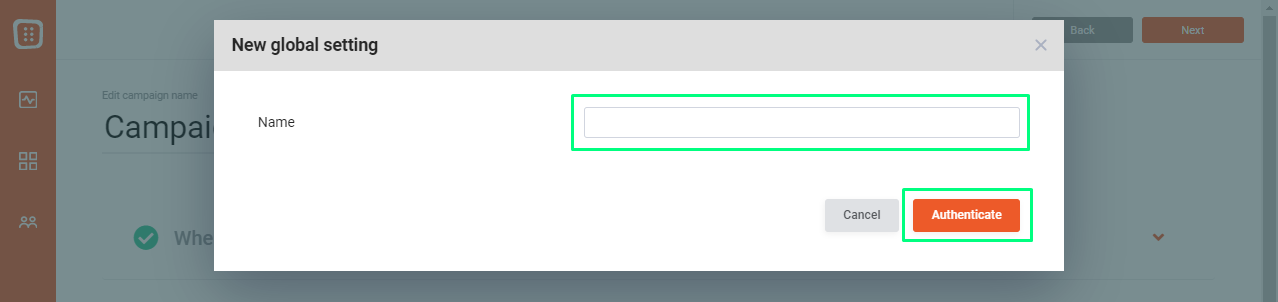
Now, you’ll log in to your AWeber account to authorize the integration. Enter your AWeber login details, then click “Allow Access” to complete the process.
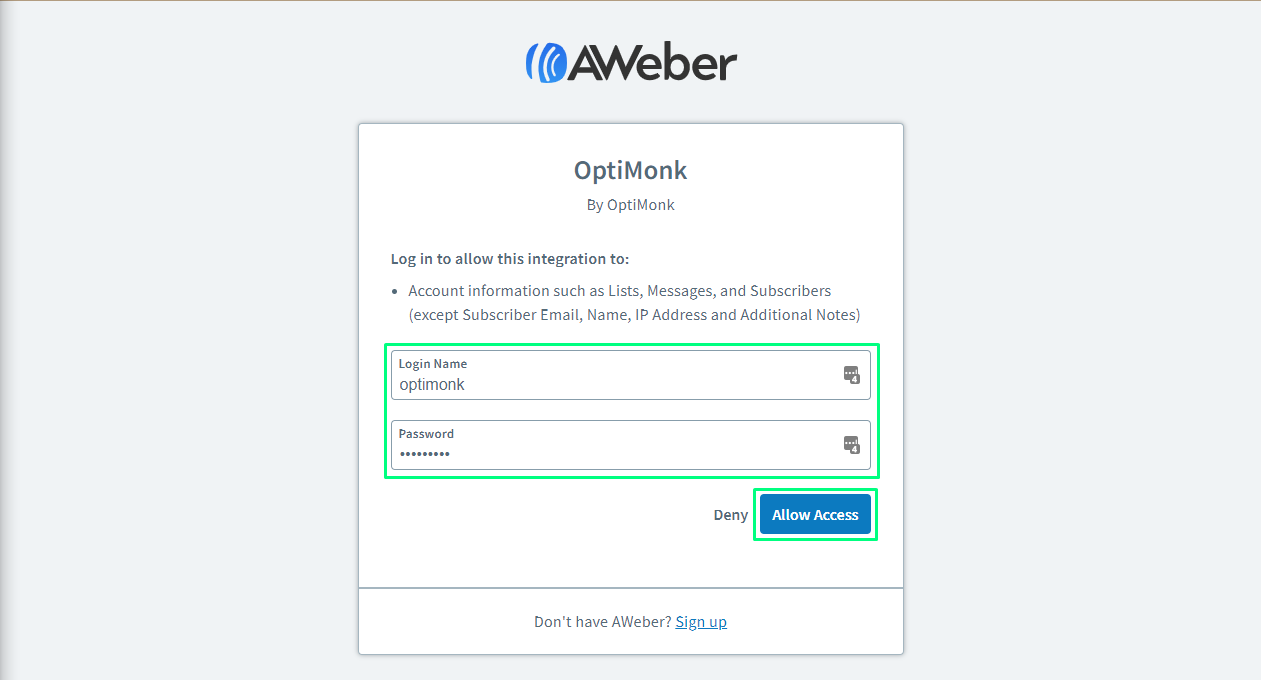
You’ll be redirected to your OptiMonk account, where you can select a list from your AWeber account to use for the integration.
Select a list from the dropdown menu, then click “Done.”
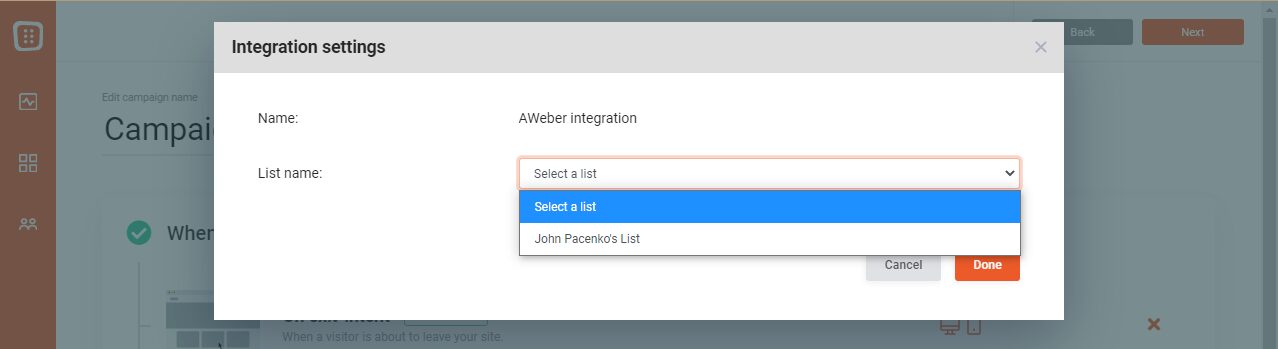
You can find a more detailed step-by-step guide here.
FAQ
Are AWeber popups mobile-friendly?
While AWeber popups will appear on mobile devices, the platform doesn’t provide specific mobile optimization. For a more seamless mobile experience, a dedicated popup tool like OptiMonk might be a better choice.
How can I reduce popup fatigue for visitors on my site?
To avoid overwhelming your visitors with too many popups, you can limit how often a popup appears to the same person. Advanced popup builders like OptiMonk allow you to control the frequency and timing of popups, reducing the risk of popup fatigue.
Can I use AWeber and OptiMonk together for email list-building?
Yes, you can! By integrating AWeber with OptiMonk, you can create personalized popups that trigger at the right time and collect signups directly into your AWeber list.
Recap
AWeber’s basic popup tool may work for beginners, but as your business grows, you’ll need something more powerful. OptiMonk offers advanced targeting, hundreds of templates, and an easy-to-use editor, making it a more flexible solution for effective popup design.
Plus, you can easily integrate it with your AWeber account to boost your email list.
If you haven’t yet, create an OptiMonk account today and start building a more tailored, high-converting customer journey!
Migration has never been easier
We made switching a no-brainer with our free, white-glove onboarding service so you can get started in the blink of an eye.
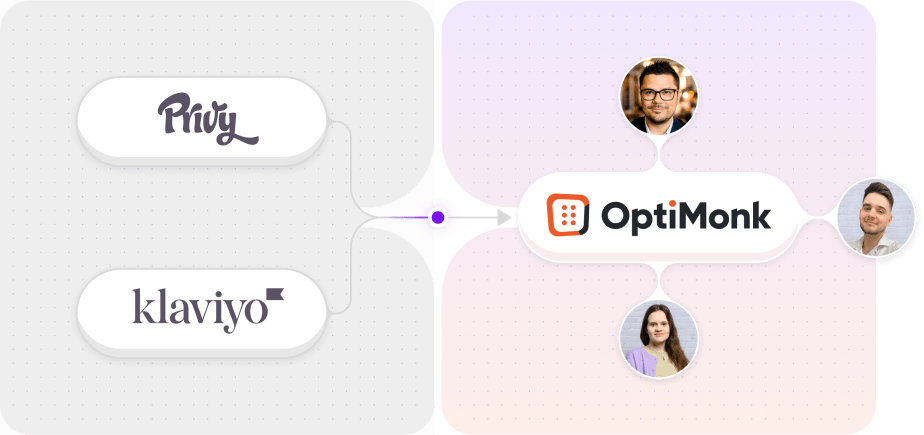
What should you do next?
Thanks for reading till the end. Here are 4 ways we can help you grow your business:
Boost conversions with proven use cases
Explore our Use Case Library, filled with actionable personalization examples and step-by-step guides to unlock your website's full potential. Check out Use Case Library
Create a free OptiMonk account
Create a free OptiMonk account and easily get started with popups and conversion rate optimization. Get OptiMonk free
Get advice from a CRO expert
Schedule a personalized discovery call with one of our experts to explore how OptiMonk can help you grow your business. Book a demo
Join our weekly newsletter
Real CRO insights & marketing tips. No fluff. Straight to your inbox. Subscribe now
Barbara Bartucz
- Posted in
- Conversion
Partner with us
- © OptiMonk. All rights reserved!
- Terms of Use
- Privacy Policy
- Cookie Policy
Product updates: January Release 2025