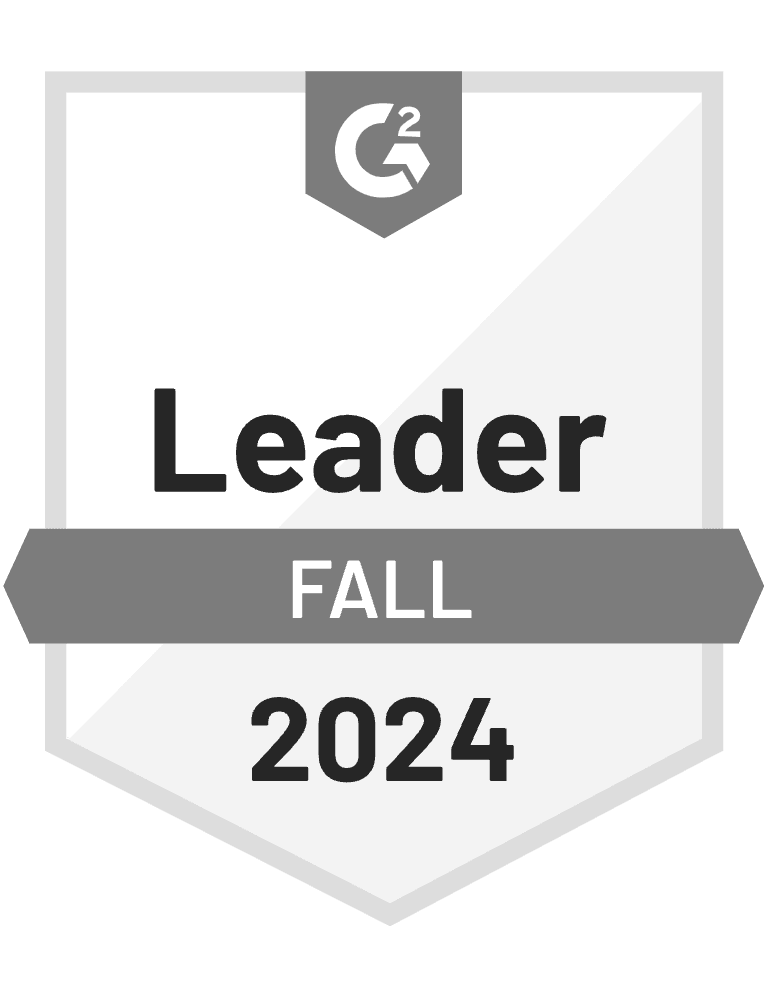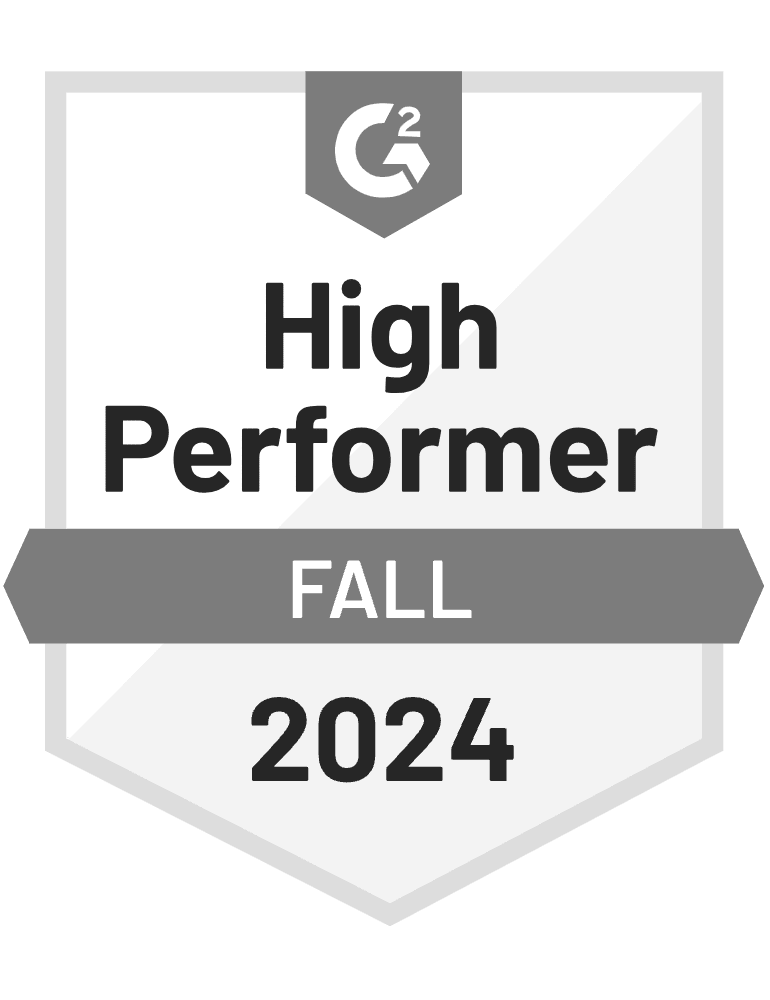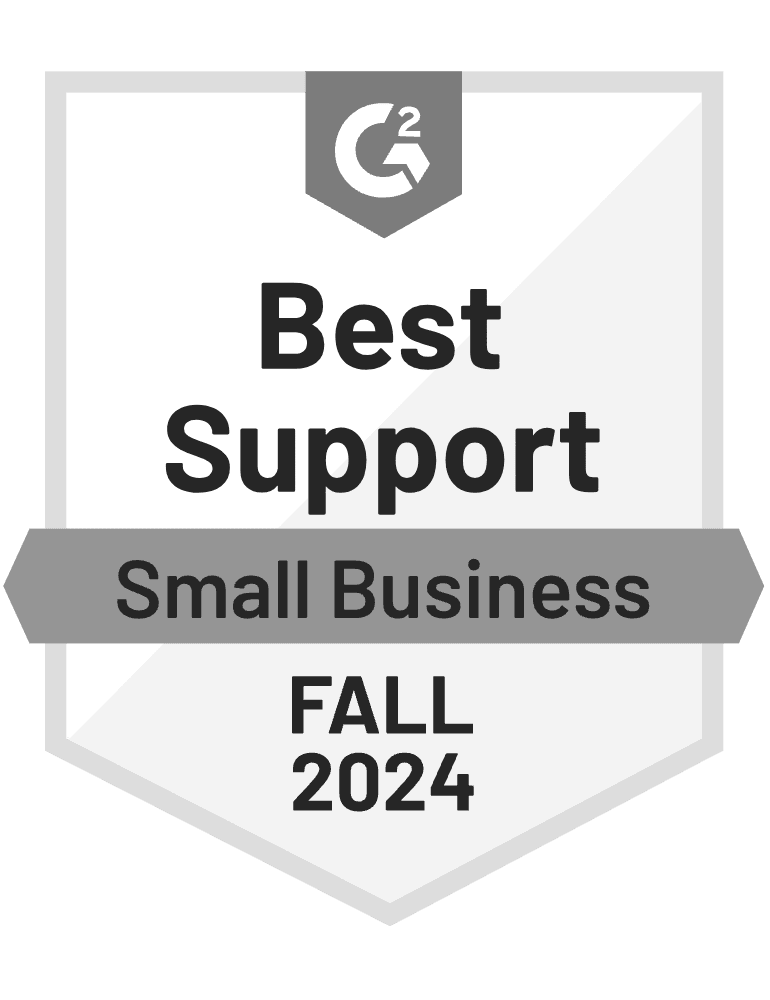- Blog
- How to Design a GetResponse Popup That Maximizes Conversions
How to Design a GetResponse Popup That Maximizes Conversions
-
Barbara Bartucz
- Conversion
- 6 min read
Table of Contents
Have you set up a GetResponse popup, hoping to grow your email list or boost conversions, but it’s just not delivering?
You’re not imagining things—getting popups right takes some work. The good news?
With the right approach, you can transform an underperforming popup into a powerful conversion tool.
Let’s break down exactly how to do it.
GetResponse popups vs. OptiMonk signup forms: What's the difference?
Before we dive into how to design the perfect popup, let’s clarify something important—not all popups are created equal. GetResponse and OptiMonk both offer popup solutions, but they serve very different purposes.
Understanding these differences will help you choose the right tool for your goals.
GetResponse: primarily an email marketing software
GetResponse is a popular email marketing platform designed to help businesses build and nurture their subscriber lists. It offers a popup builder as a feature within its suite of tools, but it’s not the platform’s primary focus.
To create a GetResponse popup, you need to navigate to Tools > Forms and Popups.
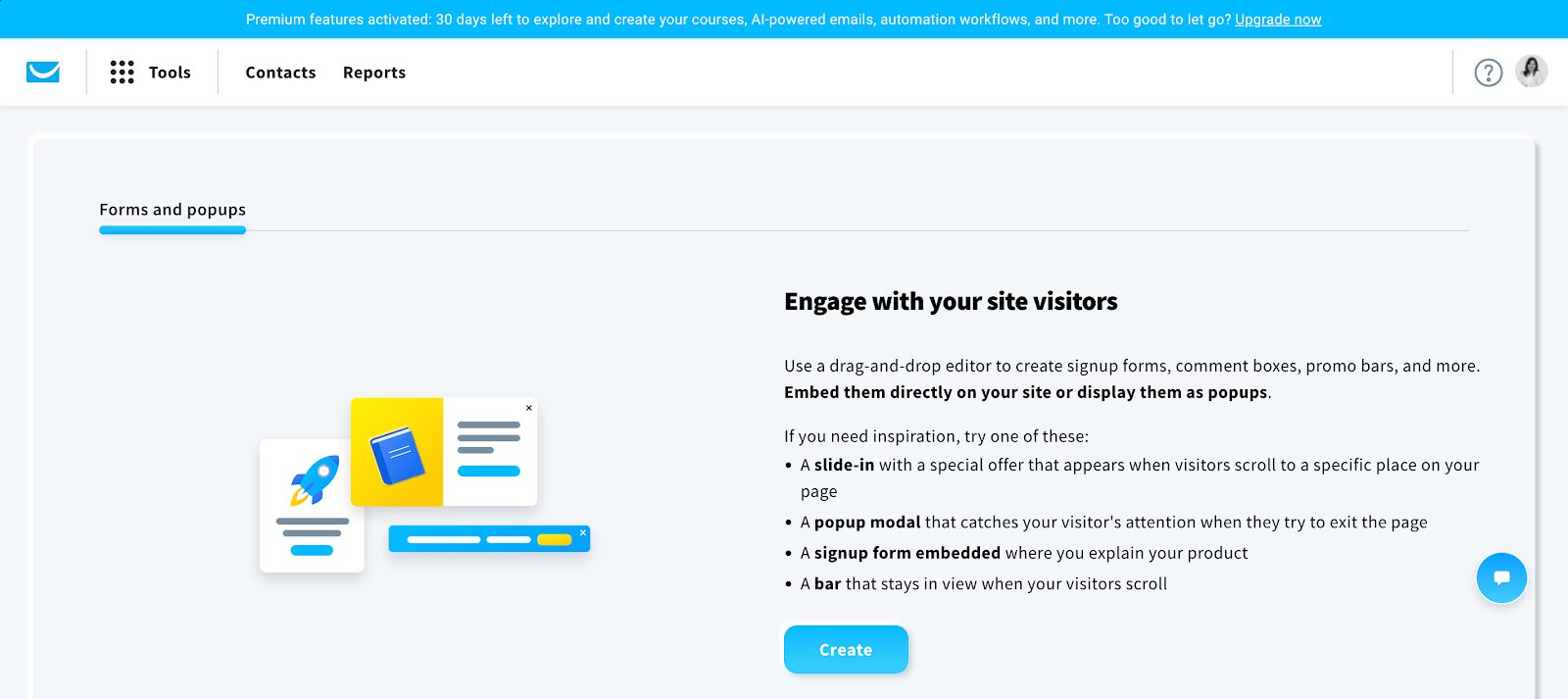
Then, choose a format: either a popup or an embedded form.
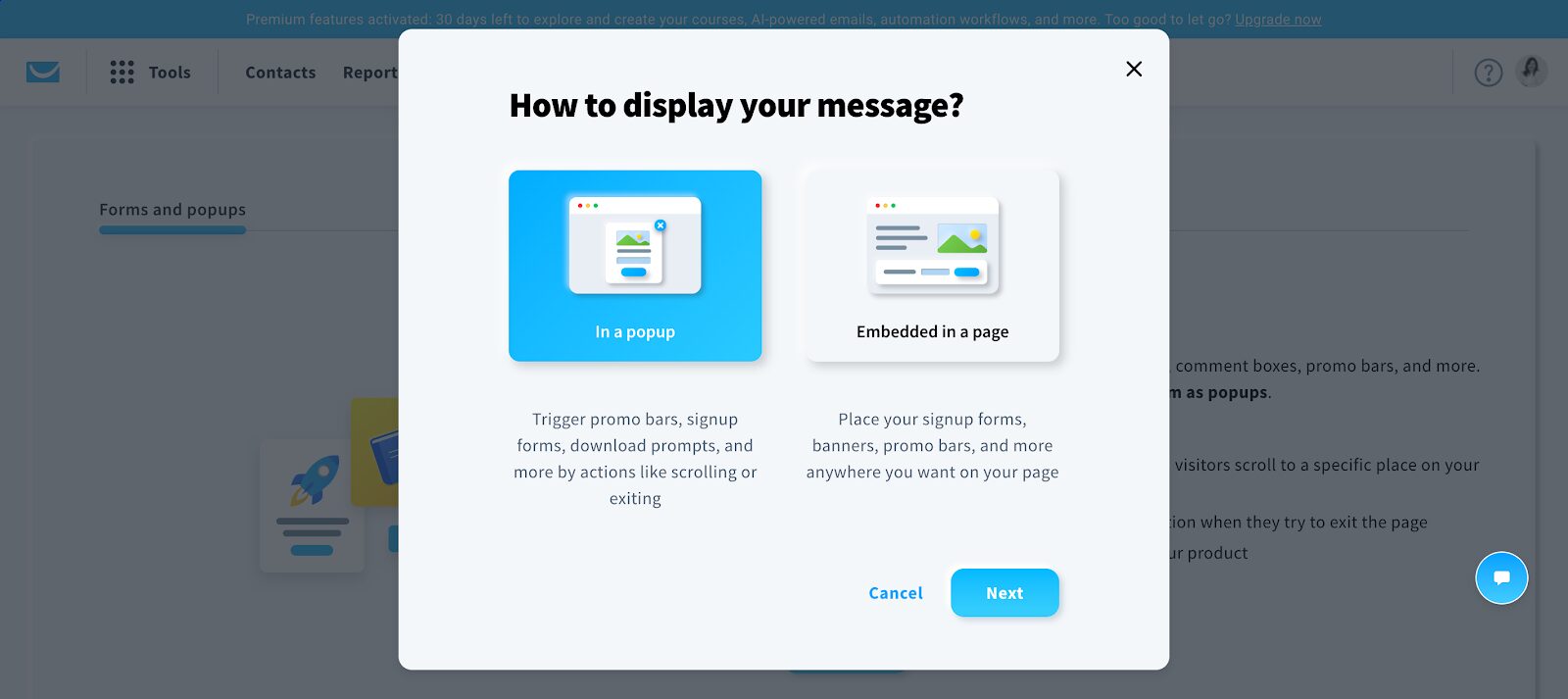
Select a pre-designed template or start from scratch with a blank template.
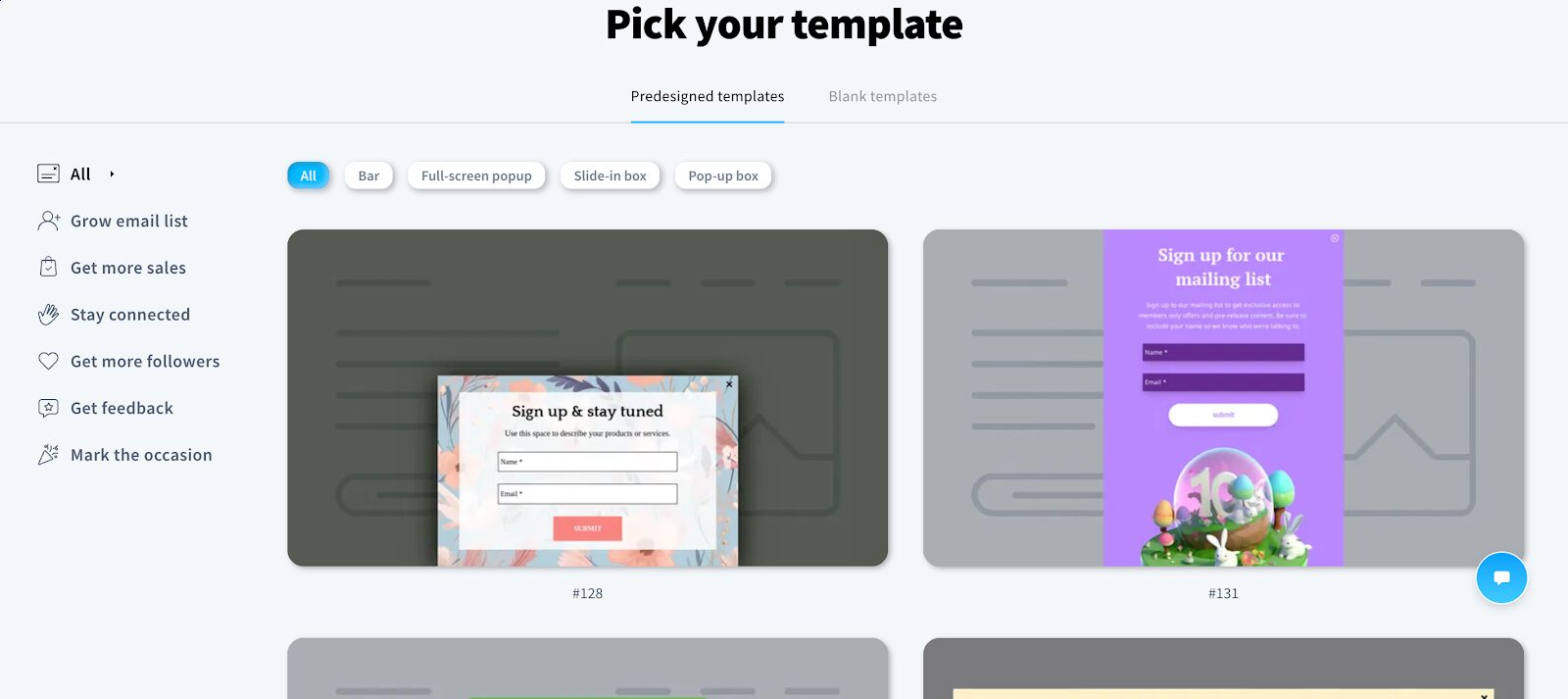
Customize the design using the popup builder.
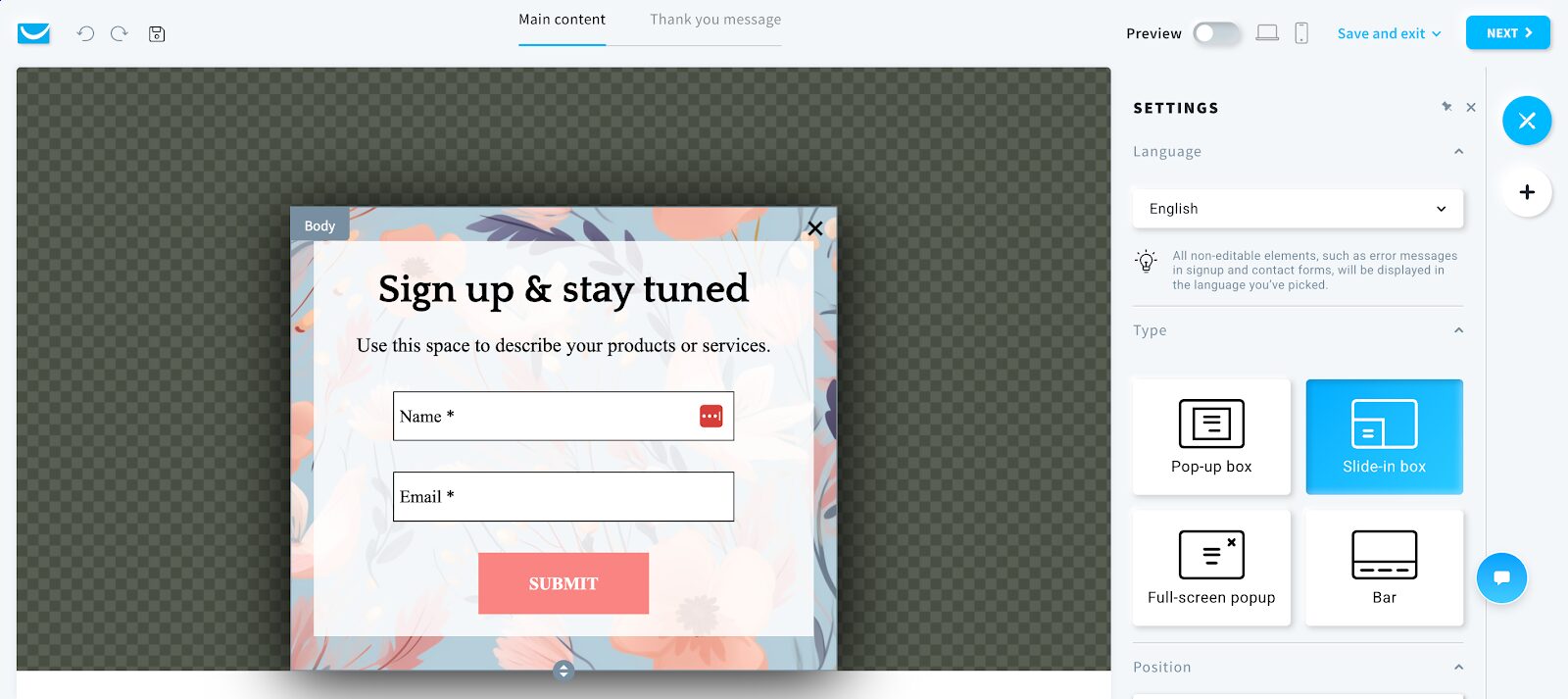
Set display rules to determine when and where the popup appears. You can choose from different rules, like ecommerce targeting.
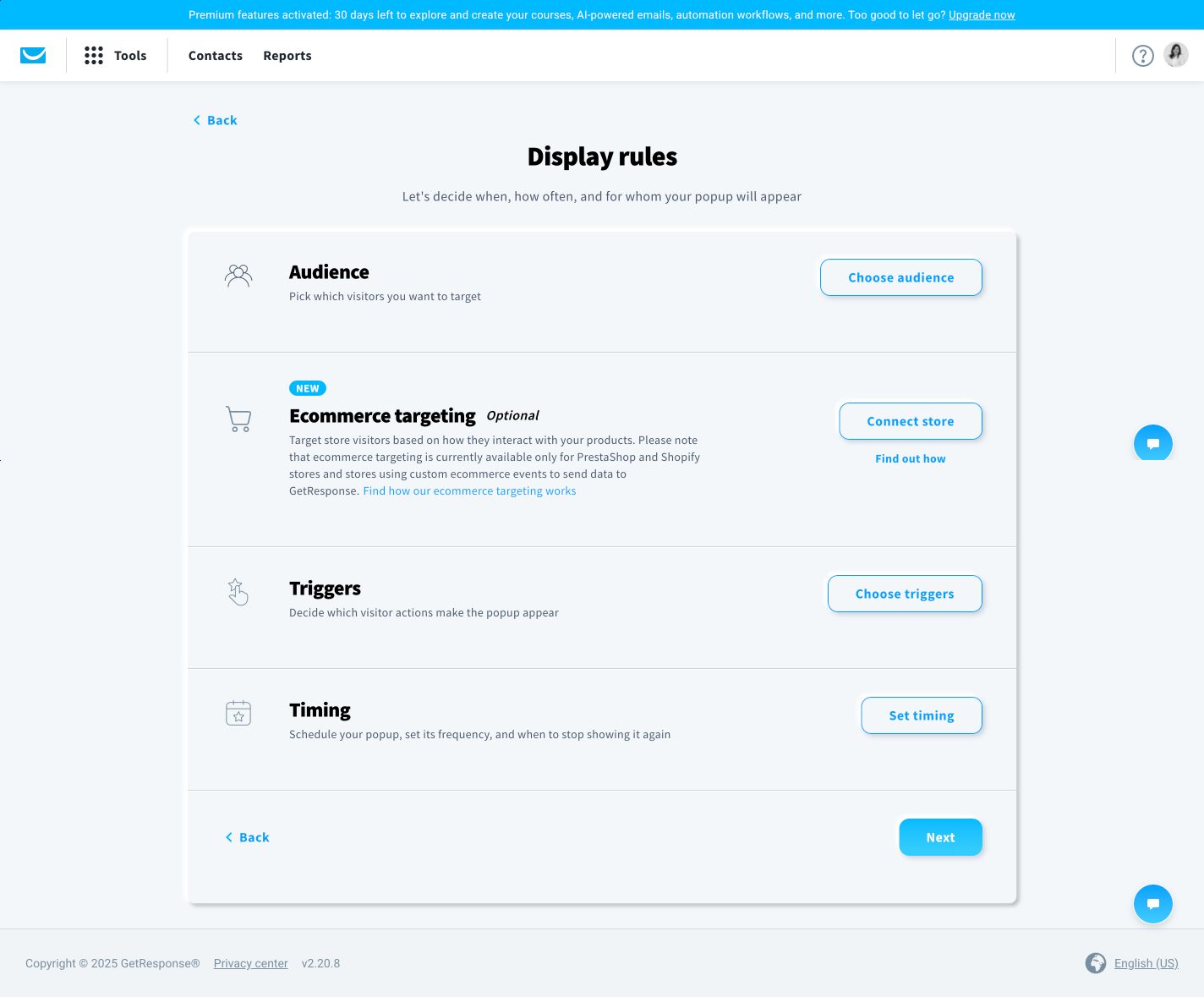
While GetResponse’s popup builder is functional, it comes with limitations. It offers basic popups but lacks advanced features for personalization and on-site engagement.
If your goal is a comprehensive, step-by-step customer journey, GetResponse may fall short, as its core strength lies in email list building.
Although its popups can capture emails, the customization and targeting options are quite basic, limiting the depth of engagement and targeting capabilities.
OptiMonk: A dedicated popup software for higher conversions
If you’re looking for popups that drive more conversions, capture more email addresses, and ultimately turn visitors into buyers, OptiMonk is a better option.
Unlike GetResponse, OptiMonk is specifically designed for popup optimization, giving you greater control over who sees your message and when.
It offers over 300 professionally designed popup templates, each tailored to different marketing goals.
With more than 40 use cases, you can do everything from collecting leads to recommending products based on user behavior.
When you need popups that go beyond simply collecting emails—let’s say you want to reduce cart abandonment, increase sales, or deliver personalized messages—OptiMonk is the better choice.
Customization is effortless thanks to its no-code, drag-and-drop editor, allowing you to design popups that match your brand without any technical skills.
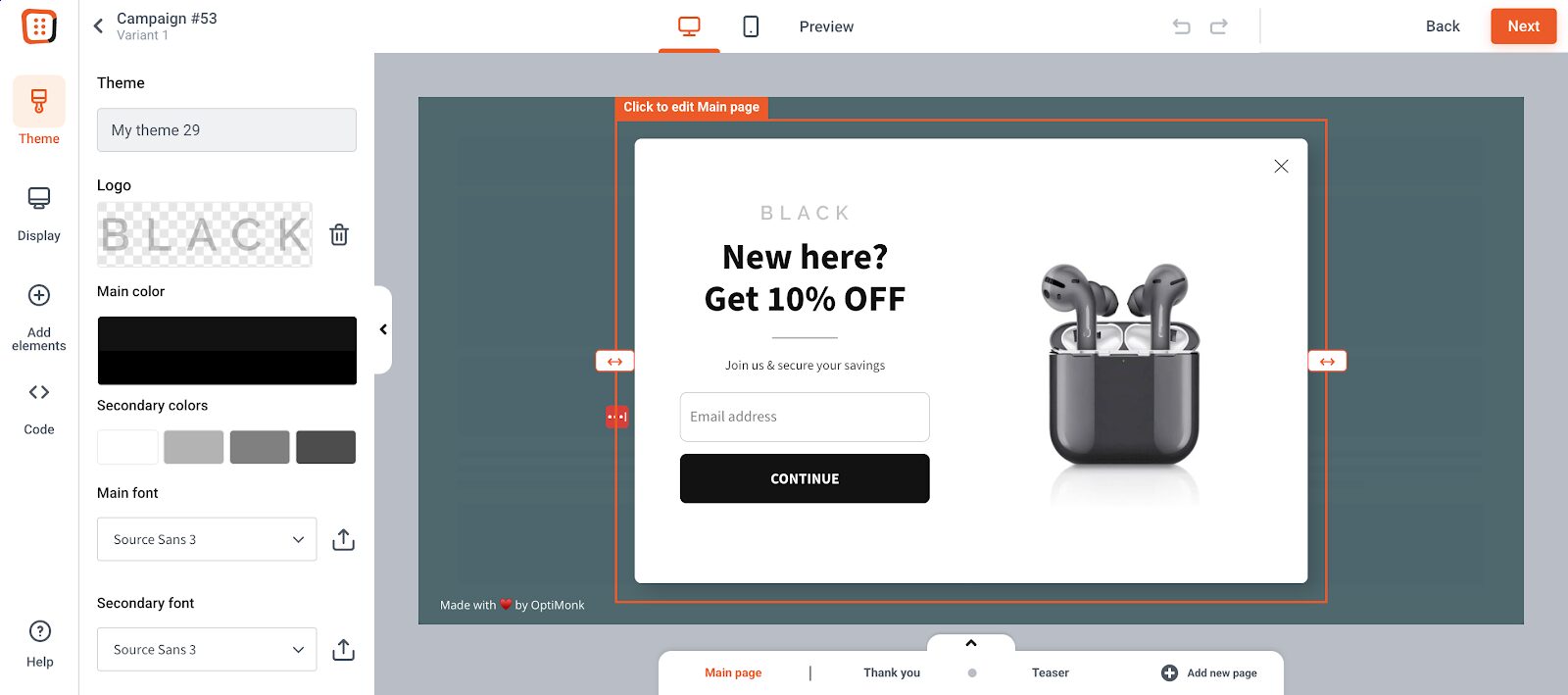
To make popups even more effective, OptiMonk includes interactive elements like countdown timers, coupon codes, and gamification features, making it easier to capture attention and drive action.
You can make sure OptiMonk popups look good on mobile devices, too.
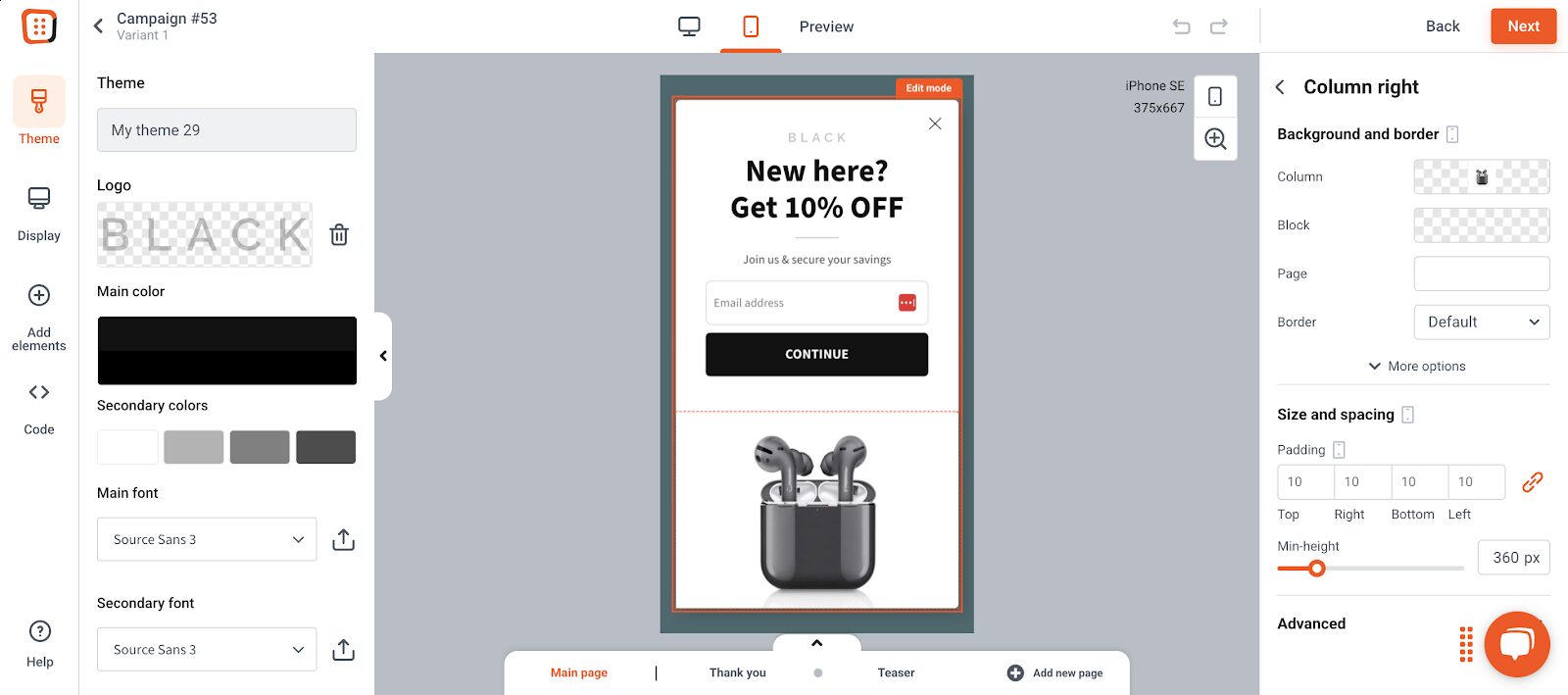
Advanced targeting options ensure that visitors only see popups relevant to their browsing behavior, increasing engagement and conversions. Your targeting options include:
- On exit intent
- On click to a specific area
- After x percent of scrolling
- After x seconds of inactivity
- After a Javascript event
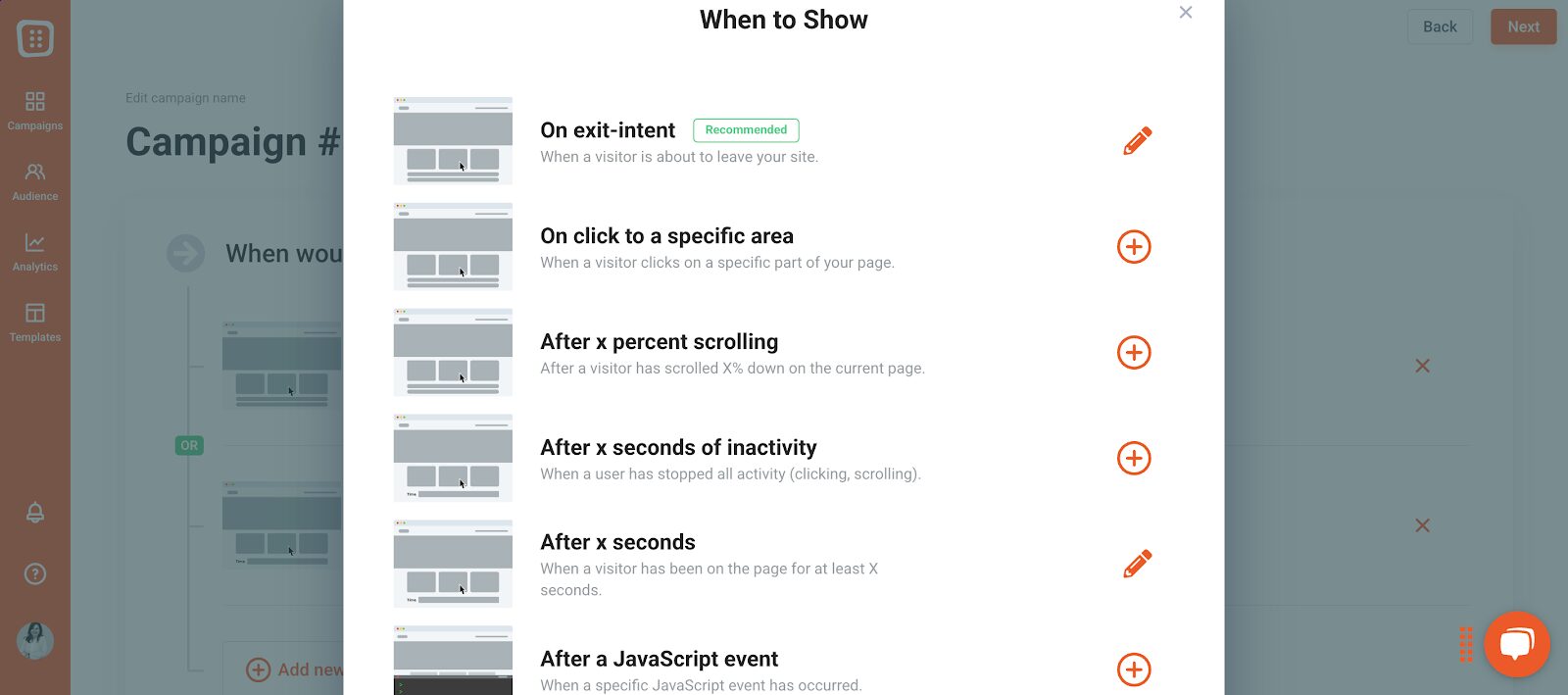
You can customize messages for new vs. returning visitors, tailor them based on traffic source, or use cart-based rules for ecommerce.
Location-based targeting allows for region-specific offers, while URL-based targeting ensures visitors see relevant messages based on the page they’re visiting.
And that’s just the start—there are even more advanced options to explore.
You can create a segment for your campaign by selecting from the following three options:
- Predefined segments
- Saved segments
- Copy from previous campaign
If you’re just starting out, predefined segments can be a helpful option. To simplify the process, you can save your settings as a custom segment or copy a segment from a previous campaign you’ve used.
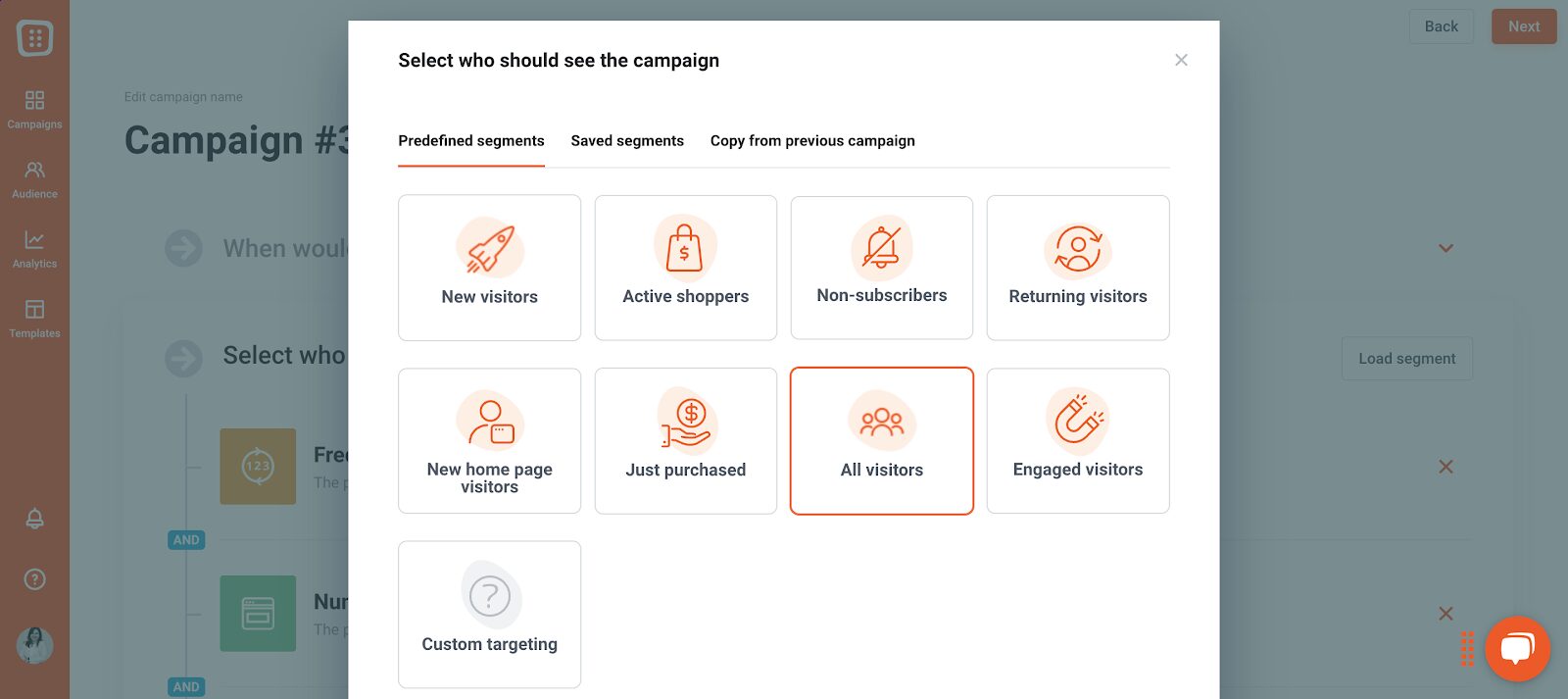
The difference between a GetResponse popup and an OptiMonk popup
While both GetResponse and OptiMonk offer popup solutions, their core purposes are quite different.
GetResponse is primarily an email marketing platform, with popups as a secondary feature.
It allows you to create basic popups, but its main focus is on managing email campaigns rather than optimizing on-site engagement.
OptiMonk, on the other hand, is a dedicated popup software built specifically to create high-converting popups.
With OptiMonk, you don’t need any prior experience to design engaging, targeted, and high-converting popups that capture leads, prevent cart abandonment, and boost conversions.
If you simply need a basic popup for email collection, GetResponse can do the job. But if you want advanced targeting, personalization, and higher conversion rates, OptiMonk is the better choice.
How to maximize the impact of GetResponse and OptiMonk together
Now comes the exciting part—getting the most out of your GetResponse and OptiMonk accounts by integrating them for maximum impact.
Step 0. Sign up for OptiMonk
If you don’t already have an OptiMonk account, the first step is to sign up.
Step 1. Choose a template
To start, you’ll need to choose a popup template.
OptiMonk offers a variety of designs, so pick one that aligns with your goal, whether it’s lead generation, cart recovery, or promoting special offers.
Step 2. Customize your popup
With your template selected, the next step is customization.
This is where you can unleash your creativity—adjust the images, fonts, and CTAs, or enhance your popup with interactive elements like countdown timers and coupon codes to make it more engaging and conversion-friendly.
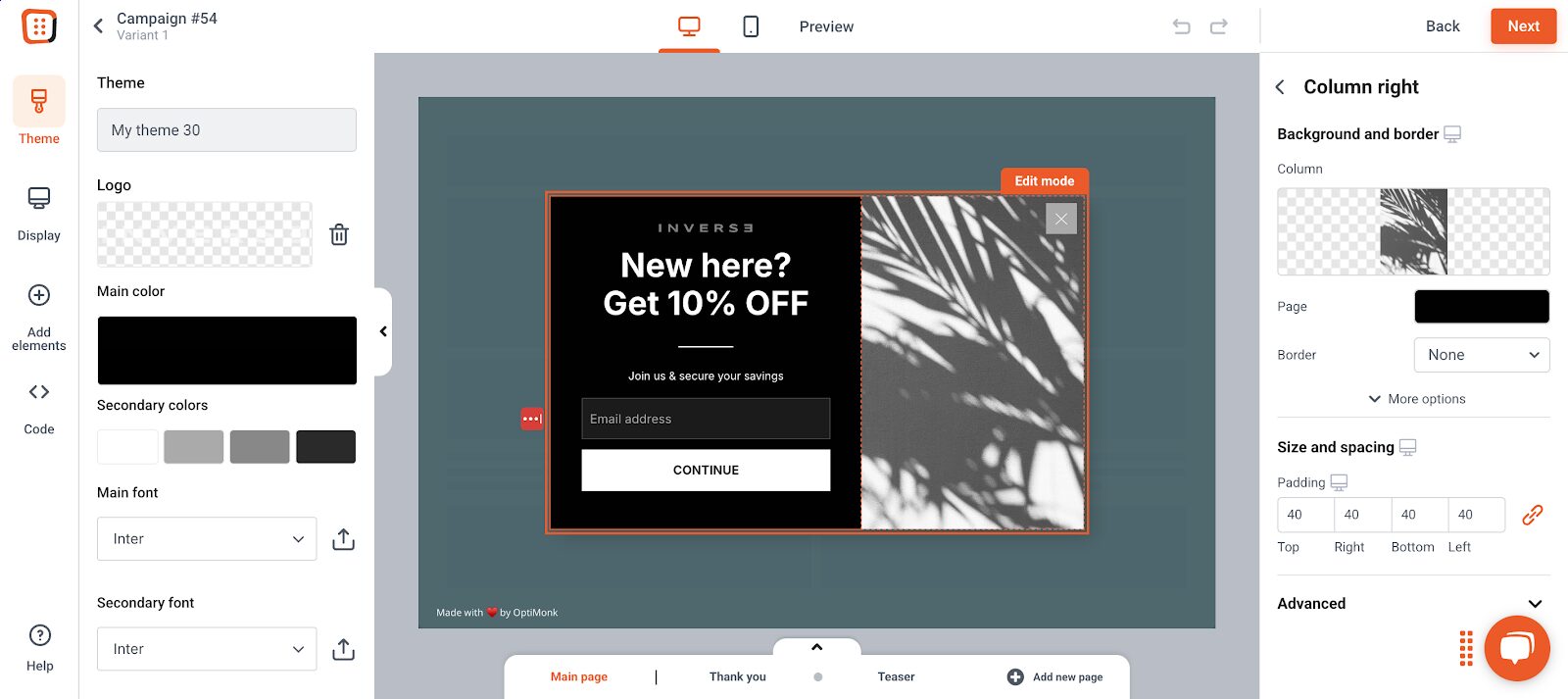
Step 3. Set up targeting and triggering
After designing your popup, focus on targeting and triggering.
Timing is crucial, so set the right trigger—whether it’s exit intent, time delay, or scroll-based activation—to ensure your popup appears at the optimal moment.
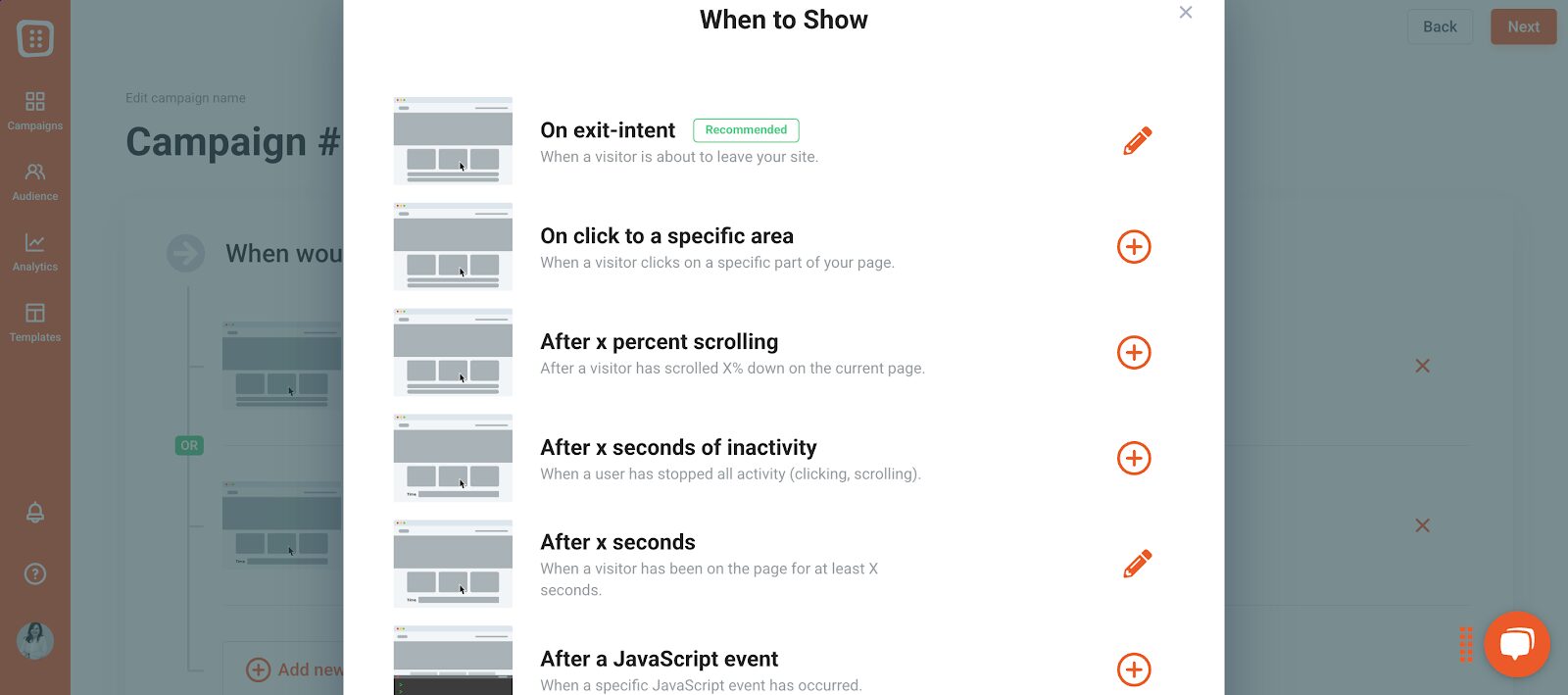
Then, decide who should see the popup—new visitors, returning customers, or specific audience segments.
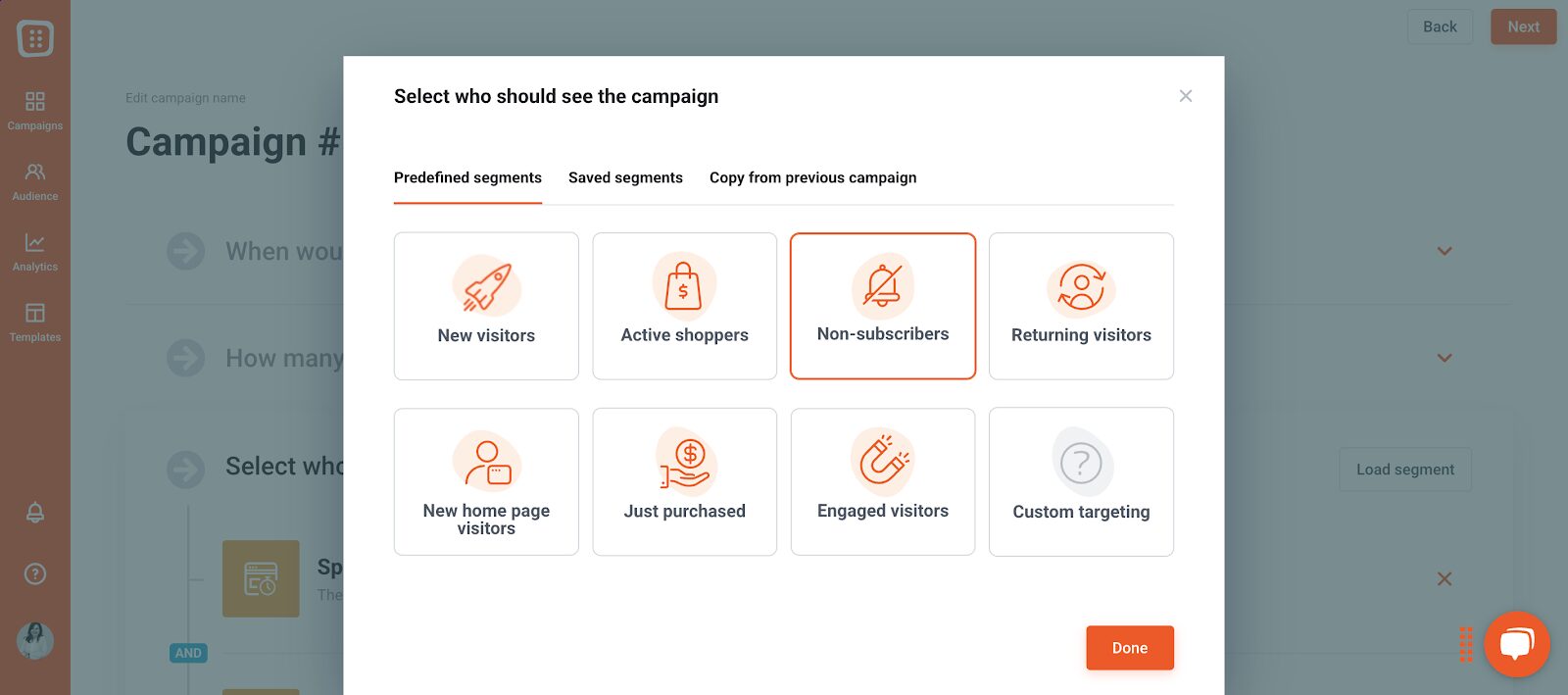
Step 4. Connect GetResponse to OptiMonk
Next, it’s time to integrate your GetResponse account.
Select “Add new integration” under the section that asks where you’d like to send your subscribers and campaign data.
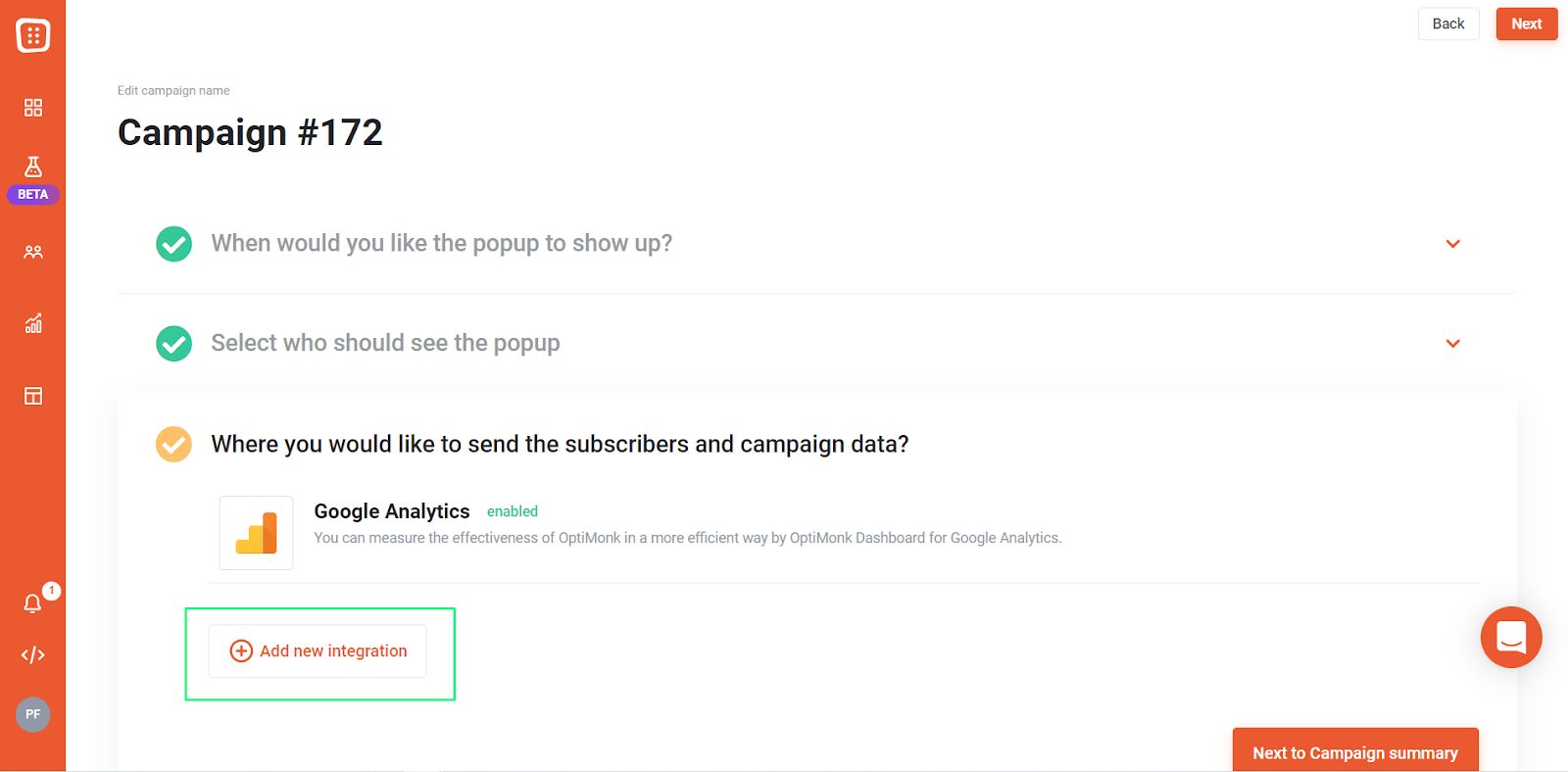
Choose GetResponse from the available integrations.
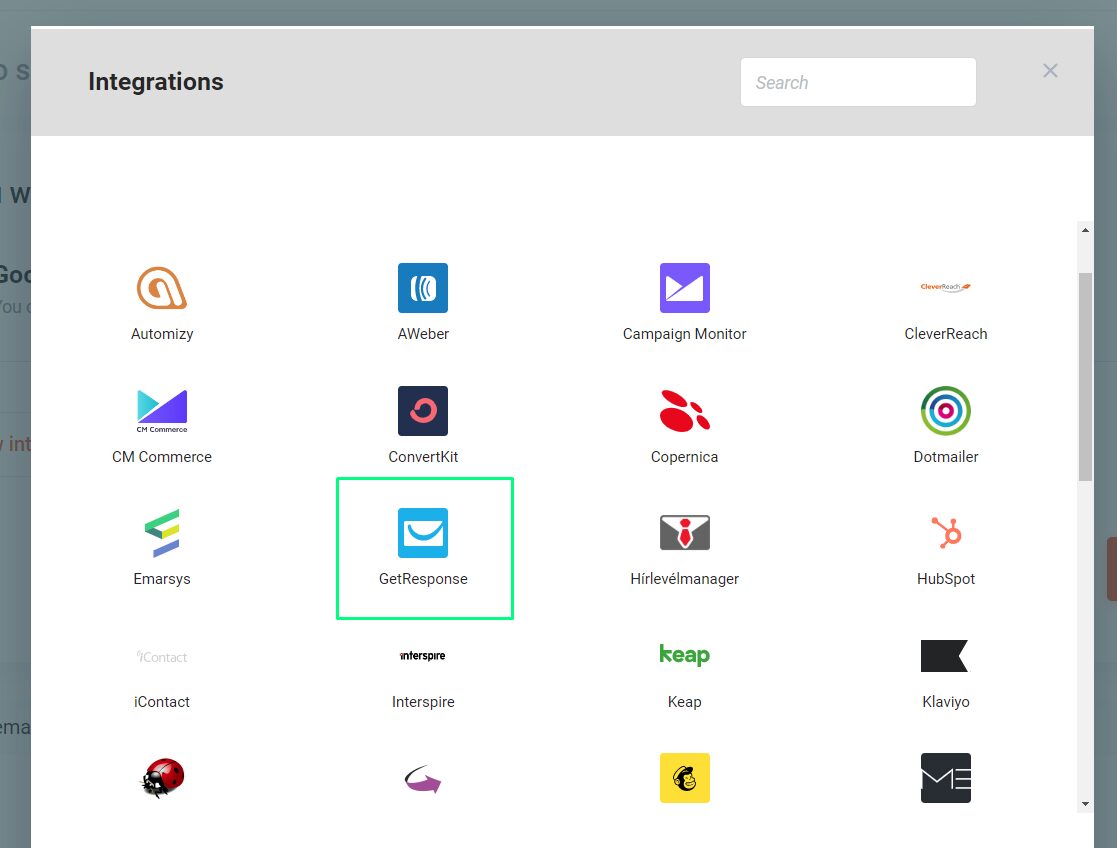
Then, you’ll see a form where you can name the integration and fill out the API key:
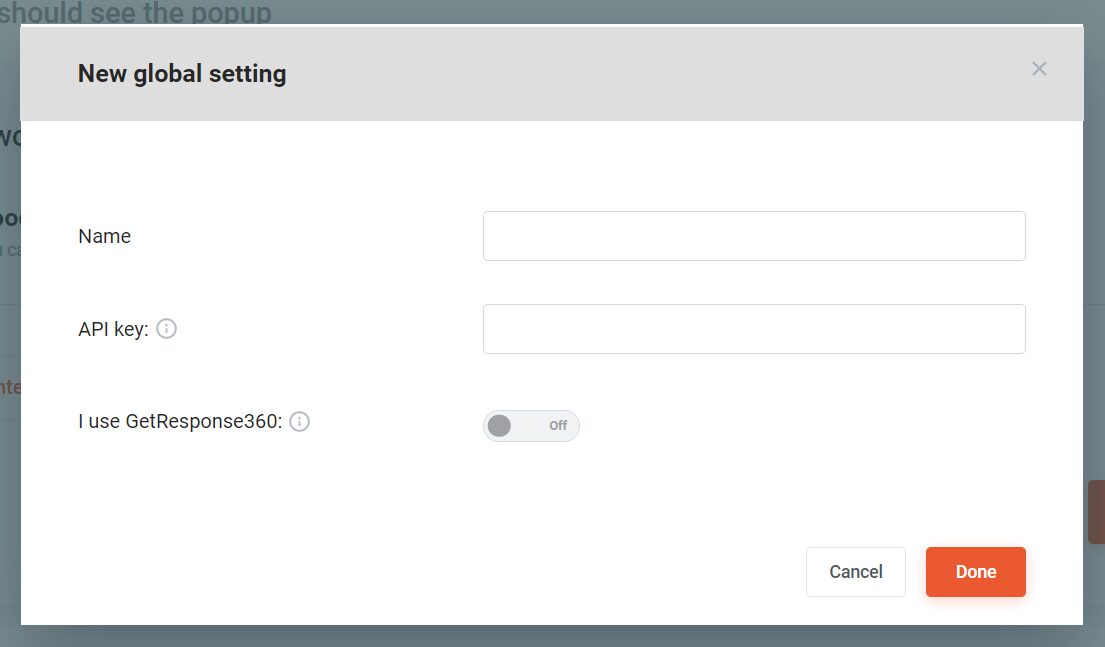
You’ll find your API key in your GetResponse account. And don’t worry, we’ve got a step-by-step guide to help you along!
Step 5. Launch your popup
Once everything is in place, it’s time to launch your popup. After going live, monitor performance with OptiMonk’s detailed campaign analytics to track engagement and conversions.
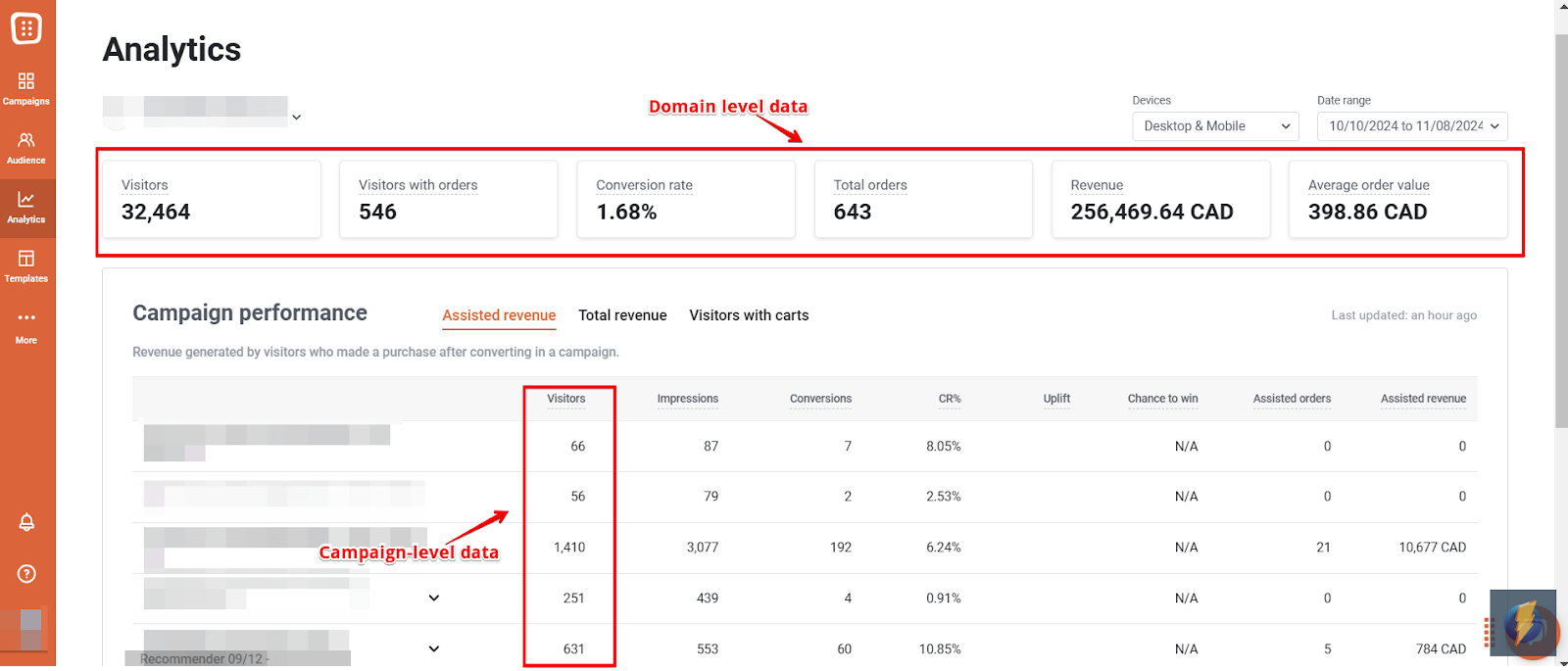
FAQ
Can I use OptiMonk without GetResponse?
Yes, OptiMonk works independently as a powerful popup tool. However, integrating it with GetResponse or any other email marketing software allows you to capture leads through high-converting popups and automatically sync them with your email marketing campaigns.
How do I know which popup strategy works best?
The best way to find out is through A/B testing. OptiMonk allows you to test different designs, messages, and triggers to see what works best with your audience. By analyzing the results, you can continuously optimize your popups for higher conversions.
Recap
While GetResponse popups can be helpful, they come with limitations since the platform is primarily focused on email marketing. OptiMonk, on the other hand, is built specifically to create popups with advanced targeting and customization options.
The best approach? Combine both! Use OptiMonk to capture leads with precision and GetResponse to nurture those leads through email marketing.
With the right tools and strategies, you can turn your popups into powerful conversion drivers. Ready to level up your marketing? Create your OptiMonk account now and start optimizing!
Migration has never been easier
We made switching a no-brainer with our free, white-glove onboarding service so you can get started in the blink of an eye.
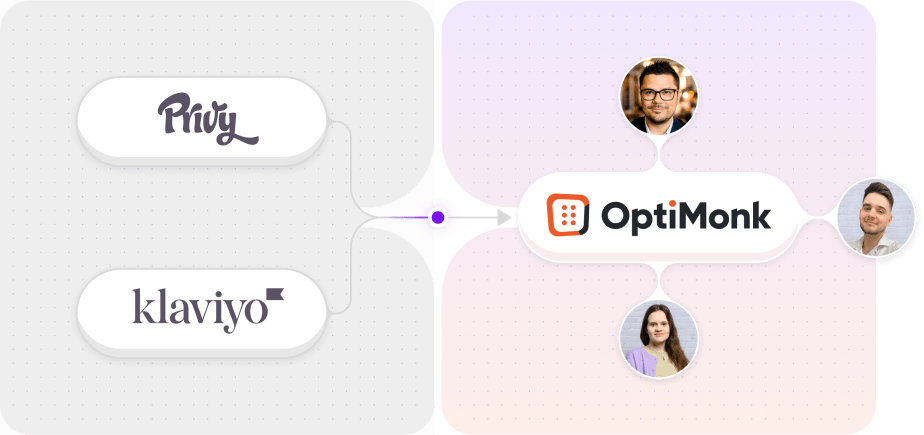
What should you do next?
Thanks for reading till the end. Here are 4 ways we can help you grow your business:
Boost conversions with proven use cases
Explore our Use Case Library, filled with actionable personalization examples and step-by-step guides to unlock your website's full potential. Check out Use Case Library
Create a free OptiMonk account
Create a free OptiMonk account and easily get started with popups and conversion rate optimization. Get OptiMonk free
Get advice from a CRO expert
Schedule a personalized discovery call with one of our experts to explore how OptiMonk can help you grow your business. Book a demo
Join our weekly newsletter
Real CRO insights & marketing tips. No fluff. Straight to your inbox. Subscribe now
Barbara Bartucz
- Posted in
- Conversion
Partner with us
- © OptiMonk. All rights reserved!
- Terms of Use
- Privacy Policy
- Cookie Policy
Product updates: January Release 2025