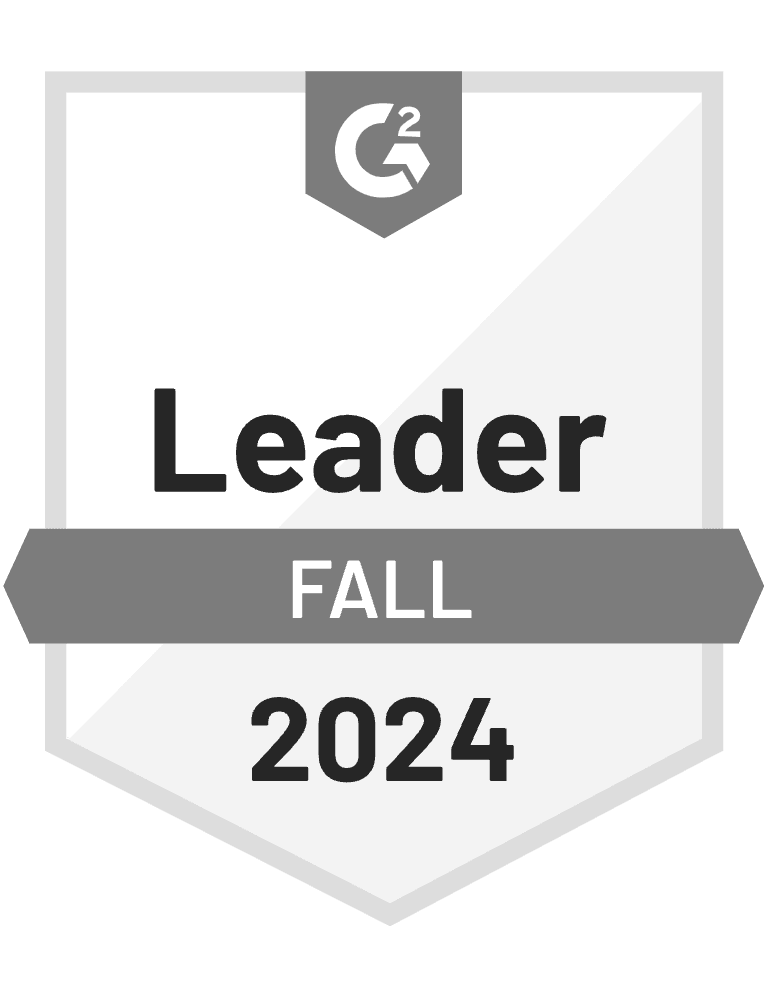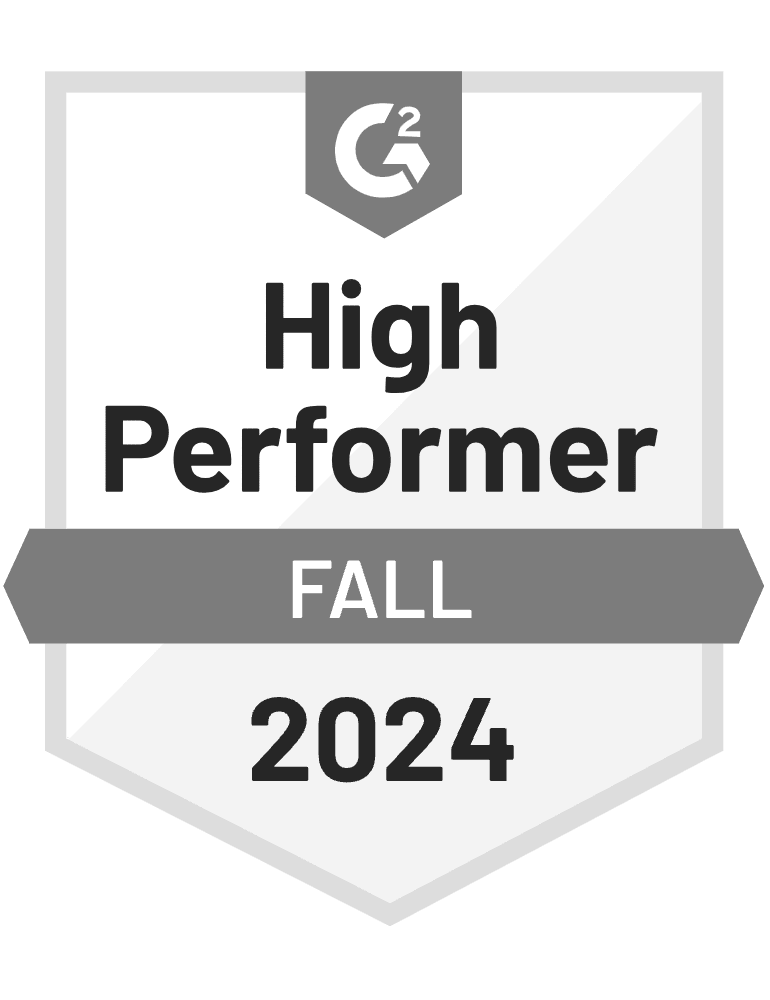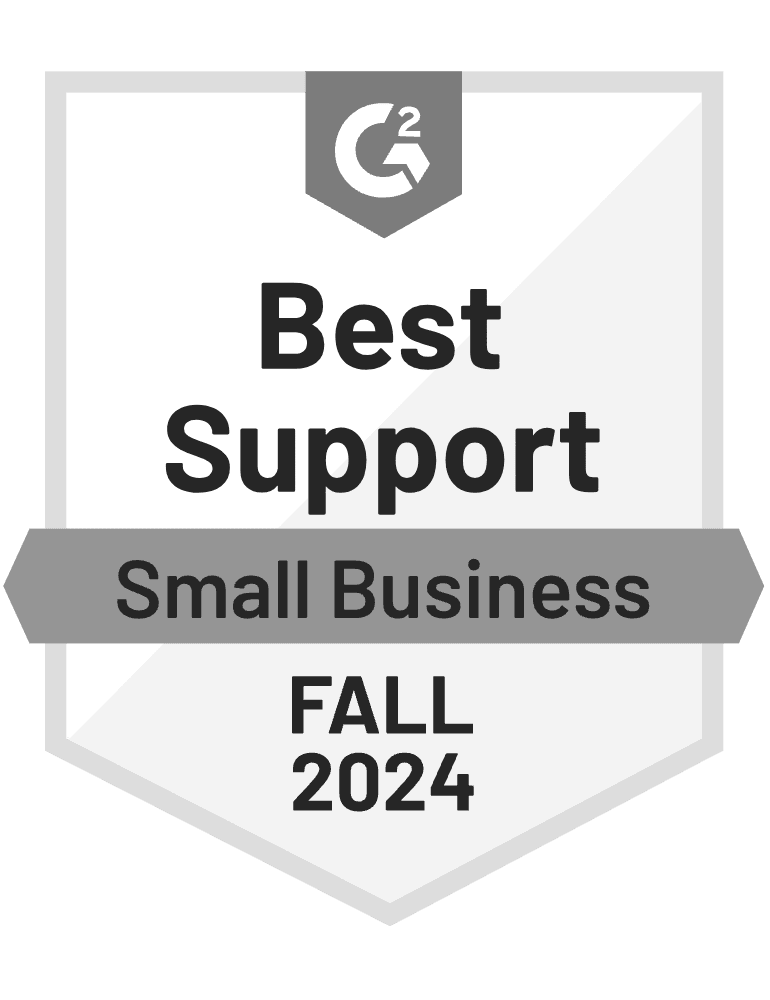- Blog
- How to Create a HubSpot Popup Form That’ll Double Your Subscriber List
How to Create a HubSpot Popup Form That’ll Double Your Subscriber List
-
Barbara Bartucz
- Ecommerce
- 6 min read
Table of Contents
If you’re using HubSpot popups but feel like they’re not converting as well as you’d like, you’re in the right place.
While HubSpot’s built-in popups are useful, they have limited customization and targeting options. That means you’re missing out on potential subscribers simply because your popups aren’t optimized for different types of visitors.
But what if you could supercharge your lead generation by adding more engaging, highly targeted popups? That’s where OptiMonk comes in.
Let’s break down the difference between HubSpot popups and OptiMonk popups, and look at how you can combine both tools to double your subscriber list.
Here we go!
What's the difference between a HubSpot popup form and an OptiMonk popup?
HubSpot’s popup forms are basic but functional.
They allow you to choose from different form types, such as slide-ins, drop-down banners, or exit popups.
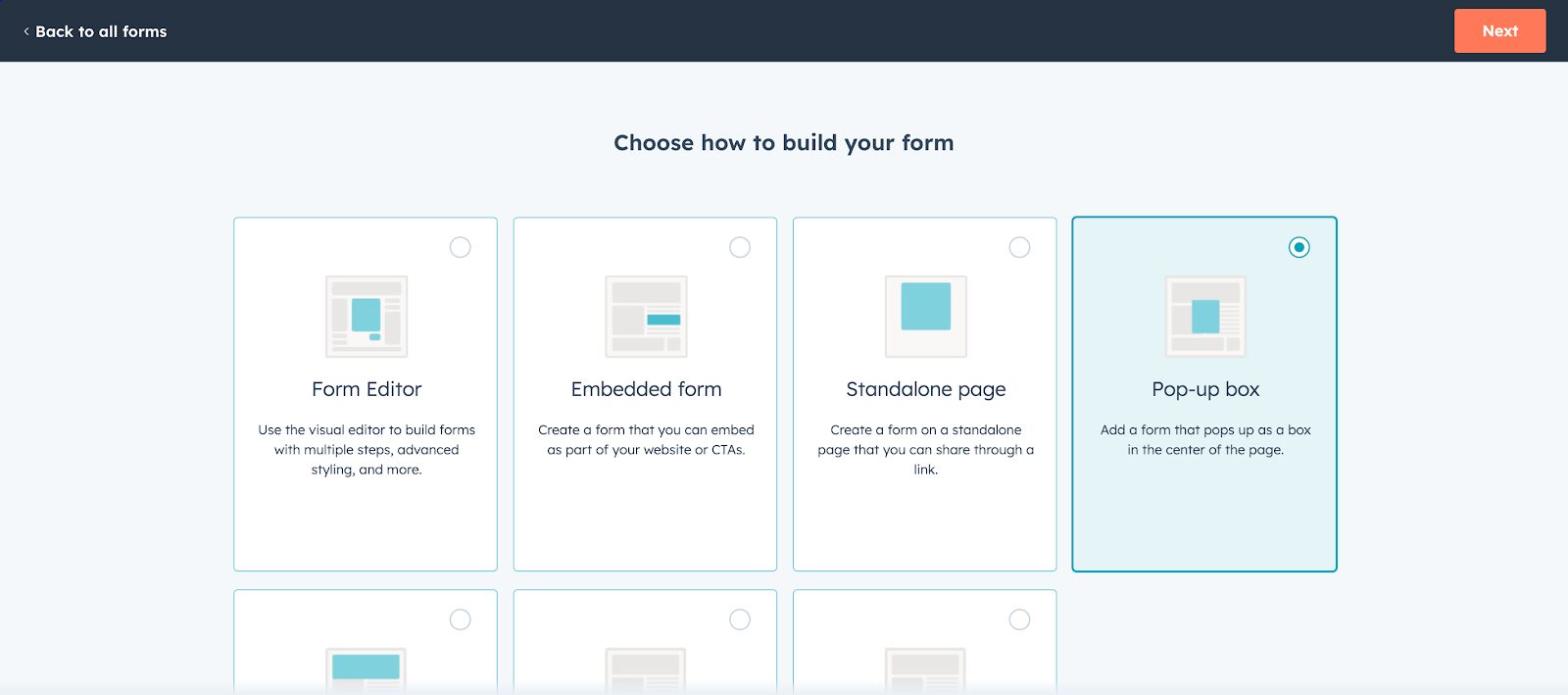
Then, you can customize your form using the drag-and-drop editor.
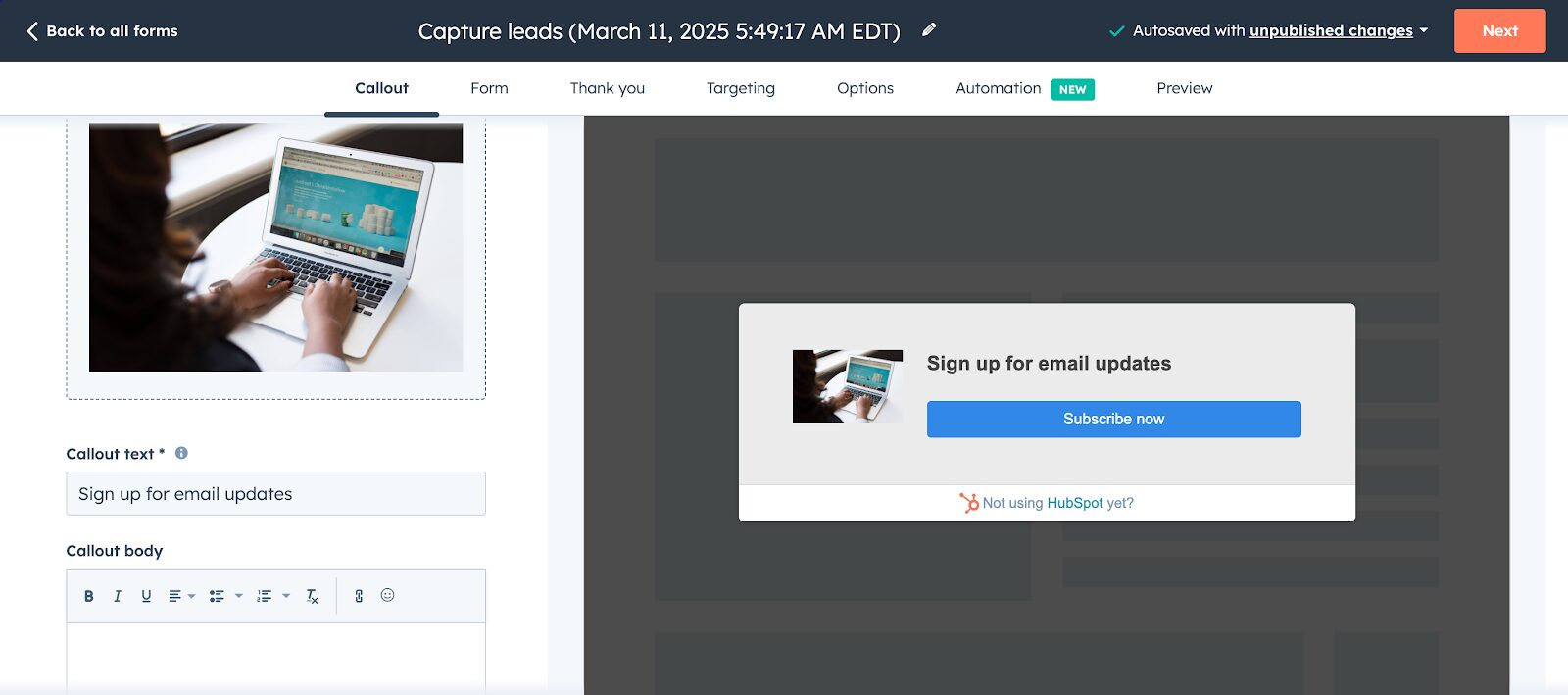
You can set up simple triggers, like displaying the popup form after a visitor spends a certain amount of time on a page.
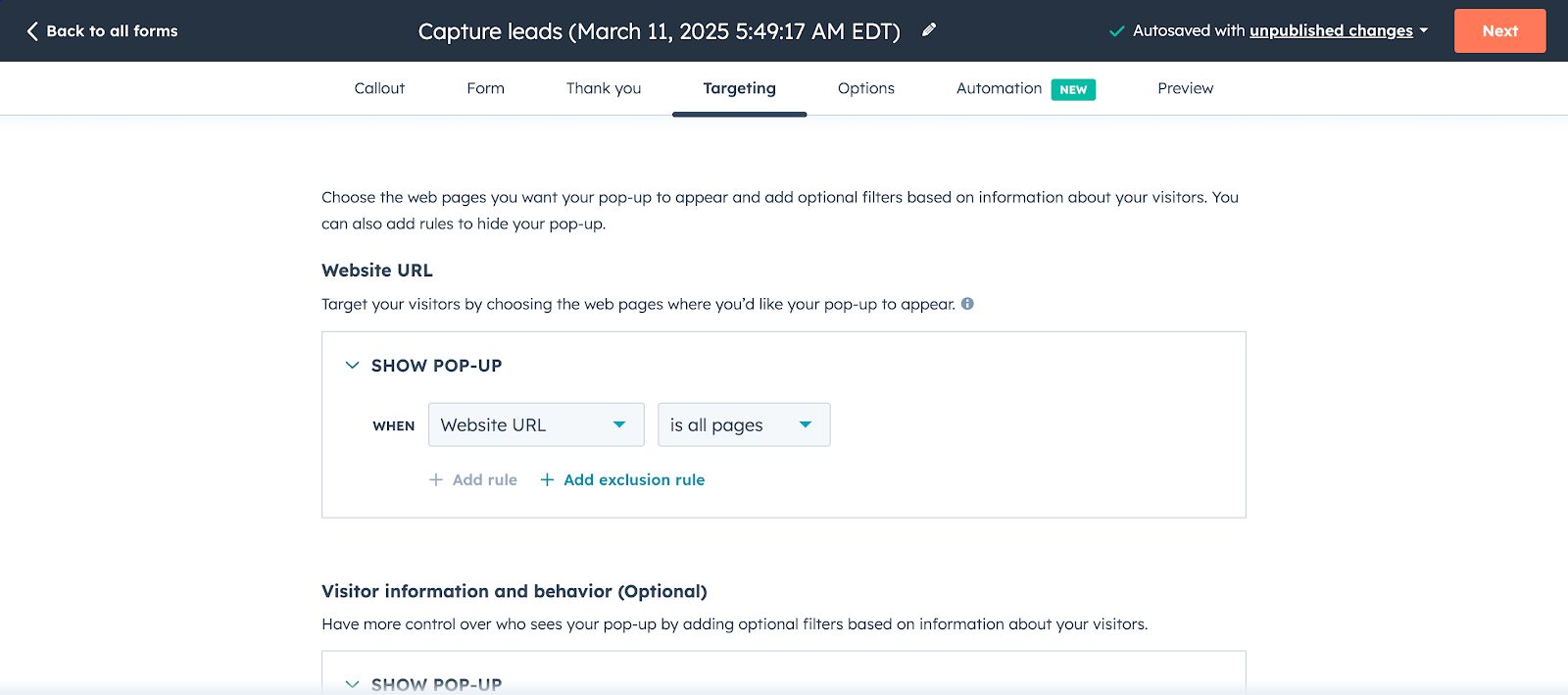
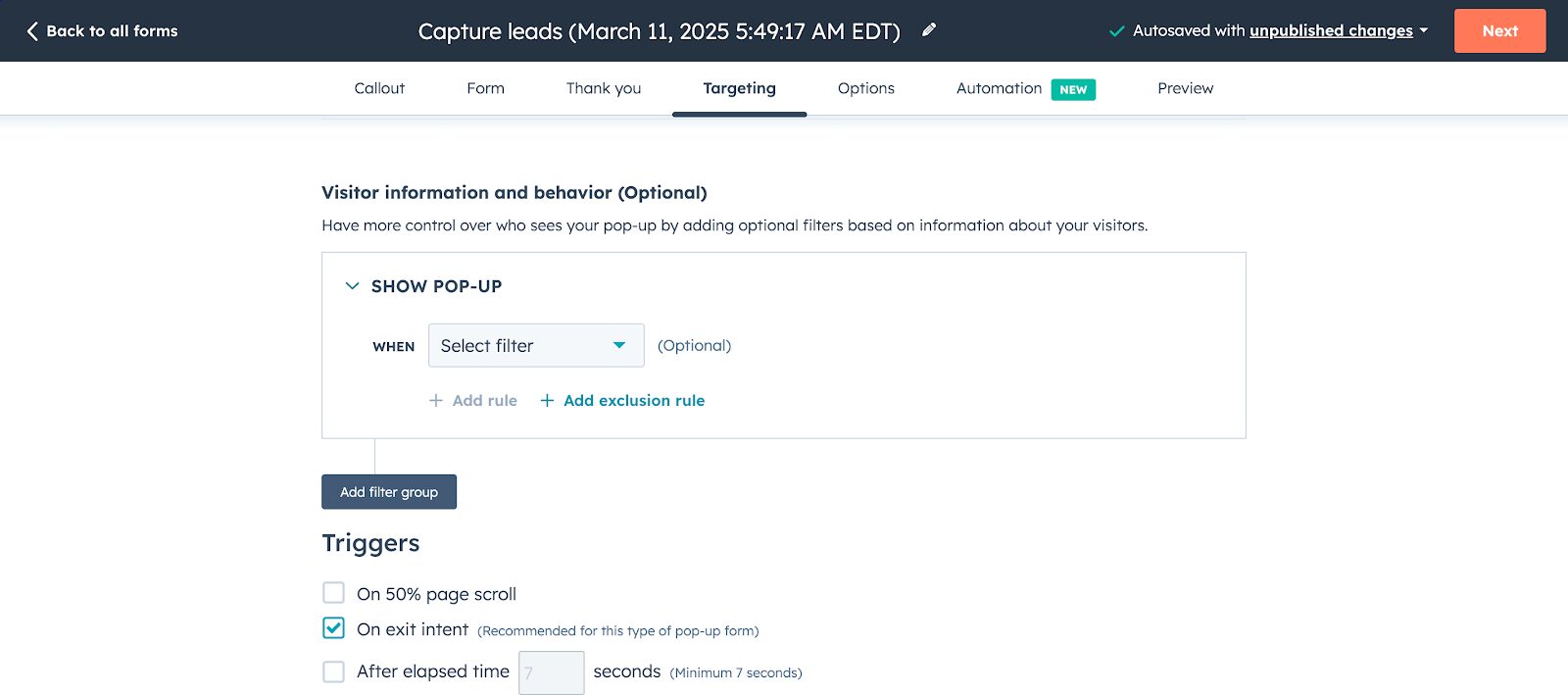
However, there are a few drawbacks:
- Limited personalization: The same popup appears for all visitors, no matter where they are in their journey.
- Few targeting options: You can’t show different popups to different user segments.
- Basic designs: You don’t have access to interactive or gamified popups.
If you’re looking for a simple, no-frills lead capture form, HubSpot popups can do the job.
But if you want more engaging, targeted lead generation and advanced features, you’ll need something more advanced.
How OptiMonk takes it to the next level with advanced features
One of the biggest advantages of OptiMonk is its ability to target visitors at different stages of their journey.
Instead of showing the same generic message to everyone, you can deliver personalized popups based on user behavior, increasing the likelihood that they’ll subscribe to your HubSpot mailing list.
Plus, OptiMonk offers an extensive library of 300+ popup templates and 40+ use cases.
Take a look at some of our most popular use cases, including our smart discount popups, lucky wheels, product recommendation popups, and exit reminders.
You can choose the perfect form type for your needs, whether you want traditional popups, gamified popups, sticky bars, or side messages, providing the flexibility to design an experience that best suits your audience.
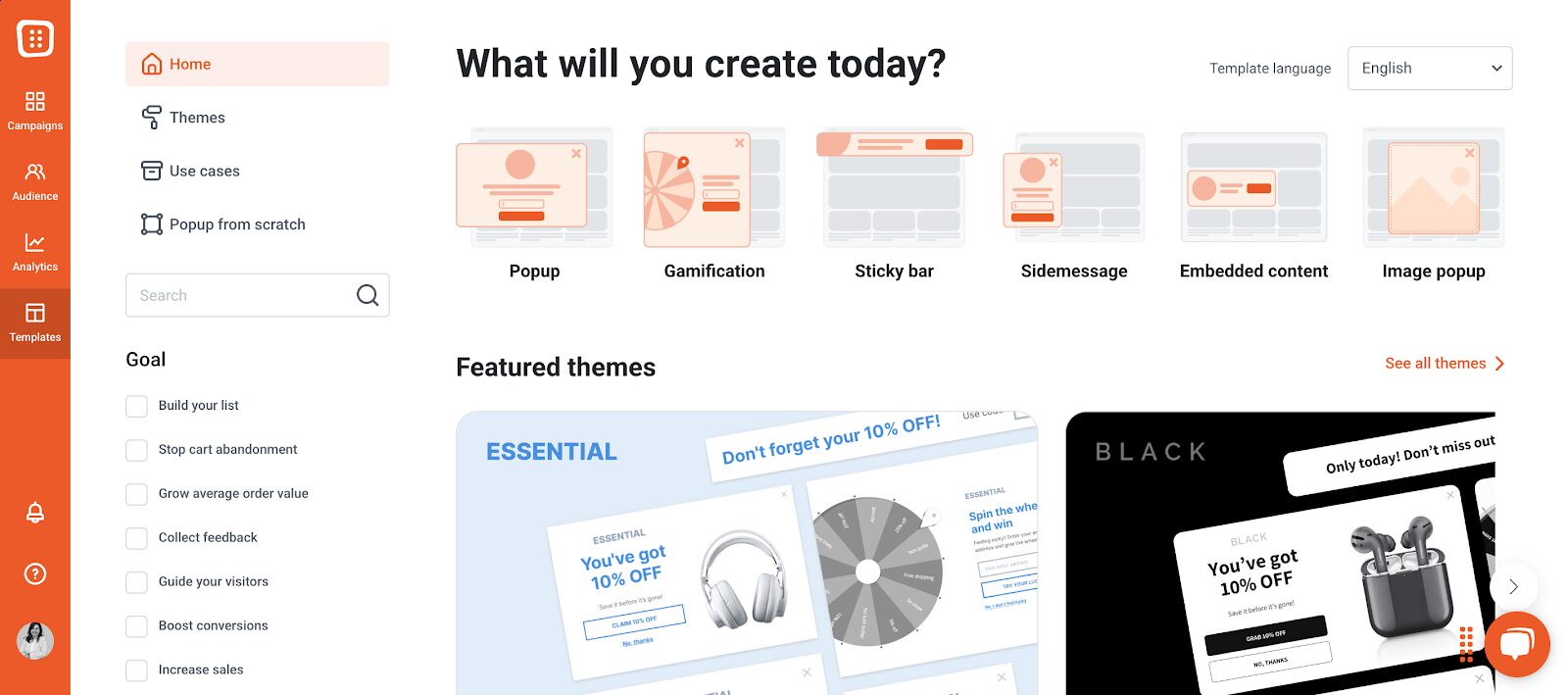
The first step is to edit your chosen popup template to match your brand’s style and messaging.
OptiMonk allows you to customize fonts, colors, text, and images in our drag-and-drop form builder to create a visually appealing and engaging popup.
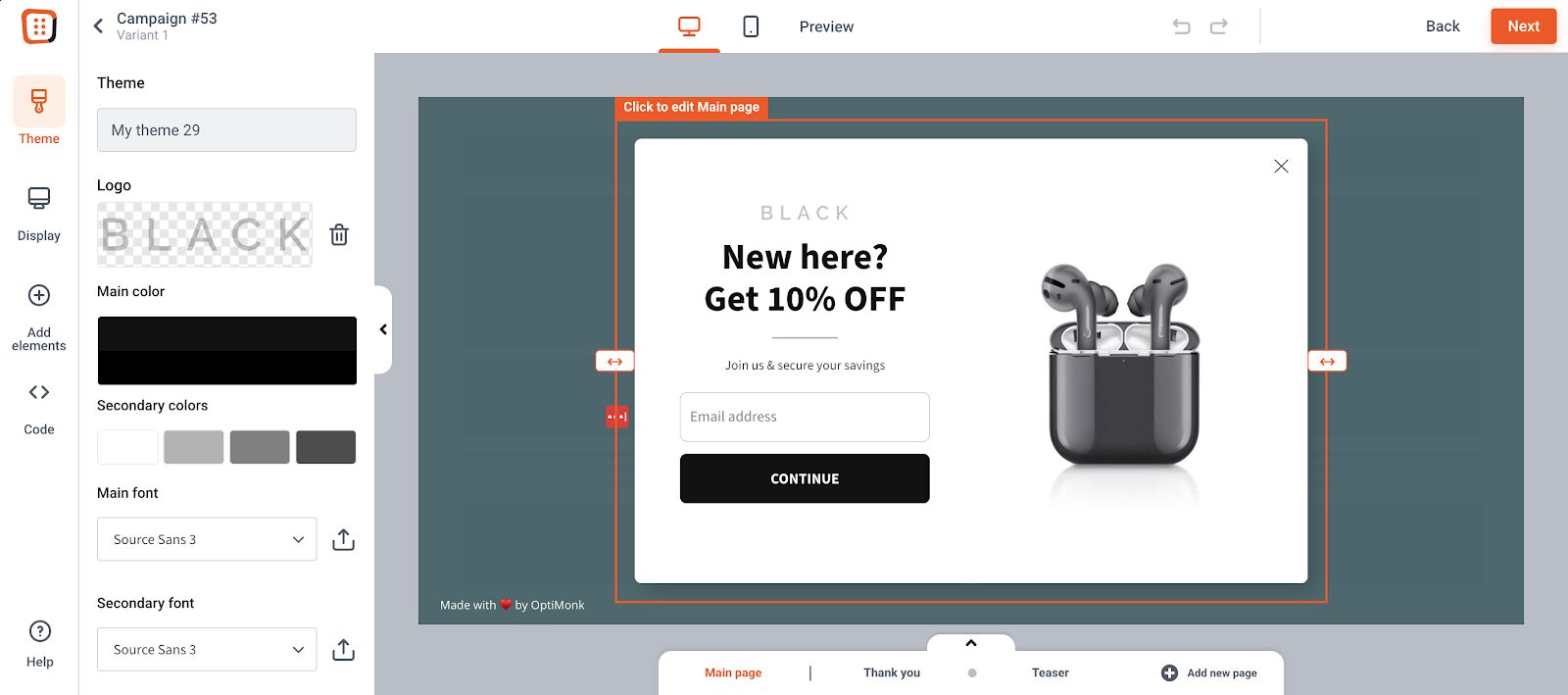
You can also ensure that your popups are fully mobile-friendly, which means they’ll look great and function smoothly on any device.
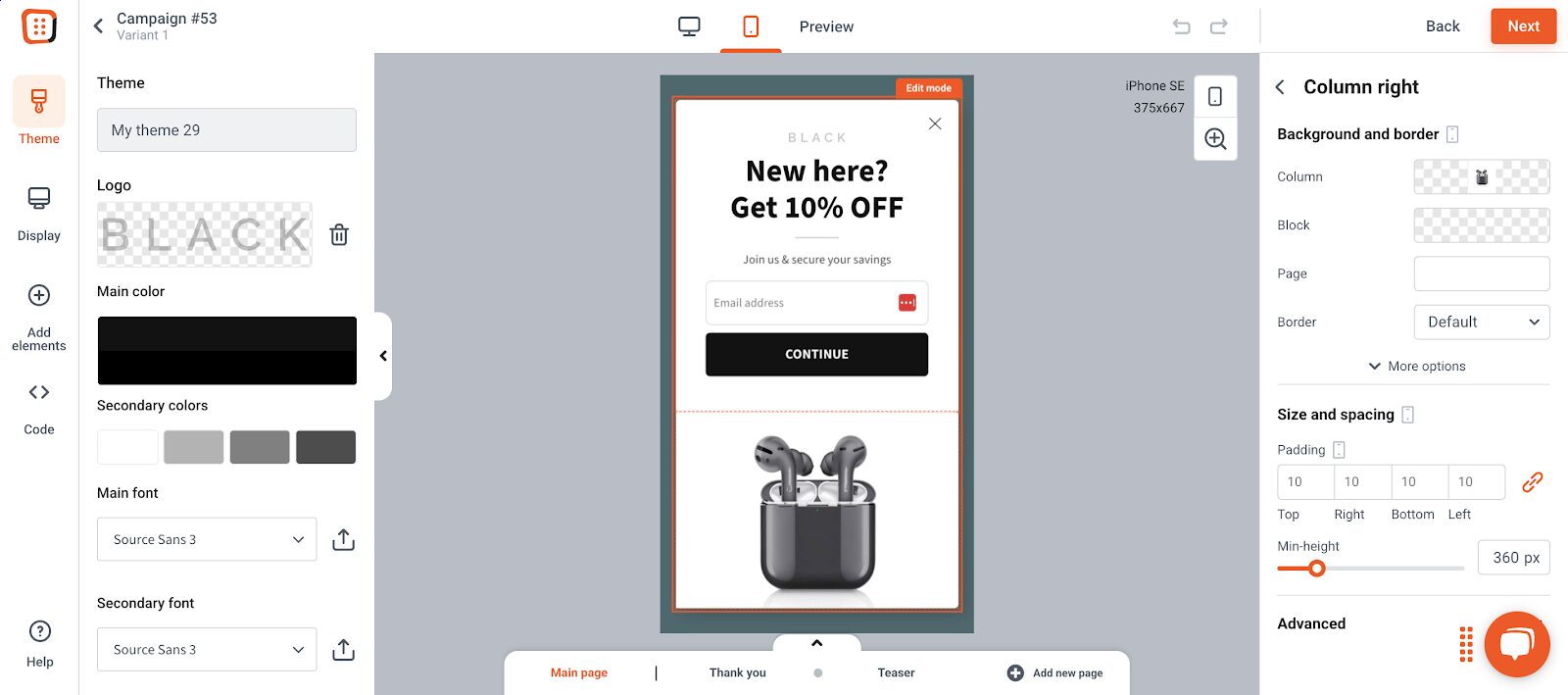
Once your design is ready, the next step is to determine when and where your popup should appear.
OptiMonk provides a variety of triggering options, so you can display popups at precisely the right moment:
- Exit intent trigger: Capture visitors’ attention just as they’re about to leave the page, encouraging them to stay or take action.
- On-click trigger: Display a popup when a visitor clicks a specific button or link.
- Scroll-based trigger: Show a popup when a visitor scrolls down a certain percentage of the page.
- Inactivity trigger: Engage users who have been idle for a set amount of time.
- Timed trigger: Launch a popup after a visitor has spent a specific number of seconds on a page.
- JavaScript event trigger: Display popups based on custom user interactions.
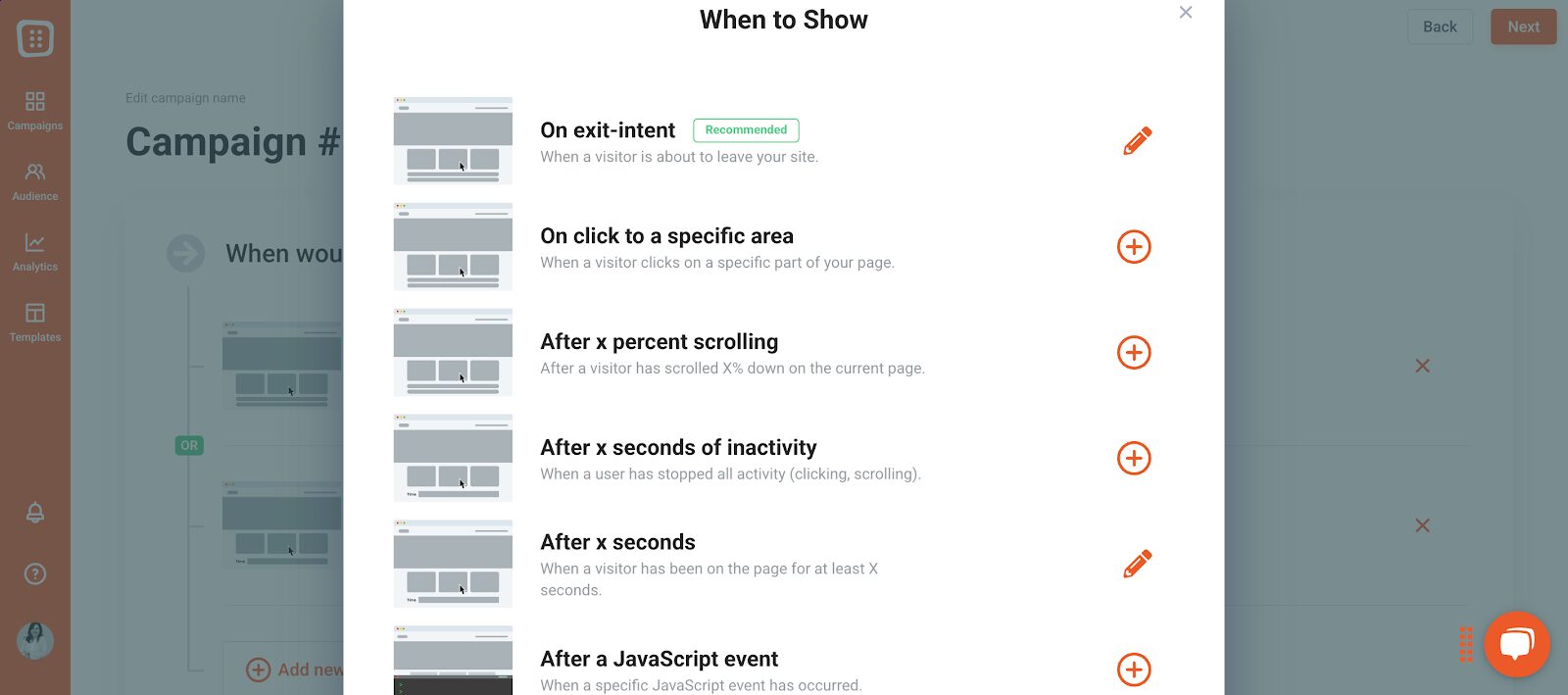
Beyond triggers, OptiMonk allows you to fine-tune your targeting, which ensures the right visitors see the right message.
You can target new visitors, active shoppers, returning customers, or first-time homepage visitors using our predefined segments, making your popups more relevant and effective.
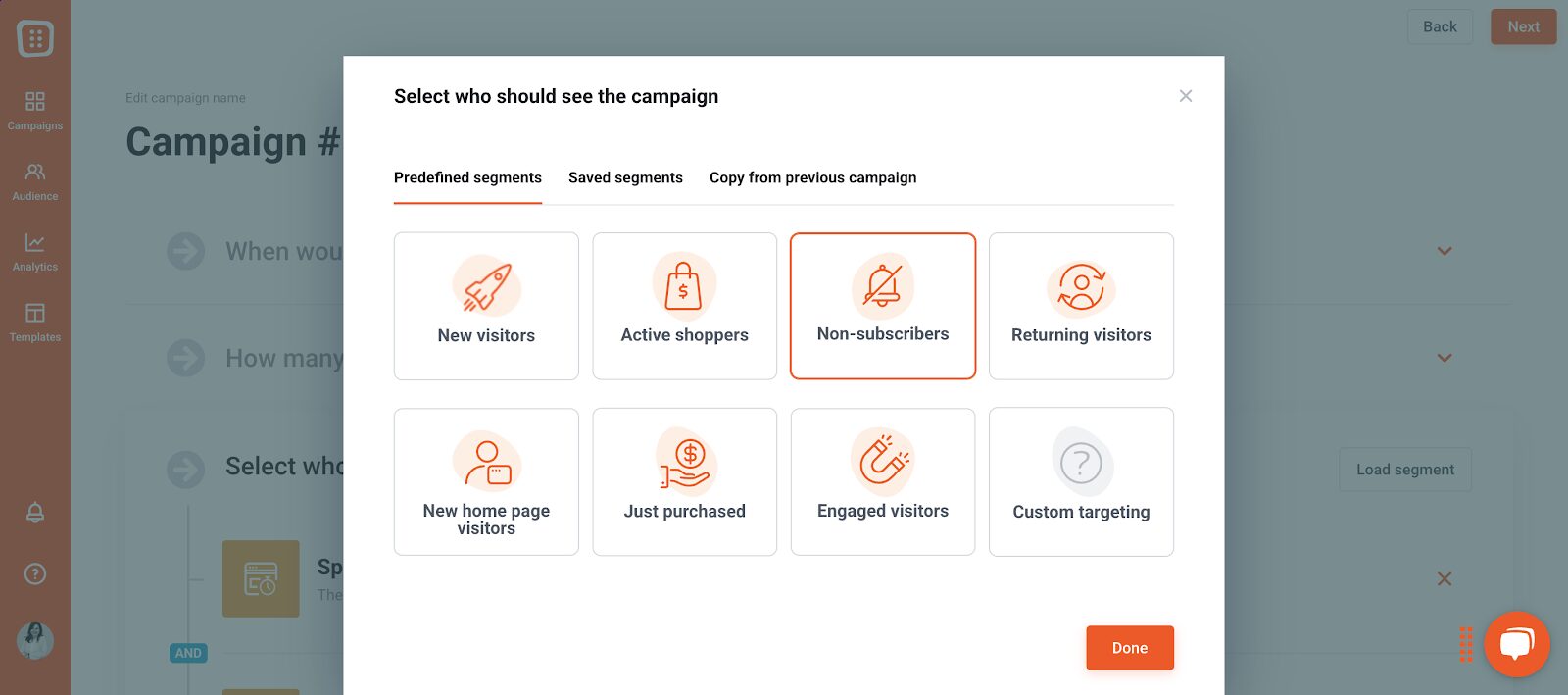
OptiMonk doesn’t just help you create high-converting popups—it also provides detailed campaign analytics to track performance.
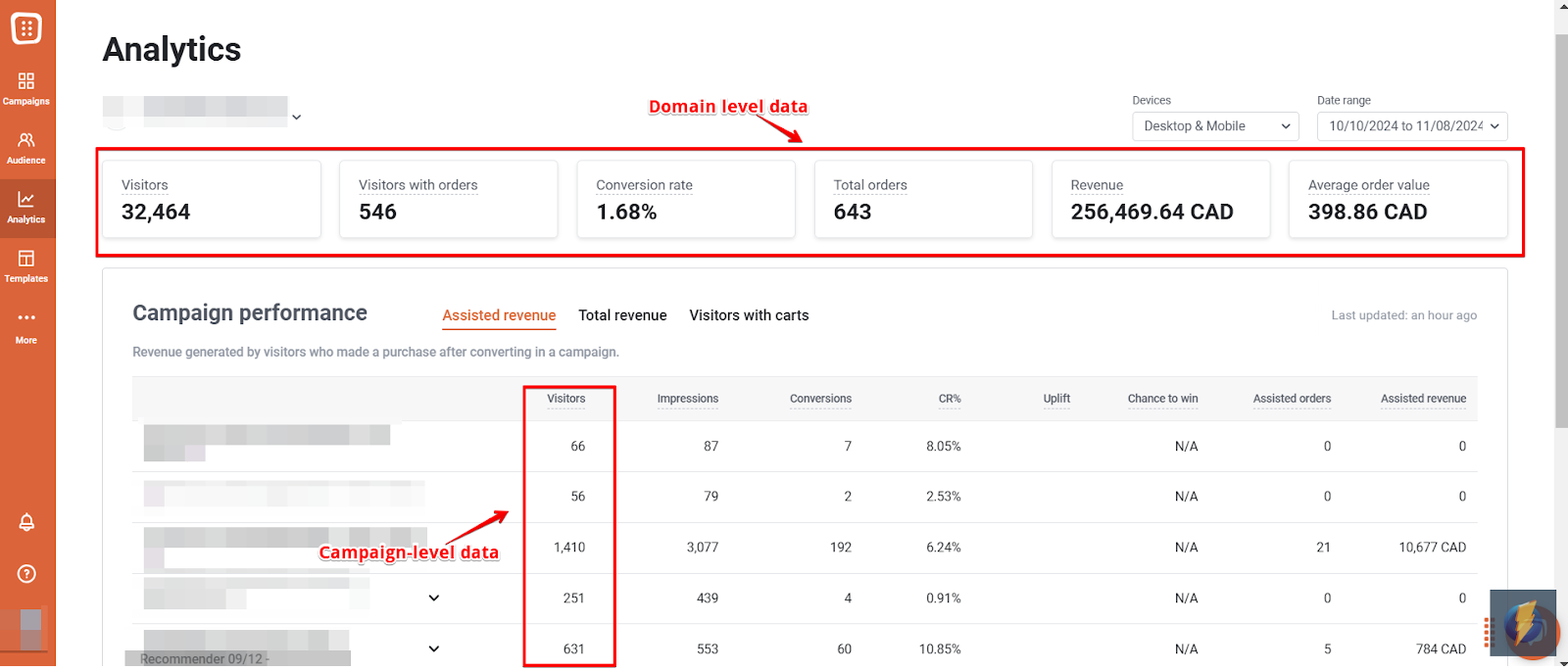
Matching your needs: HubSpot forms or OptiMonk pop-ups?
While both HubSpot forms and OptiMonk popups help capture leads, there’s a big difference in the level of personalization and targeting they offer.
HubSpot is a comprehensive marketing platform, offering a wide range of tools, including CRM, email marketing, and automation.
However, its popup builder is limited when it comes to customization, behavioral targeting, and trigger options.
HubSpot popups tend to be static and generic, showing the same message to all visitors, which is a significant disadvantage.
OptiMonk, on the other hand, is a dedicated popup tool, designed specifically to help businesses create highly engaging and personalized popups with advanced features.
That said, you don’t have to choose between the two.
By combining OptiMonk’s popup capabilities with HubSpot’s powerful email marketing and CRM tools, you can create a seamless lead capture and nurturing process.
OptiMonk helps you collect more leads, while HubSpot helps you manage and convert them into loyal customers.
How to use HubSpot account and OptiMonk account together?
Let’s walk through the process of connecting OptiMonk with HubSpot to maximize your reach and streamline lead generation.
If you haven’t already, start by creating a free OptiMonk account and logging in.
Once inside, navigate to the Campaigns section in the left menu and select the campaign you want to integrate with HubSpot.
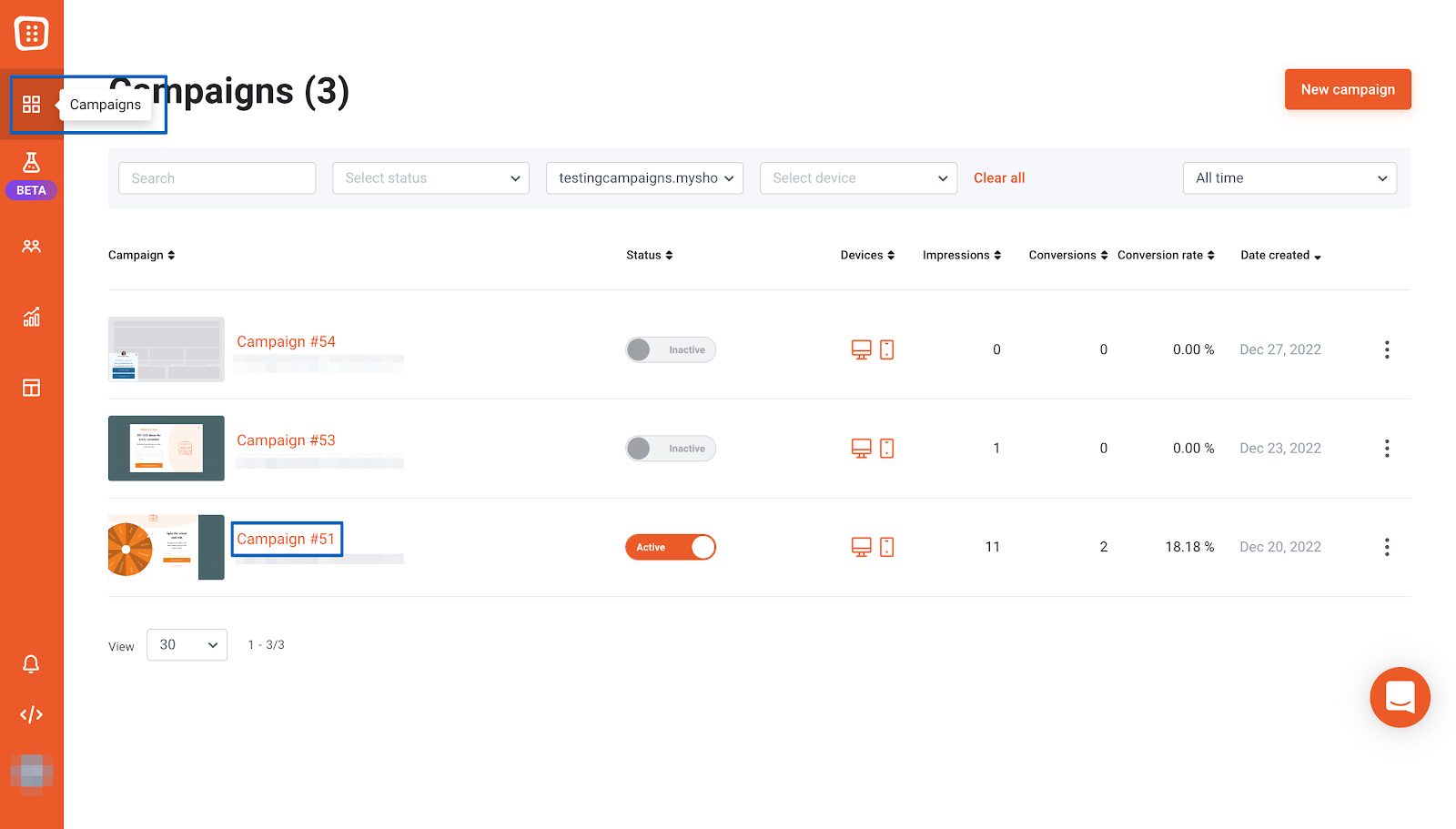
Next, click on “Edit Settings” on the right-hand side.
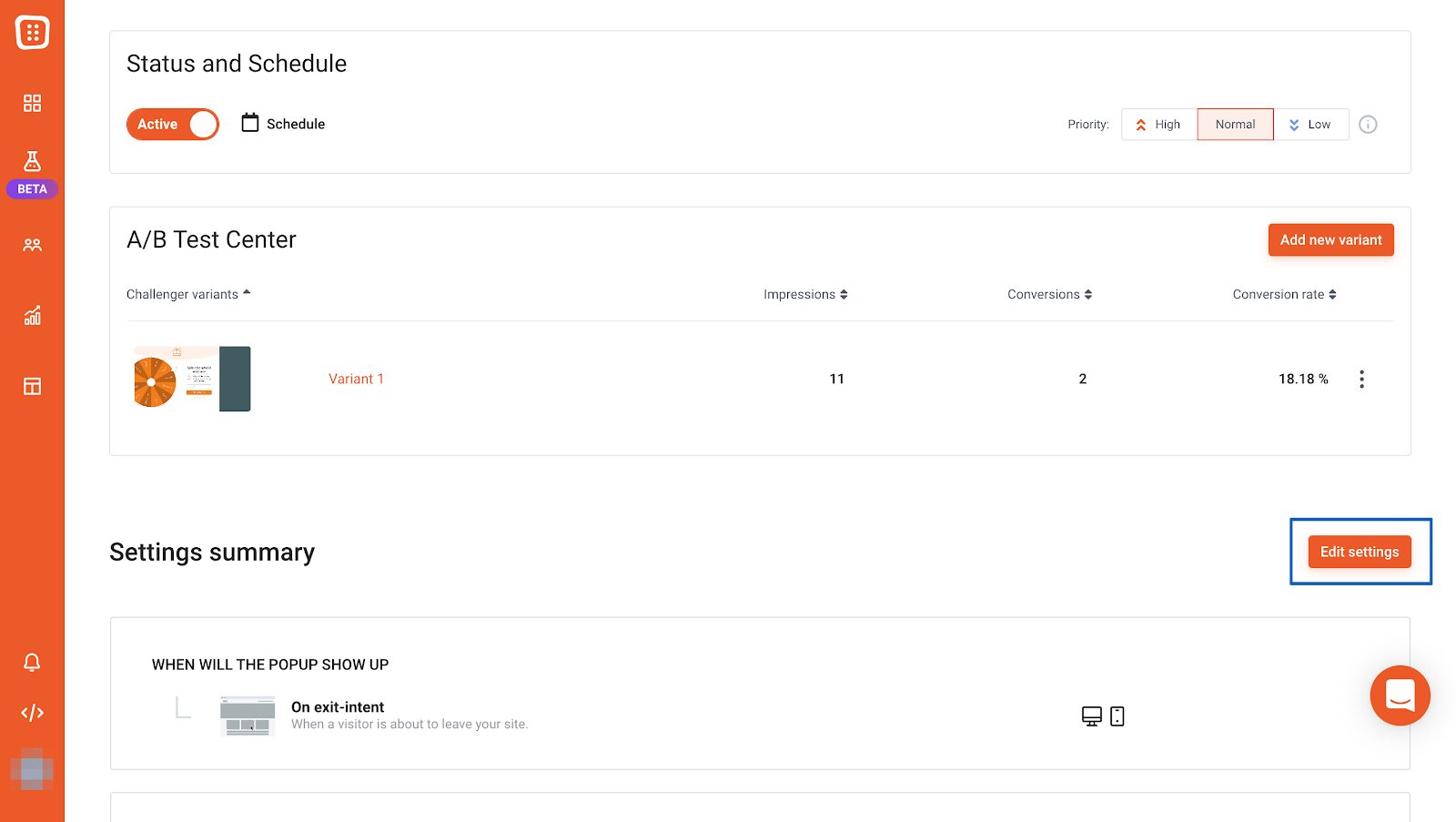
Scroll down to the section labeled “Where you would like to send the subscribers and campaign data?” and click “Add new integration.”
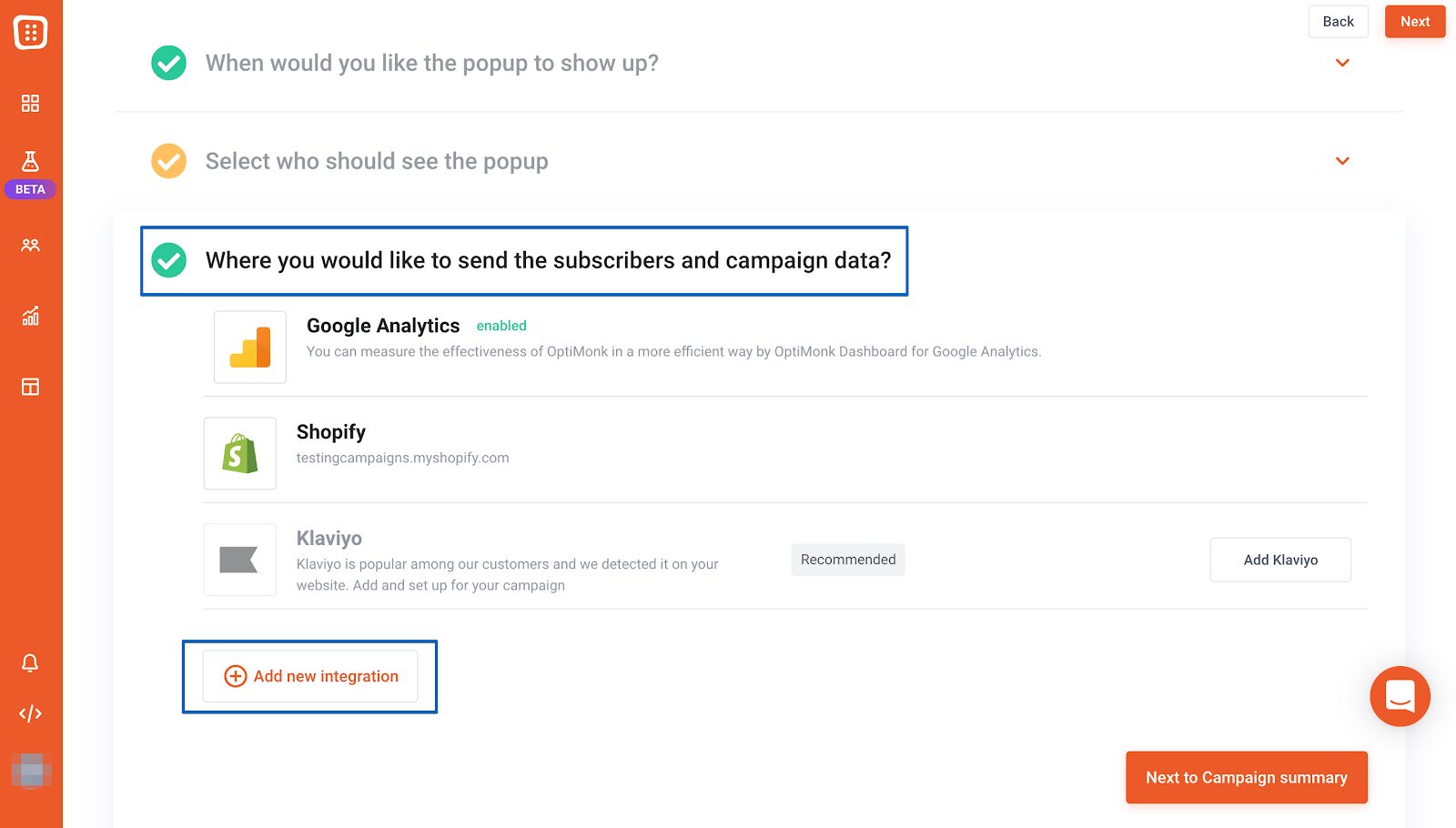
From the list of available integrations, select HubSpot.
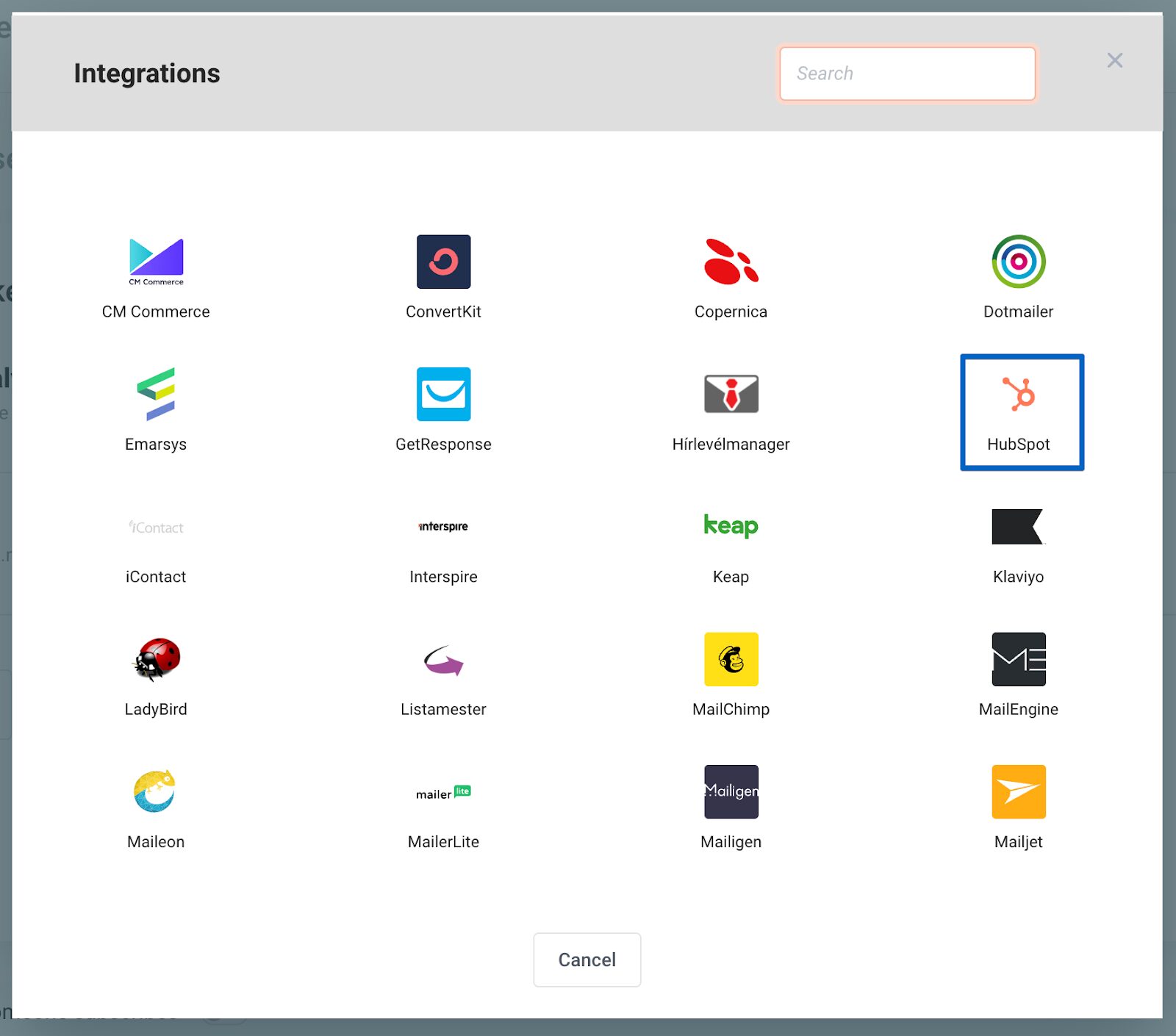
A new window will appear, prompting you to connect your HubSpot account.
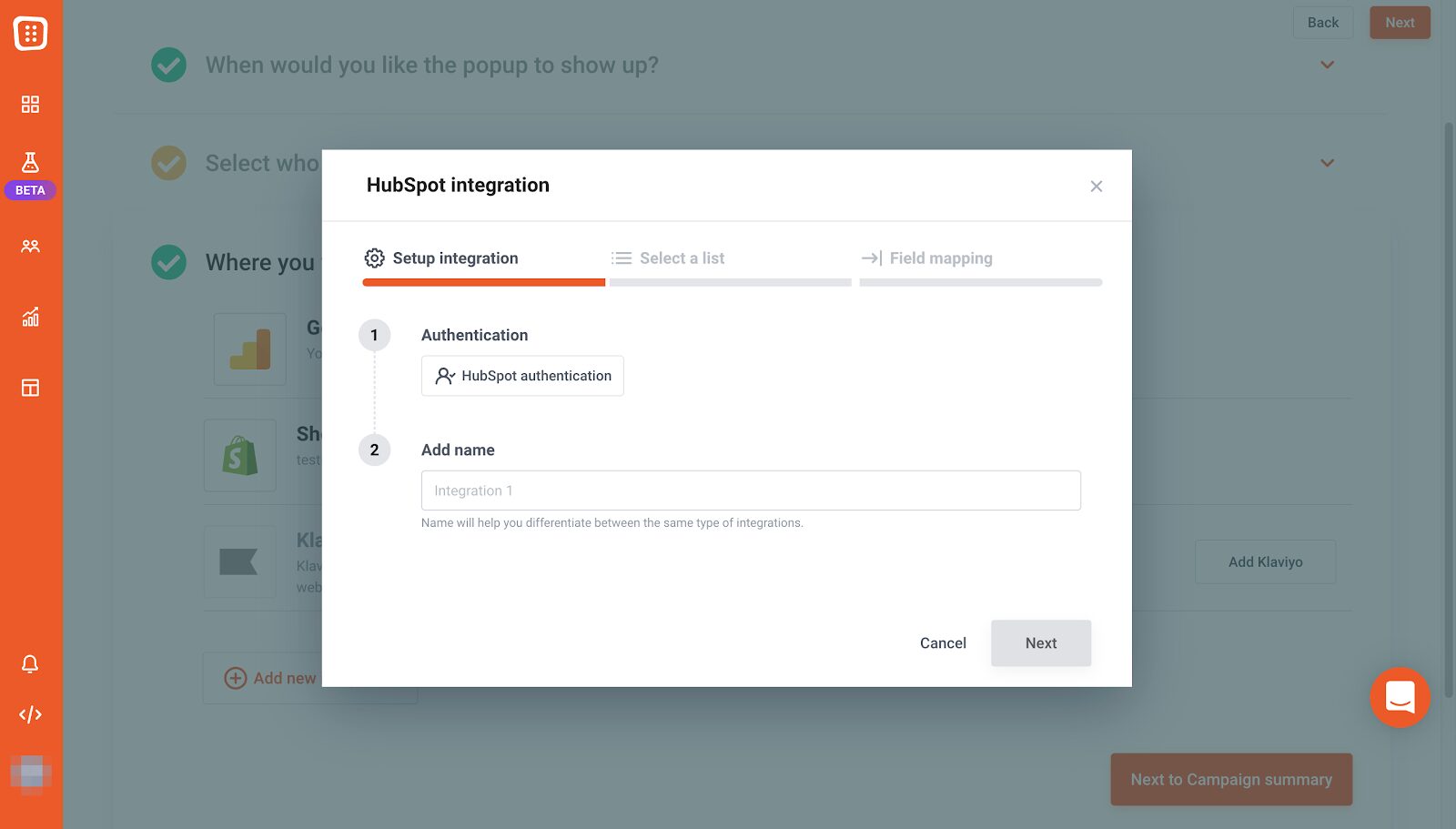
Click on the “HubSpot Authentication” button, which will redirect you to HubSpot.
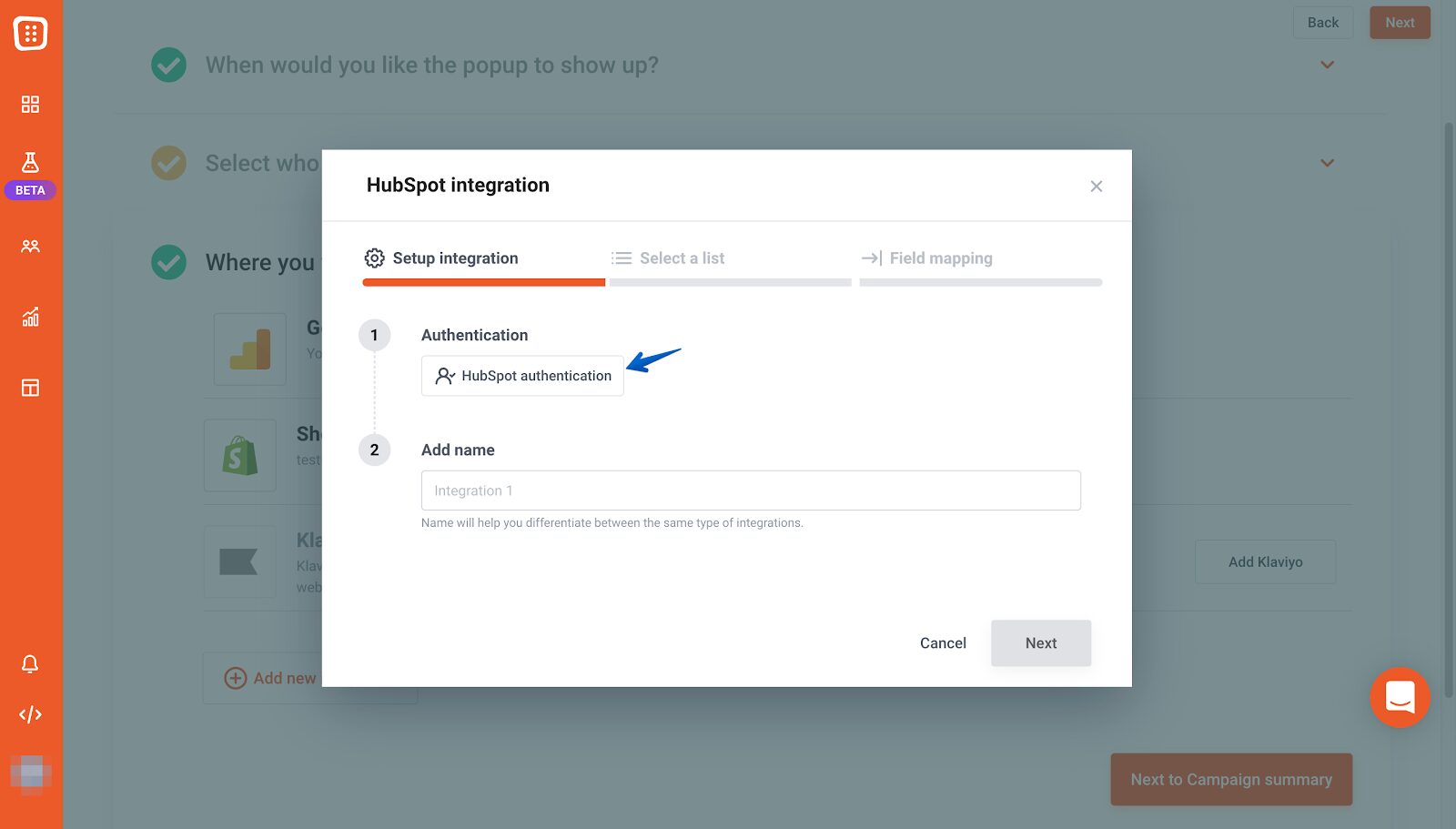
Here, select the HubSpot account you want to link with OptiMonk, then click “Choose Account” to finalize the connection.
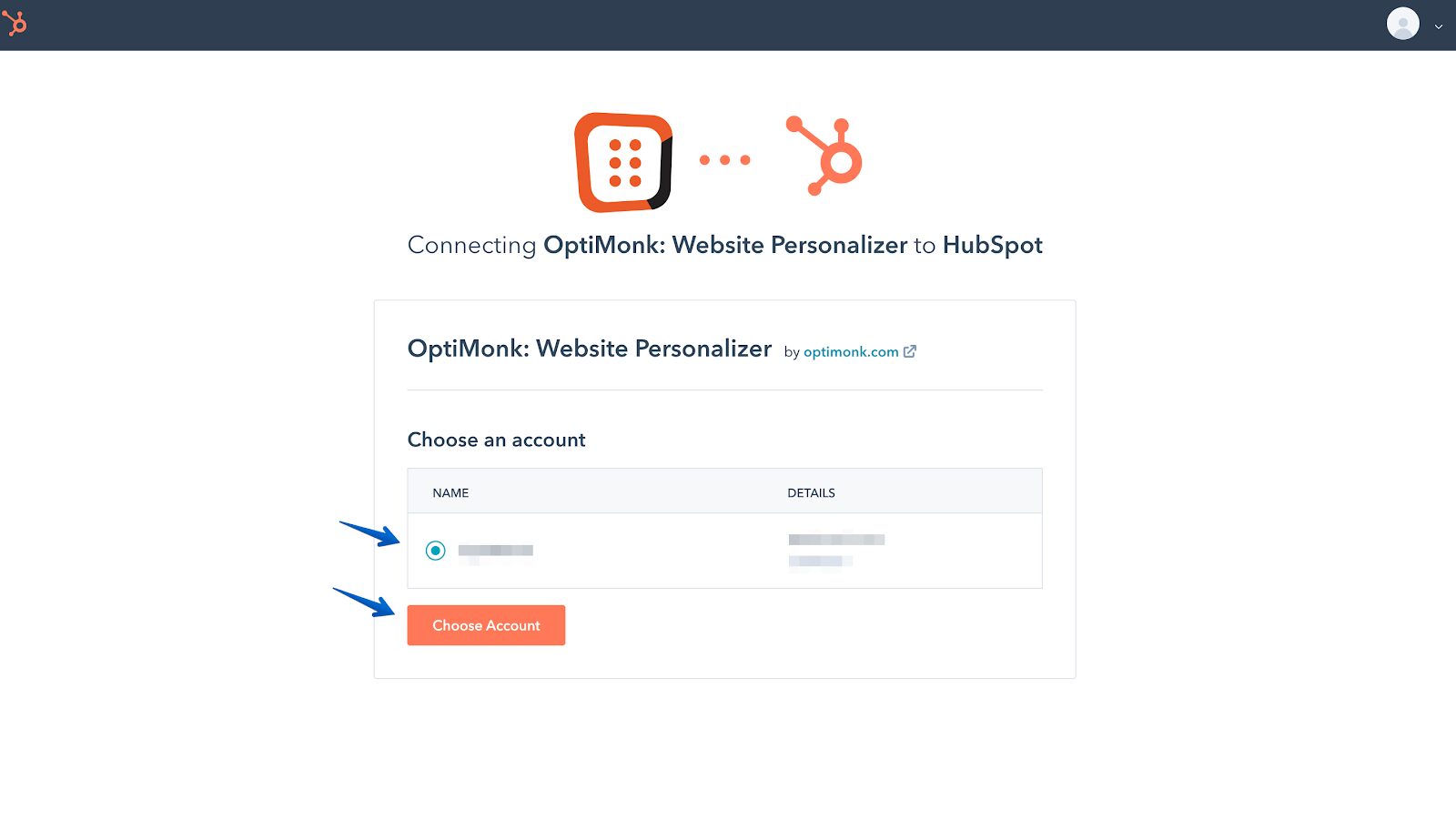
If you need a more detailed step-by-step walkthrough, be sure to check out this guide.
Best practices for designing an effective popup form
Whether you’re using an OptiMonk popup form or a HubSpot form, following a few best practices can significantly improve your lead generation and conversion rates.
Here are some essential tips to ensure your popups are effective, engaging, and non-intrusive.
1. Make your offer irresistible
A popup should provide clear value to your visitors. Whether it’s a discount, exclusive content, a free resource, or early access, the offer needs to be compelling enough to encourage sign-ups.
Just look at Nexus Nutrition: their mystery discount pop-up netted them close to 700 new email subscribers in a month. Here’s what their form looked like:
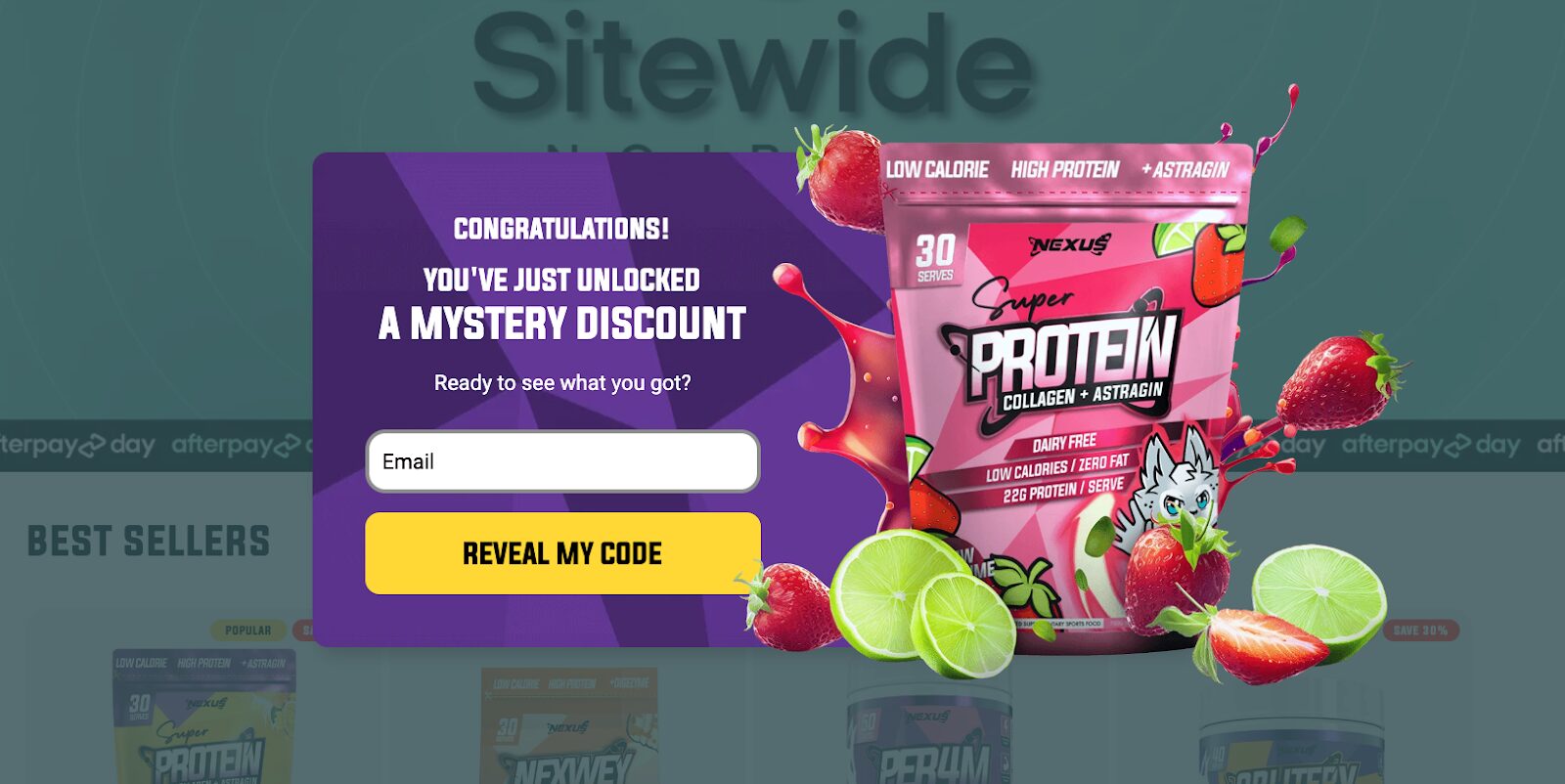
Instead of using generic text like “Subscribe to our newsletter,” try something more enticing, such as “Unlock 10% off your first purchase – Sign up now!” or an enticing mystery discount offer.
2. Keep the design clean and on-brand
A well-designed pop-up form should blend seamlessly with your website’s look and feel. Use:
- Consistent fonts and colors that match your brand.
- Minimal but engaging text to keep the message clear.
- High-quality visuals or product images.
Avoid cluttered designs that overwhelm visitors—simplicity converts better.
See how Flourist achieves this clarity in their popup.
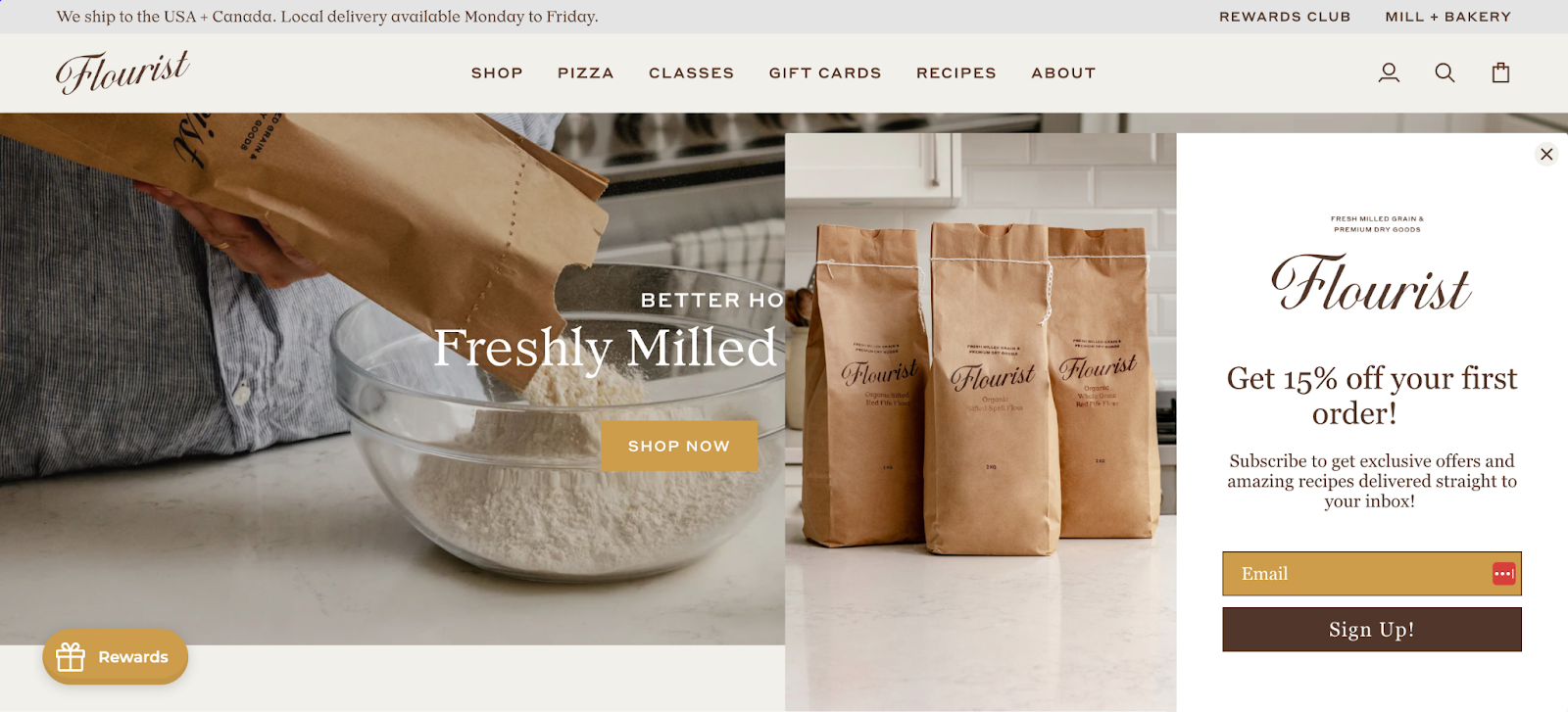
3. Personalize your messaging
One-size-fits-all messaging no longer works. OptiMonk enables you to personalize popups based on visitor behavior.
Rather than displaying the same message to everyone, customize your popups for:
- New visitors (welcome offers or free resources);
- Returning visitors (loyalty rewards or product recommendations); and
- Cart abandoners (reminders or special discounts to encourage checkout).
Personalization makes your popups feel more relevant and boosts conversion rates.
Recommended reading: The Ultimate Guide to Website Personalization
4. Make popups mobile-friendly
With such a large percentage of visitors coming from mobile devices, your popup forms have to be responsive and user-friendly on smaller screens. OptiMonk allows you to create mobile-specific lead capture forms to ensure a seamless experience.
Sassy Scents provides a great example:
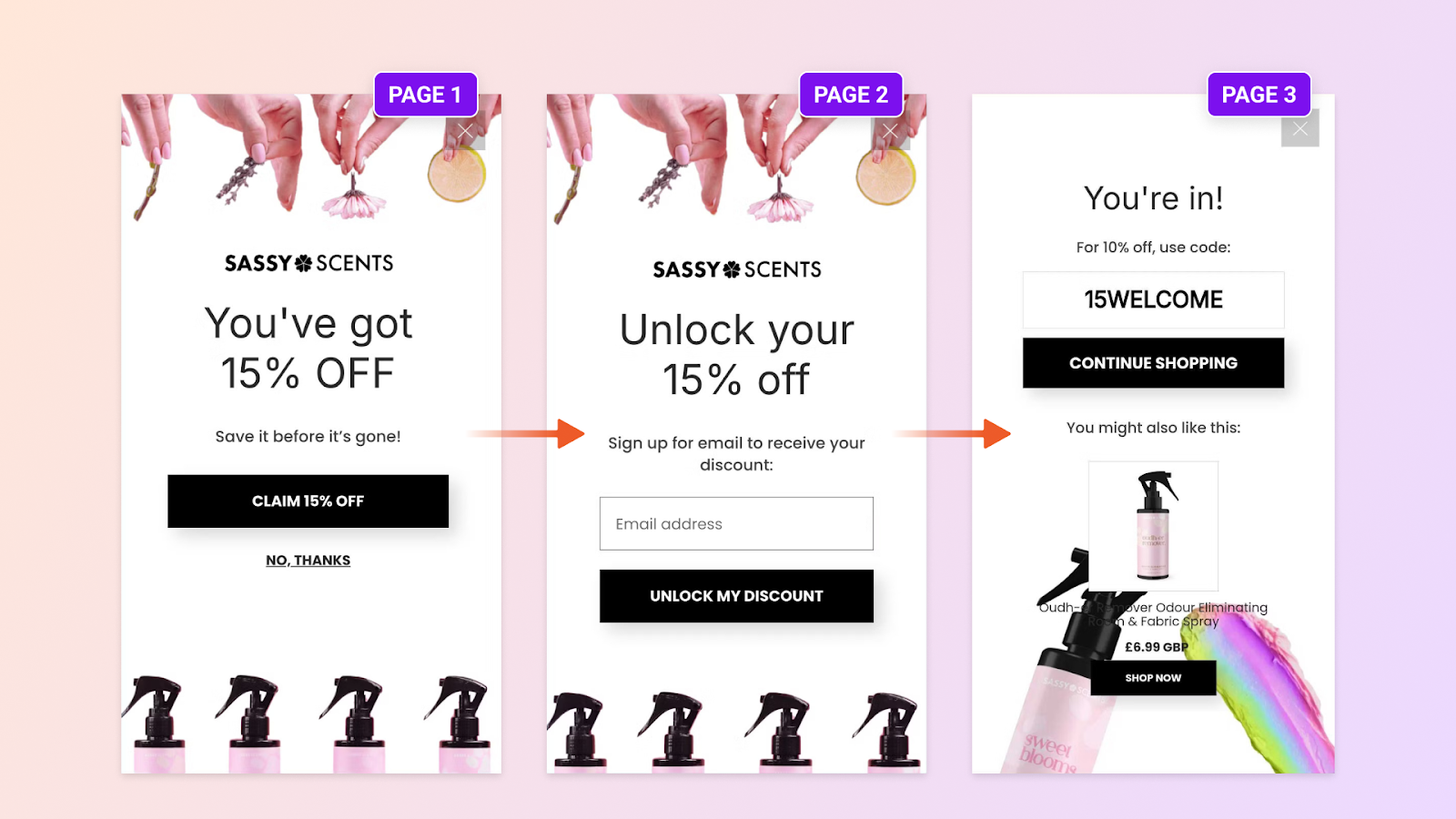
Make sure buttons are easy to tap, text is readable, and the popup form doesn’t take over the entire screen.
5. Use A/B testing to optimize performance
Not sure which popup design or message will perform best? A/B testing allows you to compare different variations to see what works.
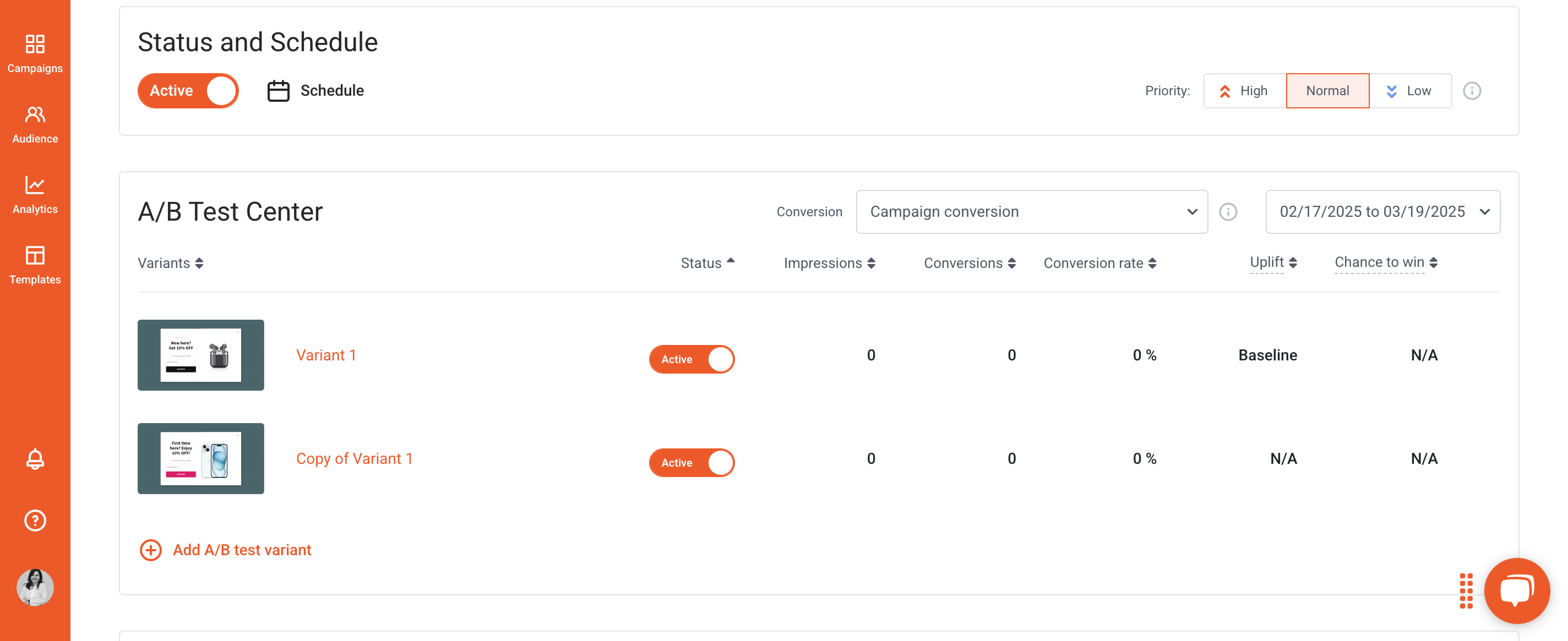
Test elements like:
- Headline wording
- CTA button text and color
- Image placement
- Offer type (percentage discount vs. free shipping)
By continuously testing and optimizing, you can increase conversions and improve the effectiveness of your popups.
6. Analyze performance and adjust accordingly
OptiMonk provides detailed campaign analytics, allowing you to track:
- Conversion rates
- Click-through rates
- Dismissal rates
- Performance across different audience segments
Use these insights to refine your strategy and make data-driven decisions to improve your pop-up form.
FAQ
Will adding an OptiMonk popup slow down my website?
No, OptiMonk’s popups are lightweight and optimized for fast performance. The script runs efficiently in the background, ensuring that your website loads quickly while still displaying high-converting popup forms at the right time.
Do I need coding skills to create an OptiMonk popup and connect it to HubSpot?
Not at all! Both OptiMonk and HubSpot are designed to be user-friendly and require no coding skills. OptiMonk provides a drag-and-drop editor with pre-built templates, making it easy to design custom popups. The integration process with HubSpot is also straightforward and takes just a few clicks.
Do OptiMonk popups work on mobile devices?
Absolutely! OptiMonk’s popups are fully mobile-optimized, ensuring a great experience for visitors on smartphones and tablets.
You can also customize mobile popups separately to make sure they fit smaller screens perfectly, improving user experience and engagement.
Wrapping up
If you want to double your subscriber list, you’re going to need more than a basic HubSpot popup. OptiMonk’s advanced personalization, targeting, and variety of popup styles allow you to create highly engaging lead capture forms that actually convert.
And the best part? You don’t have to choose between HubSpot and OptiMonk—you can use both together! By integrating OptiMonk with HubSpot, you can collect more leads, nurture them through HubSpot emails, and grow your business faster.
Ready to get started? Try OptiMonk for free and watch your subscriber list grow!
Migration has never been easier
We made switching a no-brainer with our free, white-glove onboarding service so you can get started in the blink of an eye.
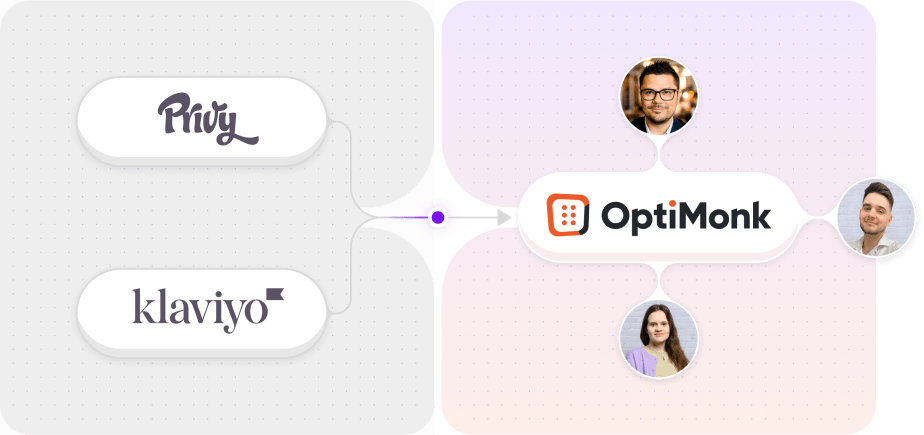
What should you do next?
Thanks for reading till the end. Here are 4 ways we can help you grow your business:
Boost conversions with proven use cases
Explore our Use Case Library, filled with actionable personalization examples and step-by-step guides to unlock your website's full potential. Check out Use Case Library
Create a free OptiMonk account
Create a free OptiMonk account and easily get started with popups and conversion rate optimization. Get OptiMonk free
Get advice from a CRO expert
Schedule a personalized discovery call with one of our experts to explore how OptiMonk can help you grow your business. Book a demo
Join our weekly newsletter
Real CRO insights & marketing tips. No fluff. Straight to your inbox. Subscribe now
Barbara Bartucz
- Posted in
- Ecommerce
Partner with us
- © OptiMonk. All rights reserved!
- Terms of Use
- Privacy Policy
- Cookie Policy
Product updates: January Release 2025